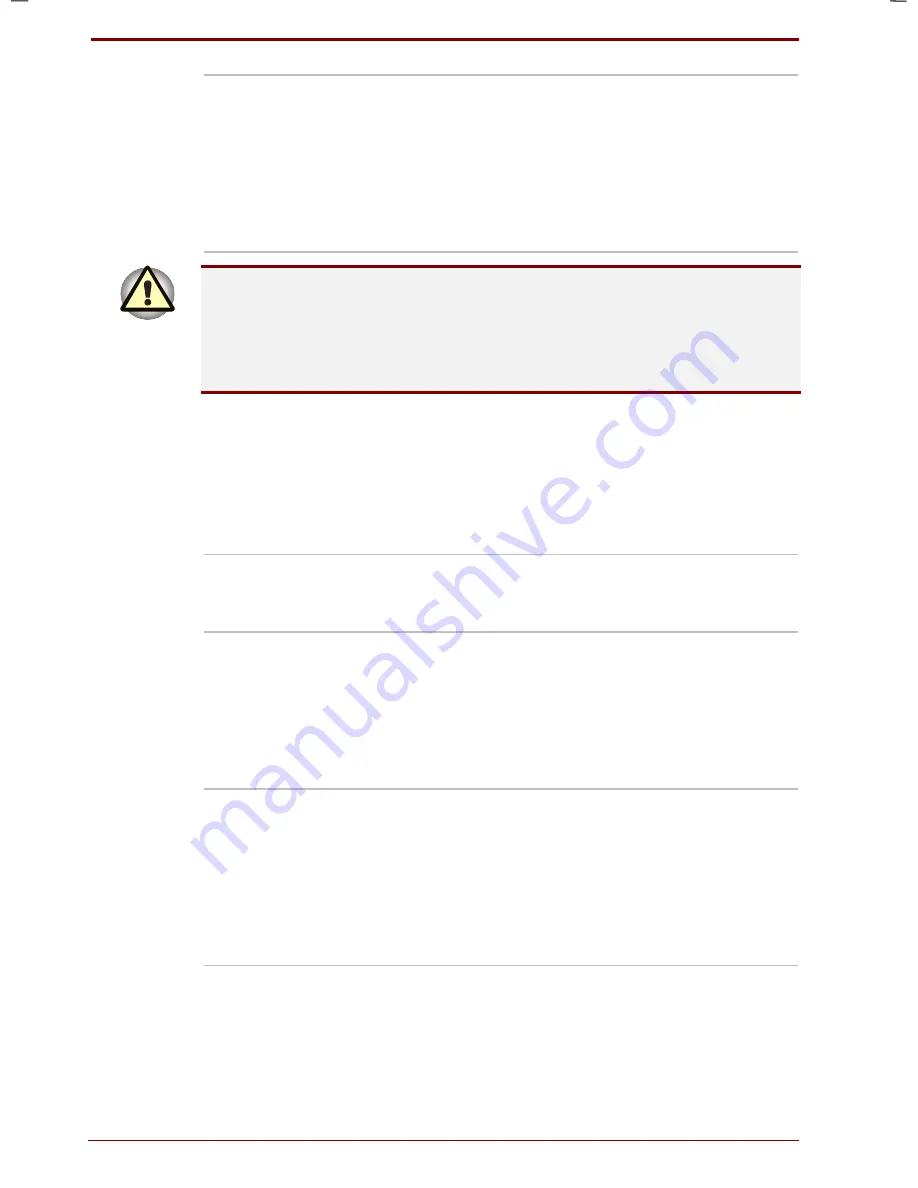
1-8 Introduction
User's Manual
Satellite 2670/2710 User's Manual – 2670_UK.doc – ENGLISH – Printed on 19/01/00 as
IM_267UK
Standby
In Standby mode, power to the system remains
on, but the CPU and all other devices are in
sleep mode. When the computer is in standby
mode, the
Power
LED glows orange. To enter
Standby mode click
Start
, click
Shut
Down
,
select
Standby
and click
OK
. The computer
enters Standby mode regardless of the Hibernate
setting.
Before entering standby mode, be sure to save your data.
Do not install or remove a memory module while the computer is in
Standby mode. The computer or the module could be damaged.
Do not remove the battery pack while the computer is in Standby mode.
Data in memory will be lost.
Utilities
This section describes preinstalled utilities and tells how to start them. For
details on operations, refer to each utility’s online manual, help files or
read.me files.
Power Saver Utility
To access this power savings management
program, open the Control Panel and double-
click the Power Saver icon.
Hardware Setup
This program lets you customize your hardware
settings according to the way you work with your
computer and the peripherals you use. To start
the utility, click the Windows Start button, point to
settings and click Control Panel. In the Control
Panel, double-click the Toshiba Hardware Setup
icon.
Toshiba Services
This program lets you enable or disable pop up
windows for power settings, CD power button for
system on and CD control buttons. You can also
select play for CD only (turns on DVD drive only)
or CD/DVD (turns on the system). To start the
utility, click the Windows Start button, point to
Settings and click Control Panel. In the Control
Panel double-click the Toshiba Services icon.
Содержание Satellite 2670 series
Страница 1: ...TOSHIBA R M o d e l U S E R S M A N UA L 2 6 70 2 710 S e r i e s ...
Страница 12: ...xii User s Manual ...
Страница 16: ...xvi User s Manual ...
Страница 26: ...1 10 Introduction User s Manual ...
Страница 40: ...2 14 The Grand Tour User s Manual ...
Страница 52: ...3 12 Getting Started User s Manual ...
Страница 104: ...7 20 Setup and Password Security User s Manual ...
Страница 116: ...8 12 Optional Devices User s Manual ...
Страница 145: ...User s Manual Keyboard Layouts D 1 Appendix D Keyboard Layouts Belgian Canadian ...
Страница 146: ...D 2 Keyboard Layouts User s Manual Danish French German ...
Страница 147: ...User s Manual Keyboard Layouts D 3 Italian Norwegian Polish ...
Страница 148: ...D 4 Keyboard Layouts User s Manual Portuguese Spanish Swedish ...
Страница 149: ...User s Manual Keyboard Layouts D 5 Swiss German UK English US English ...
Страница 150: ...D 6 Keyboard Layouts User s Manual ...
Страница 154: ...E 4 Display Controller and Modes User s Manual ...
Страница 176: ...Glossary 14 User s Manual ...
Страница 182: ...Index 6 User s Manual ...






























