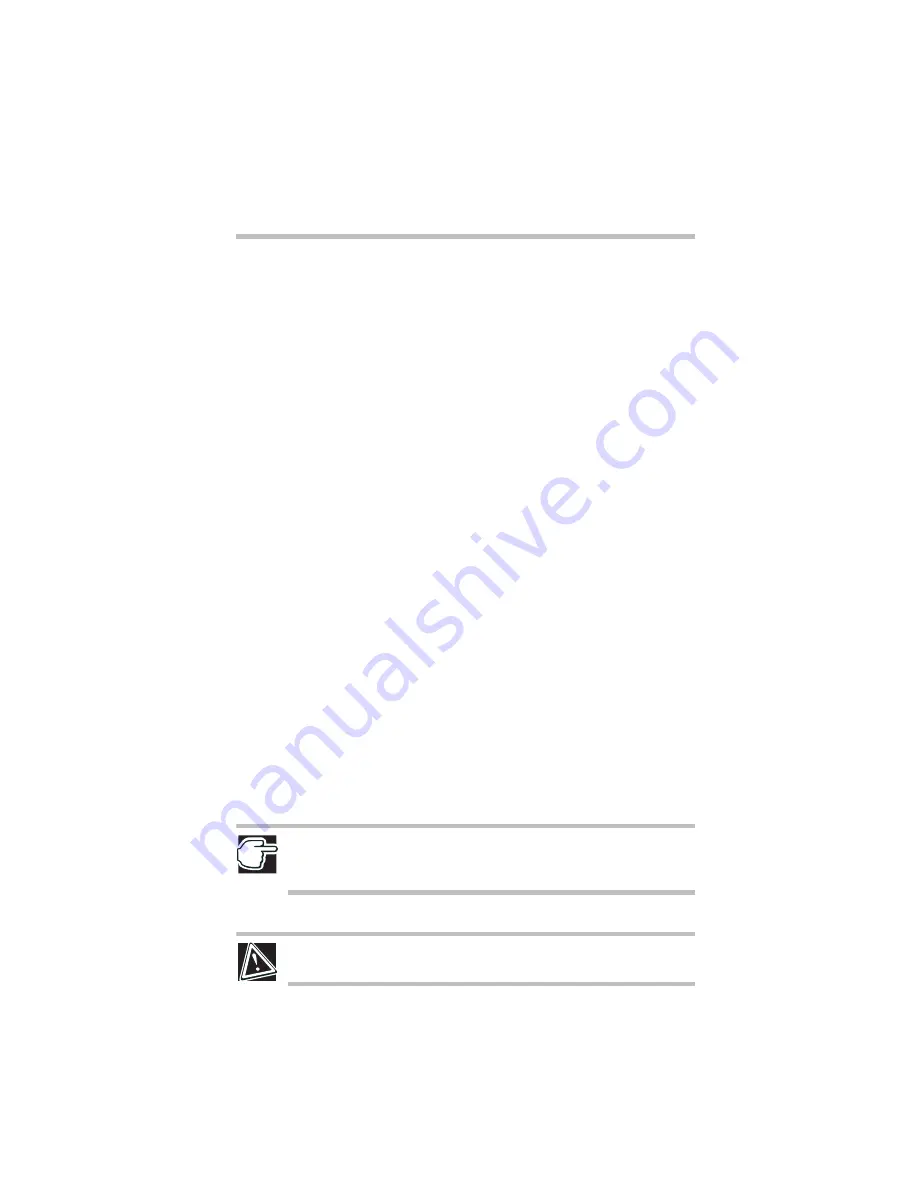
9
Inserting PC Cards
RG 5.375 x 8.375 ver 2.3.2
To verify that the computer correctly recognizes the
memory, click
Start
,
Control Panel
and click
Performance and Maintenance
. Click
System
to view
the recognized memory.
12
If the computer does not recognize the memory, shut
down the computer, remove the memory slot cover, and
make sure the memory module is seated properly, as
described in step 8.
Removing a memory module
1
Follow steps 1 through 5 in "Installing additional
memory (optional)" on page 7.
2
Gently push the memory locks outward until the memory
module pops up.
3
Gently pull the memory module diagonally to pull it out
of the slot.
4
Complete the procedure by following steps 9 through 11
in "Installing additional memory (optional)" on page 7.
Inserting PC Cards
1
Turn off the computer.
You may also hot swap a PC Card. Stop the PC Card by
clicking the Safely Remove Hardware icon on the System
tray. After the Safe to Remove Hardware message
appears, it is safe to remove the PC Card.
2
Align the card connectors with an available PC Card slot
and carefully slide the card into the slot until it locks into
place.
NOTE: If you have a Type III card, insert the connector into the lower slot. If
you have a Type I or Type II card, you can insert it into either the upper or the
lower slot.
There are two eject buttons, one per slot.
CAUTION: To avoid damaging the PC Card or the computer, don’t force the
card into the PC Card slot.
Содержание Satellite 2430 Series
Страница 46: ...RG 5 375 x 8 375 ver 2 3 2 ...
Страница 47: ...RG 5 375 x 8 375 ver 2 3 2 ...
Страница 48: ...RG 5 375 x 8 375 ver 2 3 2 TOSHIBA C1731 2 ...
























