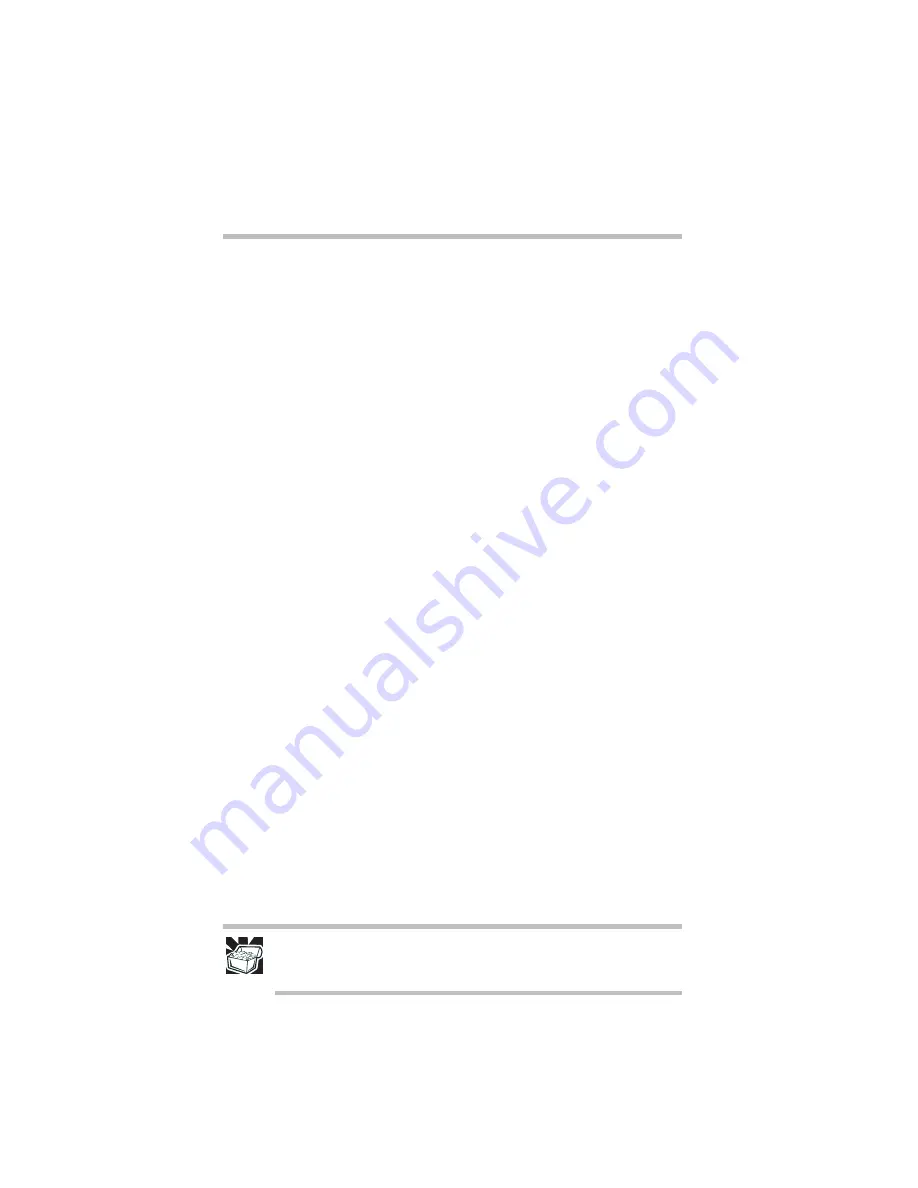
10
Learning the basics
RG 5.375 x 8.375 ver 2.3.2
Removing PC Cards
1
Stop the PC Card by clicking the Safely Remove
Hardware icon on the System tray.
After the Safe to Remove Hardware message appears, it
is safe to remove the PC Card.
2
To remove the PC Card, press the slot’s eject button once.
3
Remove the PC Card and store it properly.
Hot swapping
With PC Cards, you can replace one PC Card with another
while the computer is on. This is called “hot swapping.”
Although you can insert a PC Card at any time, remember not
to remove a card while it is in use. Otherwise, you could lose
valuable information. For example:
❖
Never remove a hard disk card while the system is
accessing it.
❖
Never remove a network card while you are connected to
a network.
Before removing a PC Card, stop the card by clicking the
Safely Remove Hardware
icon on the System tray. After the
PC Card is stopped, it is safe to remove it.
Learning the basics
Computing tips
❖
Save your work frequently.
Your work stays in the computer’s temporary memory
until you save it to the disk. You will lose all unsaved
work if, for example, a system error occurs and you must
restart your computer, or your battery runs out of charge
while you are working. Your computer can be configured
to warn you when the battery is running low.
HINT: Some programs have an automatic save feature that you can turn on.
This feature saves your file to the hard disk at preset intervals. See your
software documentation for details.
Содержание Satellite 2430 Series
Страница 46: ...RG 5 375 x 8 375 ver 2 3 2 ...
Страница 47: ...RG 5 375 x 8 375 ver 2 3 2 ...
Страница 48: ...RG 5 375 x 8 375 ver 2 3 2 TOSHIBA C1731 2 ...

























