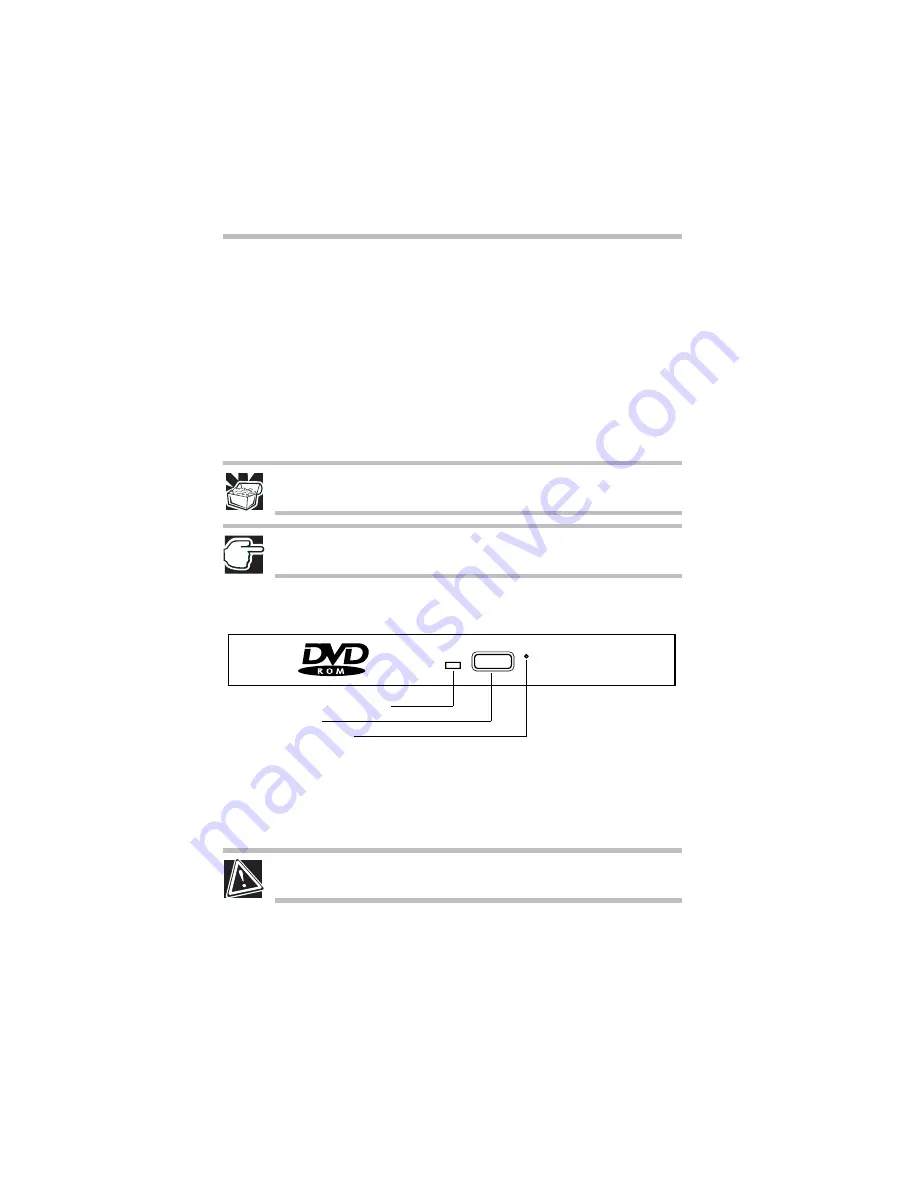
12
Using the DVD-ROM or Multifunction drive
RG 5.375 x 8.375 ver 2.3.2
Using the DVD-ROM or Multifunction drive
Optical storage has become the preferred medium for software,
music, and video. Digital versatile discs (DVDs) provide a
significant increase in data storage and support features that are
not available on any other video platform. These features include
wide-screen movies, multiple language tracks, digital surround
sound, multiple camera angles, and interactive menus.
For these reasons, your computer may come with a DVD-ROM
drive or Multifunction drive.
HINT: Your DVD-ROM or DVD-ROM/CD-RW drive is designed to play region
1 (North America) DVD-ROMs.
NOTE: For optimum DVD performance, it is recommended that you play DVDs
while running the computer on AC power.
You use CD-ROMs to load and run software, and to access
reference material such as catalogs, as well as listen to music.
A sample DVD-ROM/Multiunction drive
Drive in-use indicator light
—Indicates when the DVD-
ROM or Multifunction drive is in use.
Eject button
—Press to release the disc tray.
CAUTION: Never press the eject button or turn off the computer while the
activity light is glowing. Doing so could damage the disc or the drive.
Manual eject hole
—Use if you need to release the disc tray
when the power is off. Use a straightened paper clip or other
narrow object to press the manual eject button located inside
the hole.
Drive in-use indicator light
Eject button
Manual eject hole
Содержание Satellite 2430 Series
Страница 46: ...RG 5 375 x 8 375 ver 2 3 2 ...
Страница 47: ...RG 5 375 x 8 375 ver 2 3 2 ...
Страница 48: ...RG 5 375 x 8 375 ver 2 3 2 TOSHIBA C1731 2 ...













































