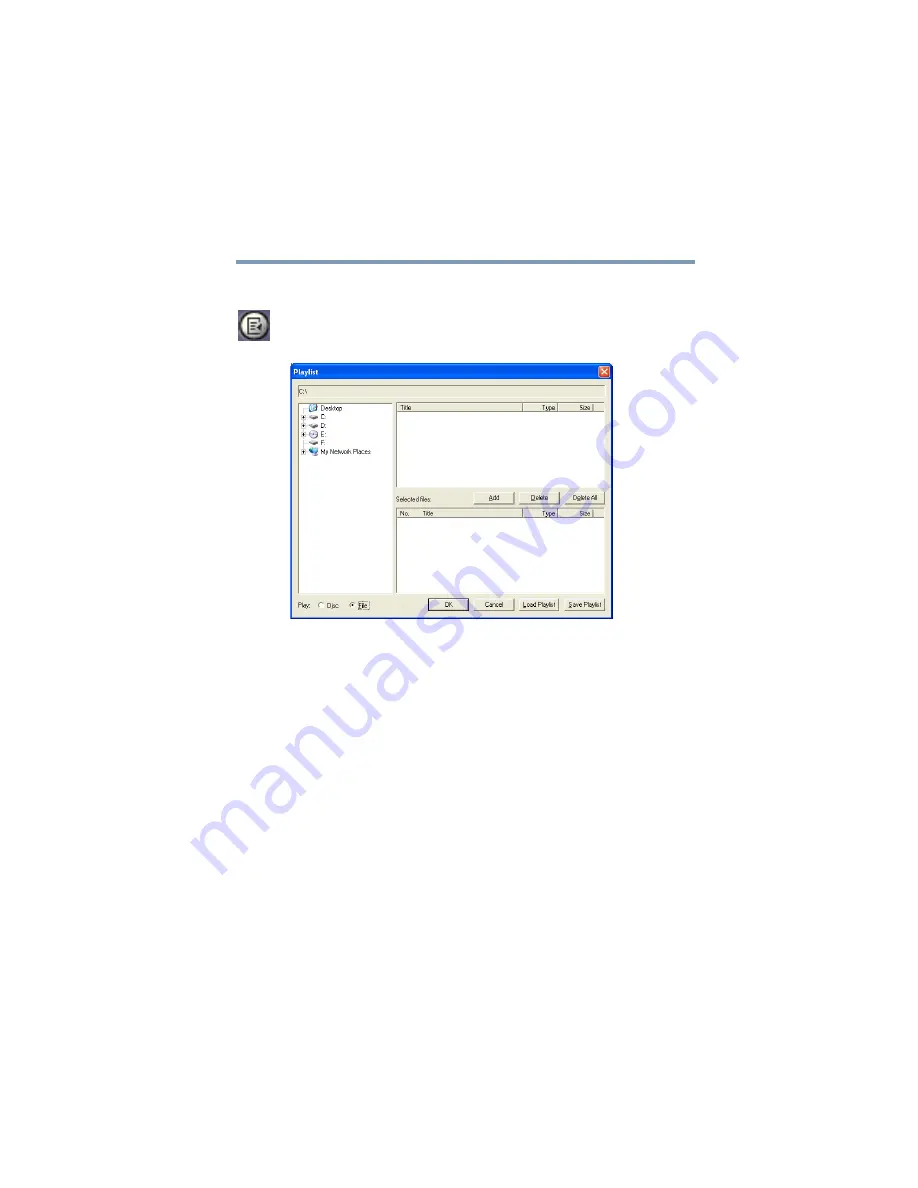
161
WinDVD
Using playlists
5.375 x 8.375 ver 2.3
Creating playlists
1
On the WinDVD control panel, click the playlist button.
The Playlist window appears.
Sample Playlist window
2
Click the File button in the lower left corner of the
window, to indicate that you are creating a playlist of
individual files.
3
In the left display select the drive and folder where the
DVD files are located. In the upper right window, select
the file you want to play first and click
Add
to put it at
the top of the playlist.
DVD files have an .mpg, .vob or .ac3 file name extension.
After selecting a file, the file name appears in the
Selected files
list. You can also double-click a file name
to add it to the playlist.
4
Add as many files as you wish to the playlist. You must
add the files in the order in which you want to play them.
To delete a file from the playlist, select the file in the
Selected files
list, then click
Delete
. To delete the entire
list and start over, click
Delete All
.
















































