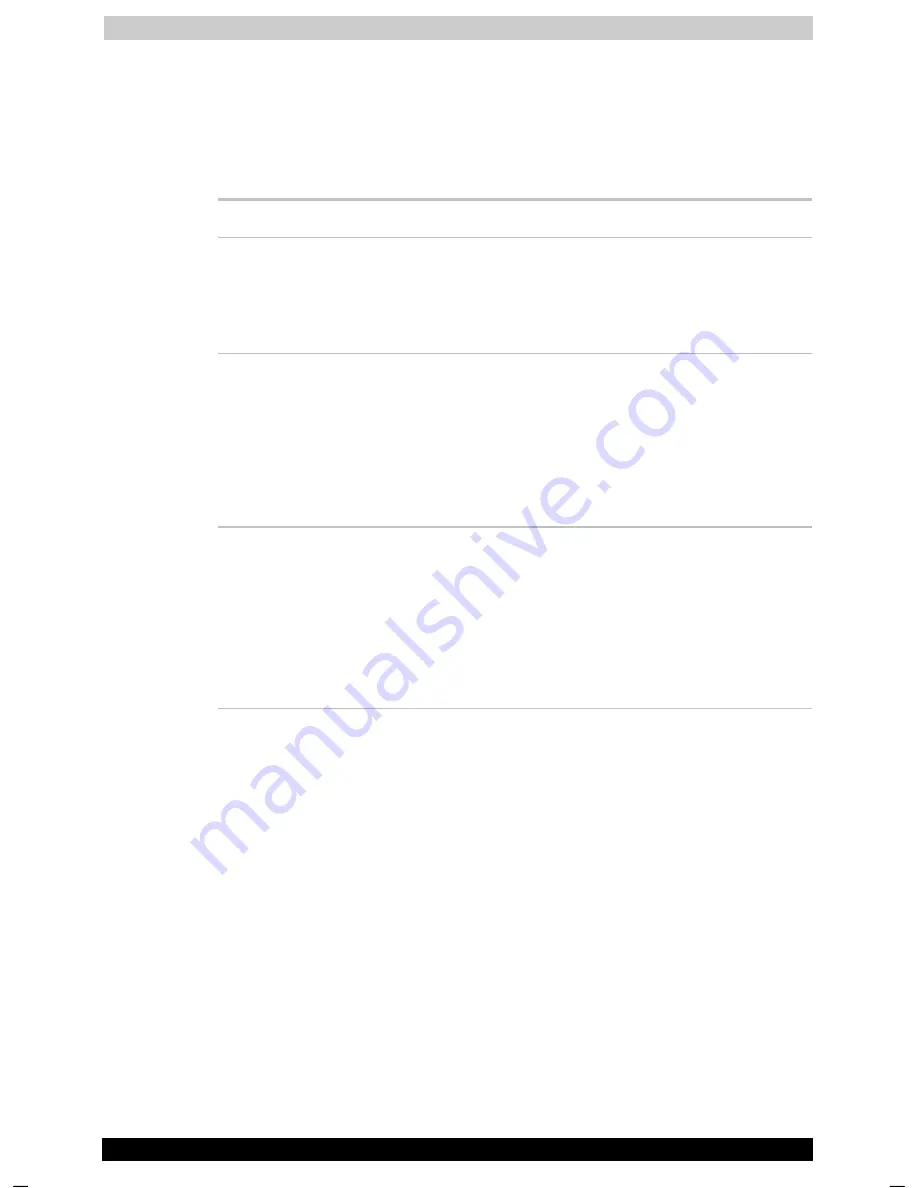
Troubleshooting
Satellite 1130 Series
8-13
Satellite 1130 Series
Version
1
Last Saved on 05/02/2003 17:53
ENGLISH using Euro_M.dot –– Printed on 05/02/2003 as IM_113EN
Pointing device
If you are using a USB mouse, also refer to the
USB
section in this
chapter and to your mouse documentation.
Touch pad
Problem Procedure
On-screen pointer
does not respond to
Pad operation
The system might be busy. If the pointer is
shaped as an hourglass, wait for it to resume its
normal shape and try again to move it. You may
also press
FN + F9
to enable the Touch pad and
then try again to move it.
Double-tapping does
not work
Try changing the double-click speed in the
mouse control utility.
Open the
Control Panel
, select the
Mouse
icon
and press
Enter
.
1.
Click the
Buttons
tab.
2.
Set the double-click speed as instructed and
click
OK
.
The mouse pointer
moves too fast or too
slow
Try changing the speed setting in the mouse
control utility.
1.
Open the
Control Panel
, select the
Mouse
icon and press
Enter
.
2.
Click the
Pointer Options
tab.
3.
Set the speed as instructed and click
OK
.
If problems persist, contact your dealer.
Содержание Satellite 1130 Series
Страница 149: ...Keyboard Layouts Satellite 1130 Series D 2 Danish French German ...
Страница 150: ...Keyboard Layouts Satellite 1130 Series D 3 Greek Hebrew Italian ...
Страница 151: ...Keyboard Layouts Satellite 1130 Series D 4 Norwegian Polish Portuguese ...
Страница 152: ...Keyboard Layouts Satellite 1130 Series D 5 Russian Spanish Swedish ...
Страница 153: ...Keyboard Layouts Satellite 1130 Series D 6 Swiss German Turkish UK English ...
Страница 154: ...Keyboard Layouts Satellite 1130 Series D 7 US English ...






























