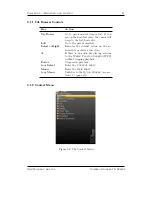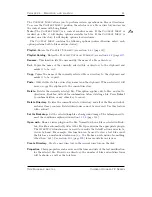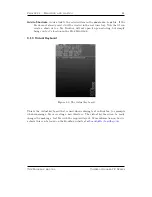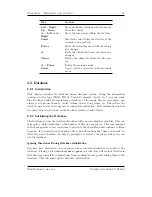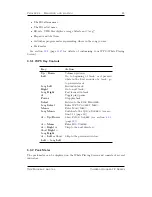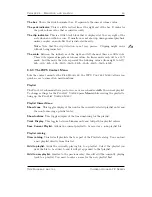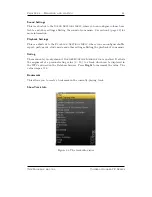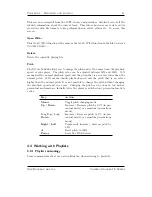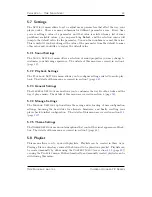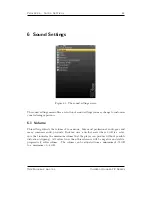Chapter 4.
Browsing and playing
36
Moving and removing tracks
To move or remove a track from the current playlist enter the
Playlist Viewer
by
selecting
View Current Playlist
in the
Playlist
submenu in the WPS context
menu or the
Main Menu
. Once in the
Playlist Viewer
open the context menu on
the track you want to move or remove. If you want to move the track, select
Move
in
the context menu and then move the blinking cursor to the place where you want the
track to be moved and confirm with
Select
or
Right
. To remove a track, simply select
Remove
in the context menu.
4.4.5 Saving playlists
To save the current playlist either enter the
Playlist
submenu in the
WPS Context
Menu
(see section
4.3.3
(page
30
)) and select
Save Current Playlist
or enter the
Playlist Options
menu in the
Main Menu
and select
Save Current Playlist
.
Either method will bring you to the
Virtual Keyboard
(see section
4.1.3
(page
24
)),
enter a filename for your playlist and accept it and you are done.
4.4.6 Loading saved playlists
Through the File Browser
Playlist files, like regular music tracks, can be selected through the
File Browser
.
When loading a playlist from disk it will replace the current dynamic playlist.
Through the Playlist catalog
The
Playlist catalog
offers a shortcut to all playlists in your player’s specified playlist
directory. It can be used like the
File Browser
.
4.4.7 Helpful Hints
Including subdirectories in playlists
You can control whether or not Rockbox includes the contents of subdirectories when
adding an entire directory to a playlists. Set the
Main Menu
→
Settings
→
Playlist
→
Recursively Insert Directories
setting to
Yes
if you would like to include tracks
in subdirectories as well as tracks in the currently selected directory.
The Rockbox manual
Toshiba Gigabeat F Series