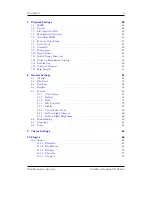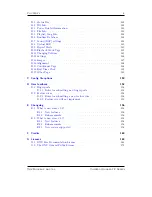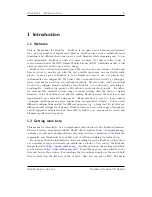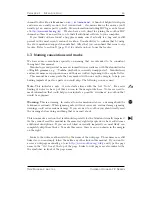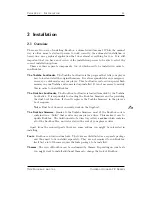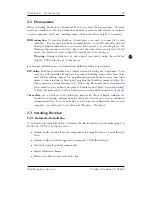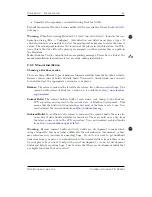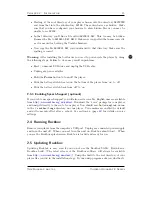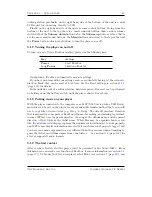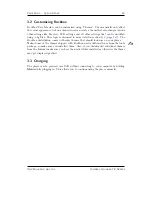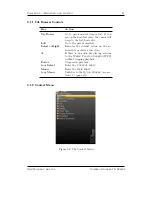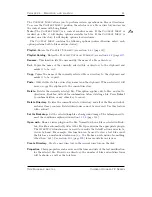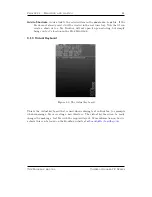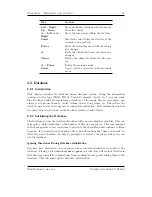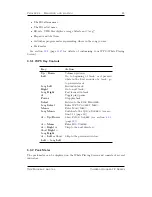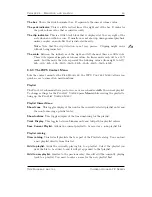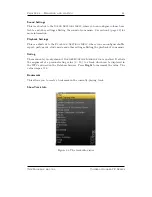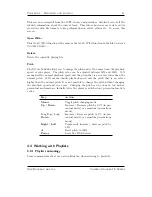Chapter 3.
Quick Start
19
to browse in a view that is based on the meta-data
1
of your audio files, select
Database
(see section
4.2
(page
25
)).
3.1.5 Basic controls
When browsing files and moving through menus you usually get a list view presented.
The navigation in these lists are usually the same and should be pretty intuitive. In the
tree view use
Down
and
Up
to move around the selection. Use
Select
or
Right
to
select an item. When browsing the file system selecting an audio file plays it. The view
switches to the “While playing screen”, usually abbreviated as “WPS” (see section
4.3
(page
28
). The dynamic playlist gets replaced with the contents of the current directory.
This way you can easily treat directories as playlists. The created dynamic playlist can
be extended or modified while playing. This is also known as “on-the-fly playlist”. To
go back to the
File Browser
stop the playback with the
Power
button or return to
the file browser while keeping playback running using
Select
. In list views you can go
back one step with
Left
.
3.1.6 Basic concepts
Playlists
Rockbox is playlist oriented. This means that every time you play an audio file, a so-
called “dynamic playlist” is generated, unless you play a saved playlist. You can modify
the dynamic playlist while playing and also save it to a file. If you do not want to use
playlists you can simply play your files directory based. Playlists are covered in detail
in section
4.4
(page
32
).
Menu
From the menu you can customise Rockbox. Rockbox itself is very customisable. Also
there are some special menus for quick access to frequently used functions.
Context Menu
Some views, especially the file browser and the WPS have a context menu. From the file
browser this can be accessed with Long
Select
. The contents of the context menu vary,
depending on the situation it gets called. The context menu itself presents you with
some operations you can perform with the currently highlighted file. In the file browser
this is the file (or directory) that is highlighted by the cursor. From the WPS this is
the currently playing file. Also there are some actions that do not apply to the current
file but refer to the screen from which the context menu gets called. One example is the
playback menu, which can be called using the context menu from within the WPS.
1
ID3 Tags, Vorbis comments, etc.
The Rockbox manual
Toshiba Gigabeat F Series