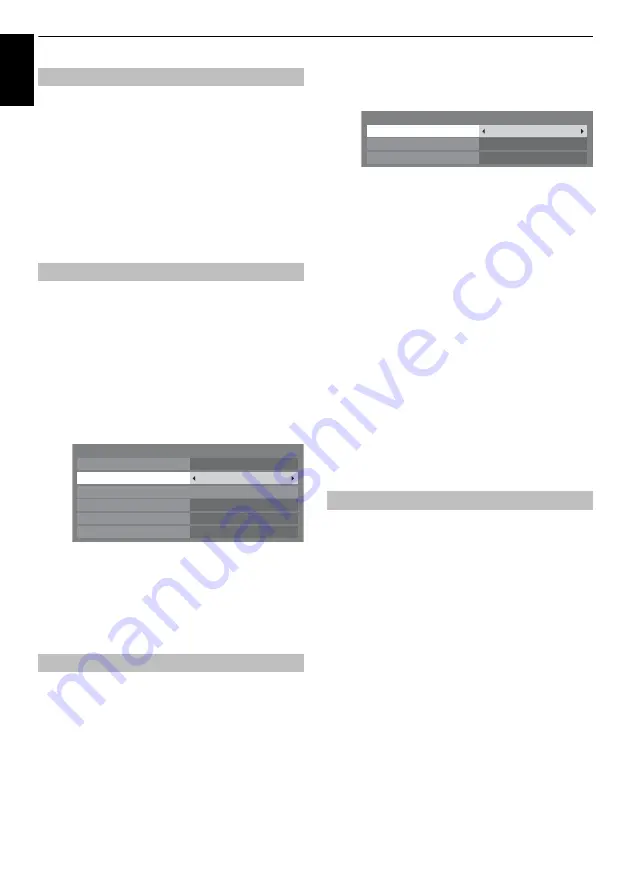
46
CONTROLS AND FEATURES
Eng
lis
h
In order to receive sound from a connected PC, plug the audio
cable into the back of the television (as shown in ‘Connecting a
computer’ section), then use the
PC/HDMI 1 Audio
setting.
a
In the
SETUP
menu press
b
until
AV Connection
is
highlighted, then press
Q
.
b
Highlight
PC
/
HDMI 1 Audio
then use
c
to select the
PC
option.
NOTE:
Selecting the
PC
option will force HDMI1 Audio
to Digital mode.
If the connected HDMI source does not support digital audio,
plug the audio cable into
PC/HDMI 1 (AUDIO)
on the back of
the television (as shown in the ‘Connecting an HDMI™ or DVI
device to the HDMI input’ section), then use the
HDMI 1 Audio
setting.
a
In the
AV Connection
menu press
b
to highlight
PC/
HDMI 1 Audio
and using
c
select
HDMI 1
.
b
Then highlight
HDMI 1 Audio
and using
C
or
c
select
Auto
or
Analogue
.
If the sound is missing, select an alternative setting.
NOTE:
HDMI 1 supports digital and analogue sound,
HDMI 2, HDMI 3 and HDMI 4 are digital sound only.
Certain DVD disk formats may not output from this TV
(32/44.1/48kHz and 16/20/24 bits are acceptable).
Some early HDMI equipment may not work properly with your
HDMI TV. Please try setting the
Lip Sync
and
INSTAPORT™
options to
Off
. Adjusting these settings should allow your early
HDMI source to operate properly with your television.
a
In the
SETUP
menu press
b
until
AV Connection
is
highlighted, then press
Q
.
b
Press
b
to highlight
HDMI Settings
and press
Q
.
NOTE: HDMI Settings
is grayed out on non-HDMI
inputs.
c
Press
B
or
b
to select option, then press
C
or
c
to
select the settings.
• Lip Sync: On
This option activates an auto audio/video display timing
adjustment function that allows HDMI source devices to
accurately perform synchronization automatically.
• INSTAPORT™: On
This feature reduces the lag of switching time when
switching HDMI sources.
• RGB Range: Auto
This feature adjusts RGB full range signal automatically.
When
Limit
is selected, RGB output signal is output in the
range from 16 to 235. When
Full
is selected, RGB output
signal is output in the range from 0 to 255.
NOTE:
• If your HDMI connection is capable of 1080p and/or your
television is capable of refresh rates greater than 50Hz or
supports Deep Colour, you will need a Category 2 cable.
Conventional HDMI/DVI cables may not work properly with
this mode.
• All of the above HDMI settings need proper HDMI source
devices.
If the HDMI source products do not support these features,
the television may not work properly by activating these
features.
When connecting a surround sound amplifier to the digital
audio output (Sony/Philips Digital Interface Format
[S/PDIF]), the following options can be selected.
PCM:
this mode outputs PCM format to the digital audio output
socket.
Auto:
this mode outputs Dolby Digital or PCM to the digital
audio output socket providing it is being broadcast.
Dolby Digital
S
Dolby Digital
Dolby Digital Plus
S
Dolby Digital
MPEG
S
PCM
HE-AAC
S
Dolby Digital
a
In the
AV Connection
menu press
b
to select
Digital
Audio Output
.
b
Use
C
or
c
to select
PCM
or
Auto
.
PC Audio
HDMI 1 Audio
HDMI Settings
Woofer
Internal
AV Connection
PC/HDMI 1 Audio
HDMI Settings
HDMI 1 Audio
EXT 2 Input
Digital Audio Output
Auto
AV
Auto
HDMI 1
Digital Audio Output
HDMI Settings
INSTAPORT
TM
Lip Sync
RGB Range
On
On
Auto
HDMI, the HDMI logo, and High-Definition Multimedia Interface
are trademarks or registered trademarks of HDMI Licensing,
LLC.
INSTAPORT™ and INSTAPORT logo are trademarks of Silicon
Image, Inc. in the United States and other countries.
Содержание Regza 42XV635D
Страница 1: ...XV6 D Digital Series ZV6 D Digital Series ...


























