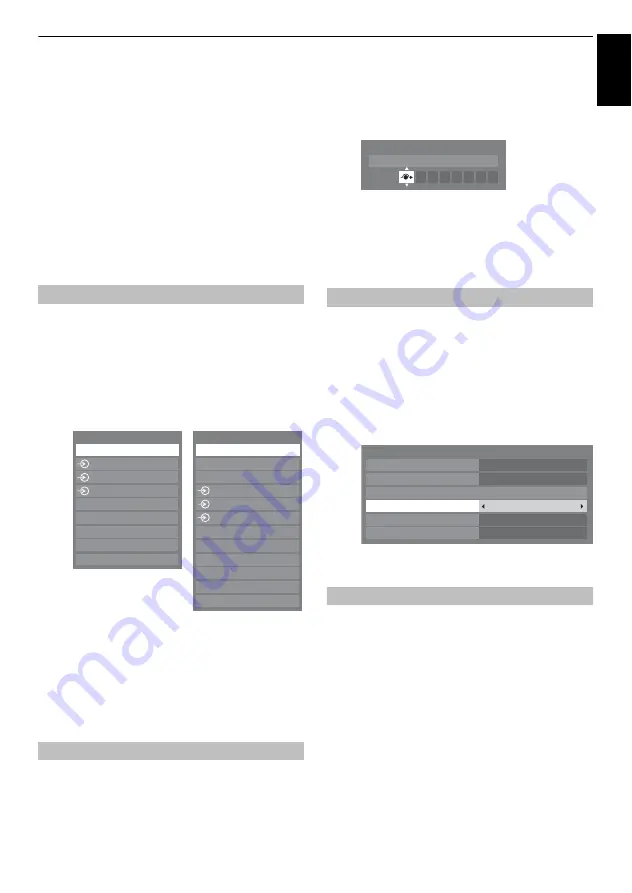
45
CONTROLS AND FEATURES
En
g
lis
h
Input selection and AV
connections
See page 8 for a detailed image showing
recommended connections.
Most media recorders and decoders send a signal through the
SCART lead to switch the television to the correct
Input
socket.
Alternatively press the external source selection button
o
until the picture from connected equipment is shown.
This button must be used to view equipment connected using
the COMPONENT VIDEO INPUT (
EXT 3C
).
An
S
in the display
e.g.
o
2S
(
EXT 2S
), indicates the input is set
for an S-Video signal.
Use the Input Selection window if the television does not switch
over automatically.
a
By pressing
o
on the remote control or TV, a list will
appear on screen showing all inputs and external
equipment.
HDMI™ displays equipment connected to
Input HDMI
on the back or side of the television.
PC displays a computer connected to
Input RGB
/
PC
on
the back of the television.
This is the feature to make the operation of input selection more
convenient.
a
Press
o
to select the external input to be skipped (e.g.
HDMI 1).
b
In the
SETUP
menu press
b
to select
Manual
Settings
and press
Q
.
c
Press
B
or
b
to set
Skip
on and press
Q
.
d
Press
EXIT
.
The skip on input is greyed out in the
Inputs
selection
window and skipped over when you press
o
on the
remote control.
This specifies the type of signal going into SCART 2 (
EXT 2
) on
the back of the television. Please refer to the manufacturer’s
instructions for the connected equipment.
a
In the
SETUP
menu press
b
until
AV Connection
is
highlighted, then press
Q
.
b
With
C
or
c
select either
AV
or
S-VIDEO
as the
required
input
for
EXT 2
.
If video colour is absent, try the alternative setting.
When an active Super Woofer is connected to the Woofer out
connection on the back of the television, use the Woofer setting.
a
In the
AV Connection
menu press
b
to highlight
Woofer
.
b
Press
C
or
c
to select
External
.
Input selection
External input skip
Inputs
TV
1
2
3C
HDMI 2
HDMI 1
PC
HDMI 3
HDMI 4
Inputs
DTV TV
DTV RADIO *
DTV TEXT *
1
2
3C
HDMI 3
HDMI 2
ATV
HDMI 4
PC
HDMI 1
Pressing
o
on the
remote control
Pressing
o
on the TV
right side panel
* If radio or text channels
are currently available
for DTV.
INPUT signal selection
Woofer setting
Manual Settings
Skip: On
HDMI 1
AV Connection
PC/HDMI 1 Audio
HDMI Settings
HDMI 1 Audio
EXT 2 Input
Woofer
Auto
AV
Internal
Digital Audio Output
Auto
PC
Содержание Regza 42XV635D
Страница 1: ...XV6 D Digital Series ZV6 D Digital Series ...













































