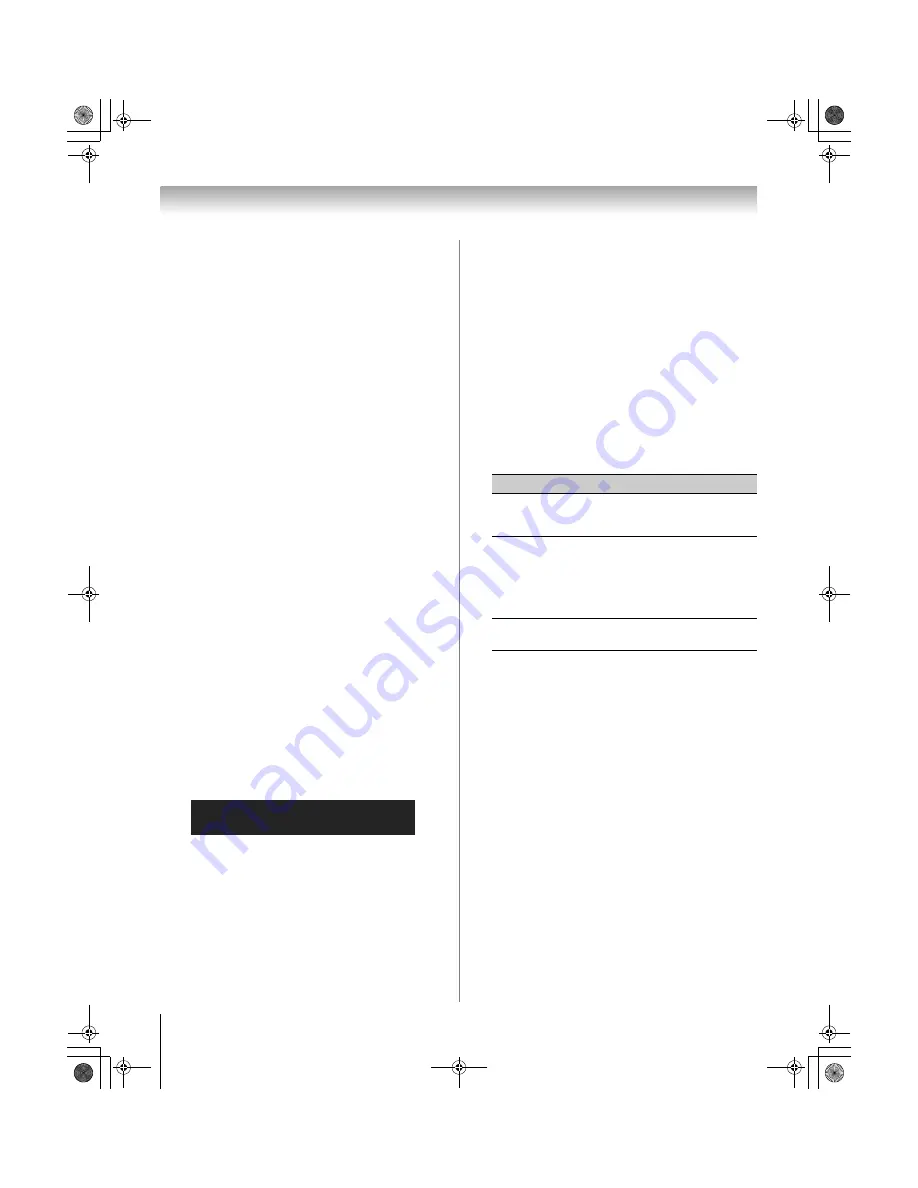
56
XV545U (E/F) Web 177.8:228.6
Chapter 6: Using the TV’s features
Blocking channels
With the Channels Block feature, you can block specific
channels. You will not be able to tune blocked channels
unless you unlock them.
To block channels:
1
From the
Locks
menu, press
b
to display the PIN
code entering screen.
2
Enter your four-digit PIN code and press
T
(
-
page 54).
3
Press
b
to highlight
Channels Block
and then press
T
.
A list of the channels available for that input will be
displayed along with the call letters for each
channel, if available.
4
Press
Bb
to highlight the channel you want to block
and press
T
, which puts an “
5
” in the box next to
that channel.
5
Repeat step 4 for other channels you want to block.
6
Highlight
Done
and press
T
.
To unblock individual channels:
In step 4 above, press
Bb
to highlight the channel you
want to unblock, press
T
to remove the “
5
” from the
box, highlight
Done
and press
T
.
To block all channels at once:
Highlight
Block All
in step 4 above and then highlight
Done
and press
T
.
To unblock all locked channels at once:
Highlight
Allow All
in step 4 above and then highlight
Done
and press
T
.
Unlocking programs temporarily
If you try to tune the TV to a program that exceeds the
rating limits you set, the TV will enter program lock
mode and the following message will appear on-screen:
You can either temporarily unlock the program or select
an unlocked program to watch.
To temporarily unlock the program:
1
Press
W
.
2
Enter your four-digit PIN code and press
T
. If the
correct code is entered, the program lock mode is
released and the normal picture appears. All locking
is disabled until the TV is turned off and will be
enabled when the TV is turned on again.
Using the input lock feature
You can use the Input Lock feature to lock the video
inputs (
Video 1
,
Video 2
,
ColorStream HD1
,
ColorStream HD2
,
HDMI 1
,
HDMI 2
,
HDMI 3
,
HDMI 4
and
PC
) and channels 3 and 4. You will not be able to
view the input sources or channels until you unlock the
inputs.
To lock/unlock the video inputs:
1
From the
Locks
menu, press
b
to display the PIN
code entering screen.
2
Enter your four-digit PIN code and press
T
.
3
Press
b
to highlight
Input Lock
and press
c
.
4
Press
B
or
b
to select the level of video input locking
you prefer, as described below.
5
Press
T
.
Using the GameTimer
®
You can use the GameTimer to set a time limit for
playing a video game (30–120 minutes). When the
GameTimer expires, the TV enters Input Lock mode and
locks out the input source for the video game device.
To set the GameTimer
®
:
1
From the
Locks
menu, press
b
to display the PIN
code entering screen.
2
Enter your four-digit PIN code and press
T
.
3
Press
b
to highlight
Game Timer
and press
c
.
4
Press
B
or
b
to select the length of time until the
Input Lock is activated (30, 60, 90, or 120 minutes)
and press
T
.
To cancel the GameTimer
®
:
Select
Off
in step 4 above.
This program exceeds the rating limit you set.
Push 'mute' to enter PIN.
Mode
Description
Video
Locks Video 1, Video 2,
ColorStream HD1/HD2, HDMI 1,
HDMI 2, HDMI 3, HDMI 4, and PC.
Video+
Locks Video 1, Video 2,
ColorStream HD1/HD2, HDMI 1,
HDMI 2, HDMI 3, HDMI 4, PC and
channels 3 and 4.
•
Select
Video+
if you play video
tapes via an ANT/CABLE input.
Off
Unlocks all video inputs and
channels 3 and 4.
52XV545U_EN.book Page 56 Monday, August 4, 2008 10:54 AM
Содержание Regza 42XV545U
Страница 79: ...XV545U E F Web 177 8 228 6 79 Notes 52XV545U_EN book Page 79 Monday August 4 2008 10 54 AM ...
Страница 80: ...XV545U E F Web 177 8 228 6 80 Notes 52XV545U_EN book Page 80 Monday August 4 2008 10 54 AM ...
Страница 81: ...XV545U E F Web 177 8 228 6 81 Notes 52XV545U_EN book Page 81 Monday August 4 2008 10 54 AM ...
















































