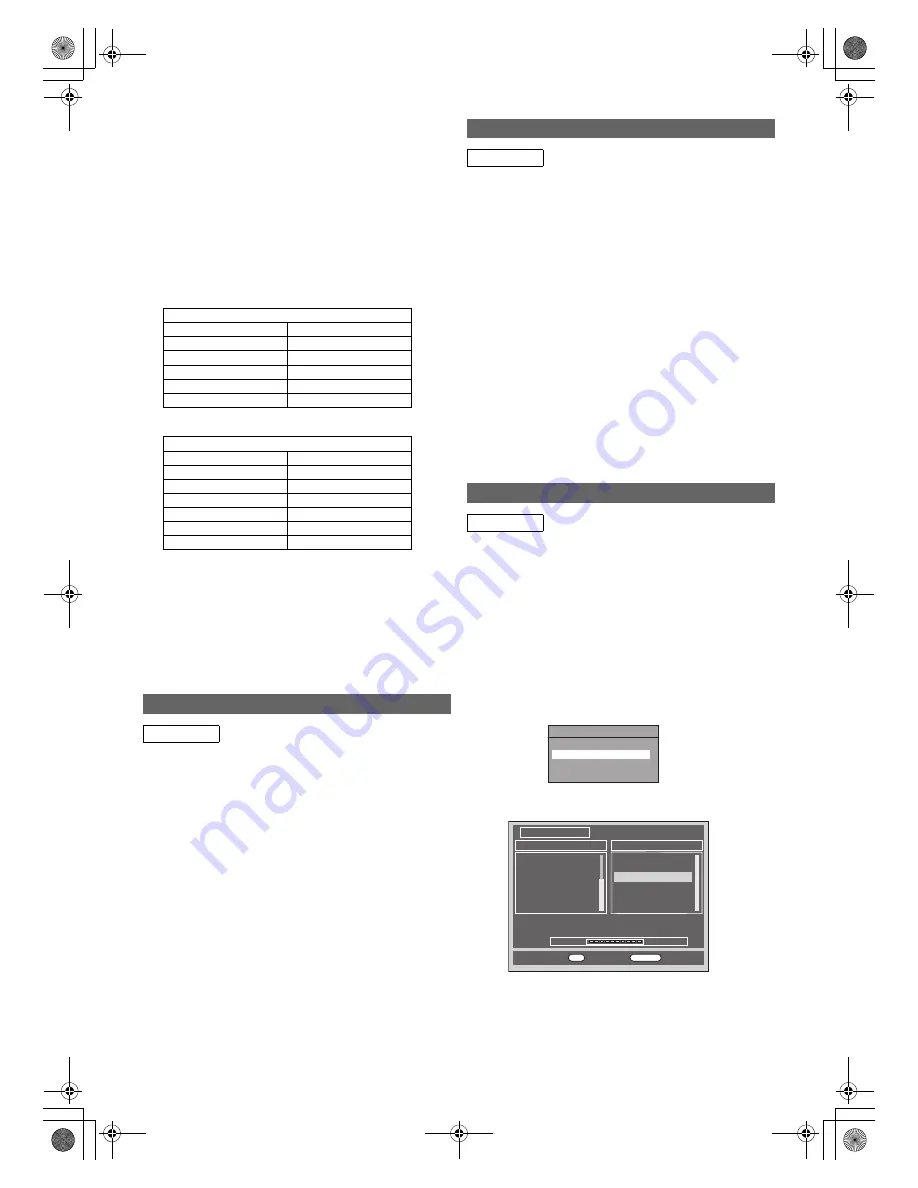
22
EN
9
Select “Channel” using [
K
\
L
], then press [
B
].
10
Press [
K
\
L
] to start scanning.
• The tuner will begin to search up or down automatically.
When a channel is found, the unit will stop searching
and the picture will appear on the TV screen.
• You can select a desired channel number using
[the Number buttons]
. Refer to the following Channel
Plan table and press the three digits to select the
channel number. (To select channel 4, press
[0]
first and
then press
[0]
and
[4]
. Or press
[4]
and then “– – 4”
appears and wait for 2 seconds.)
• If desired channel is found, press
[
{
]
.
[L (SECAM-L)]
[BG (PAL-B/G)]
This unit can receive the Hyper and Oscar frequency
bands.
• If you want to decode scrambled signals, select
“Decoder” using
[
K
\
L
]
, then press
[
B
]
. Select “ON”
using
[
K
\
L
]
, then press
[
{
]
.
• If “Skip” is set to “ON”, select “Skip” using
[
K
\
L
]
, then
press
[
B
]
. Select “OFF” using
[
K
\
L
]
, then press
[
{
]
.
• To store another channel, repeat steps
5
to
10
.
11
Press [SETUP] to exit.
You can set the unit to skip channels. You can no longer
receive or watch when you access channels using
[PROG.
G \ H
]
.
1
Follow steps
1
to
4
in “Manual Tuning
(ANALOG)” on page 21.
2
Select “Position” using [
K
\
L
], then press [
B
].
3
Select the position number using
[the Number buttons] or [
K
\
L
], then press [
{
].
4
Select “Skip” using [
K
\
L
], then press [
B
].
5
Select “ON” using [
K
\
L
], then press [
{
].
• To skip another channel, repeat steps
2
to
5
.
6
Press [SETUP] to exit.
You can replace two channels.
1
In stop mode, press [SETUP]. Select “General
Setting” using [
K
\
L
], then press [ENTER
\
OK].
2
Select “Channel” using [
K
\
L
], then press
[ENTER
\
OK].
3
Select “ANALOG Channel Setup” using [
K
\
L
],
then press [ENTER
\
OK].
4
Select “Move” using [
K
\
L
], then press
[ENTER
\
OK].
5
Select the position number to change the
channel using [
K
\
L
], then press [ENTER
\
OK].
You cannot select a position number where “– – –”
appears next to the number, because “Skip” is set to “ON”
for that position number.
6
Move the channel to another position number
using [
K
\
L
], then press [ENTER
\
OK].
• To move another channel, repeat steps
5
to
6
.
7
Press [SETUP] to exit.
You can programme the tuner to scan only the DVB channels
that you can receive in your area.
1
In stop mode, press [SETUP]. Select “General
Setting” using [
K
\
L
], then press [ENTER
\
OK].
2
Select “Channel” using [
K
\
L
], then press
[ENTER
\
OK].
3
Select “DVB Channel Setup” using [
K
\
L
], then
press [ENTER
\
OK].
4
Select “Auto Tuning” using [
K
\
L
], then press
[ENTER
\
OK].
The unit will start storing channels available in your area.
The tuner scans and memorises all the active DVB
channels (TV / Radio) in your area.
Channel Plan
CH Indication
TV Channel
1 – 10
F1 - F10
21 – 69
E21 – E69
74 – 86
B – Q
90 – 106
S4 – S20
121 – 141
S21 – S41
Channel Plan
CH Indication
TV Channel
2 – 12
E2 - E12
13 – 20
A – H (only ITALY)
21 – 69
E21 – E69
74 – 78
X, Y, Z, Z+1, Z+2
80 – 99, 100
S1 – S20, GAP
121 – 141
S21 – S41
Skip a Preset Channel
ANALOG
Move
ANALOG
Auto Tuning (DVB)
DVB
$6"#HANNEL3ETUP
%DIT#HANNELS
!UTO4UNING
-ANUAL4UNING
3IGNAL)NFORMATION
100%
Progress
Channel Search
S.No. TV Channel
14
13
32
28
75
34
E4
More4
Film4+1
ITV4
CITV
SETANTA SPORT
102
729
728
Teletext Cars
RadioMusicShop
Heart
S.No. Radio Channel
Channel 69 UHF
858000KHz/8M
OK
Exit
RETURN
Back
E3TK0FD_EN.book Page 22 Monday, March 9, 2009 10:00 AM
















































