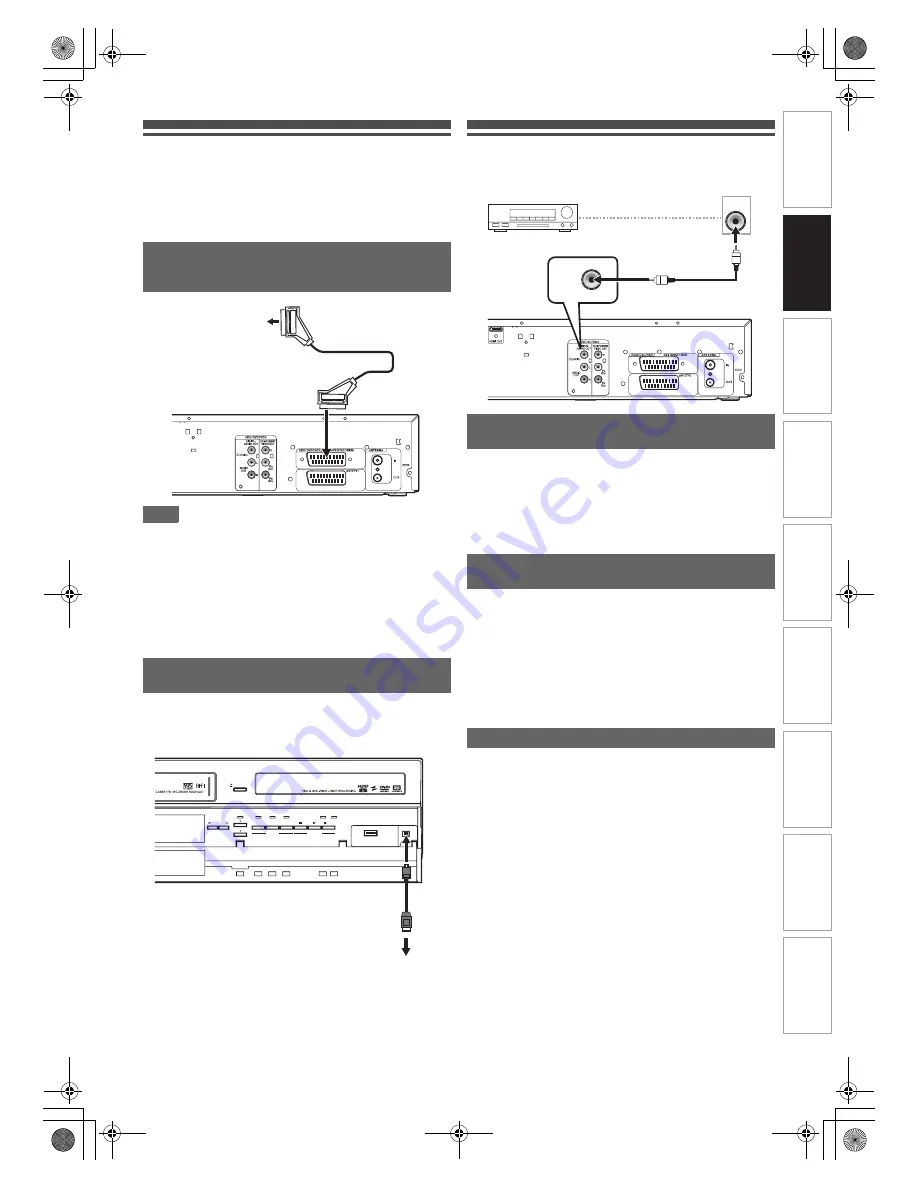
19
EN
In
tr
od
uct
ion
Connect
ions
P
lay
b
a
ck
E
d
it
in
g
O
th
e
rs
Fu
nct
ion
S
e
tu
p
Re
co
rd
in
g
V
H
S
Fu
nc
ti
on
s
Basi
c Se
tu
p /
TV
Vi
ew
Op
eration
Connecting to an External Equipment
This unit has three input terminals. Press
[INPUT SELECT
F
]
repeatedly to select the external input
mode, then press
[PROG.
G \ H
]
repeatedly to select AV1,
AV2 or DV(AV3). Be sure that all the units are switched off
before making connections.
Note
• When you record a TV programme from a Satellite Box, you
must connect a Scart cable to AV2 (DECODER). (See
page 37.)
• When AV2 is connected, the signal from the AV2 will be
output automatically. If you want to monitor the signal from
other input, you must press
[DISPLAY]
first. Press
[INPUT SELECT
F
]
repeatedly to select the external input
mode, then press
[PROG.
G \ H
]
repeatedly to select
AV1, AV2 or DV(AV3).
When connecting a DV-camcorder, use DV input jack of
DV(AV3) (Front).
Digital Audio for Better Sound Quality
For clear digital sound quality, use the DIGITAL
AUDIO OUT (COAXIAL) jack to connect your digital
audio equipment.
If the audio format of the digital output does not match the
capabilities of your receiver, the receiver will produce a strong,
distorted sound or no sound at all.
• Connecting multi-channel Dolby Digital decoder allows you
to enjoy the Multi-channel Dolby Digital surround system as
well as DTS decoder, Multi-channel surround system.
• After connecting to a Dolby Digital decoder, set “Dolby
Digital” to “Stream” in “Audio Out” menu. (See pages 68-69.)
• After connecting to a DTS decoder, set “DTS” to “ON” in
“Audio Out” menu. (See pages 68-69.)
• After connecting to a MPEG decoder, set “MPEG” to
“Stream” in “Audio Out” menu. (See pages 68-69.)
• The audio source recorded in Dolby Digital Multi-channel
surround format cannot be recorded using an MD or DAT
deck as a digital sound.
• If not connected to a Dolby Digital decoder, set “Dolby
Digital” to “PCM” in “Audio Out” menu. Playing back a DVD
using incorrect settings may generate noise distortion and
damage speakers.
• Set “Dolby Digital” and “MPEG” to “PCM” and set “DTS” to
“OFF” in “Audio Out” menu for connecting to an MD or DAT
deck.
• You can use AUDIO OUT (L
\
R) jacks for the connection of
your audio system.
Recording from a DVD player, Satellite
Box or other Audio-Video equipment
with a Scart output socket (AV2)
Recording from a DV-camcorder
(DV(AV3))
AV output jack
(Scart)
Scart cable (not supplied)
AV2 (DECODER)
OPEN/CLOSE
DUBBING
VCR
HDD
DVD
HDD
DVD
PROGRAM
DUBBING
VCR DVD
VCR
HDD
SELECT
HDD/DVD
DVD
REC
DVD
HDD
HDD DVD
USB
DV IN
DV(AV3) (Front)
DV cable
(4-pin)
(not supplied)
DV OUT
The connections illustrated above are
optional for better sound.
Connecting a Dolby Digital™ decoder,
DTS decoder or MPEG decoder
Connecting to an MD deck or DAT deck
COAXIAL
COAXIAL
Dolby Digital decoder,
DTS decoder or
MPEG decoder, etc.
Digital audio
input jack
Coaxial cable
(not supplied)
E3TK0FD_EN.book Page 19 Monday, March 9, 2009 10:00 AM






























