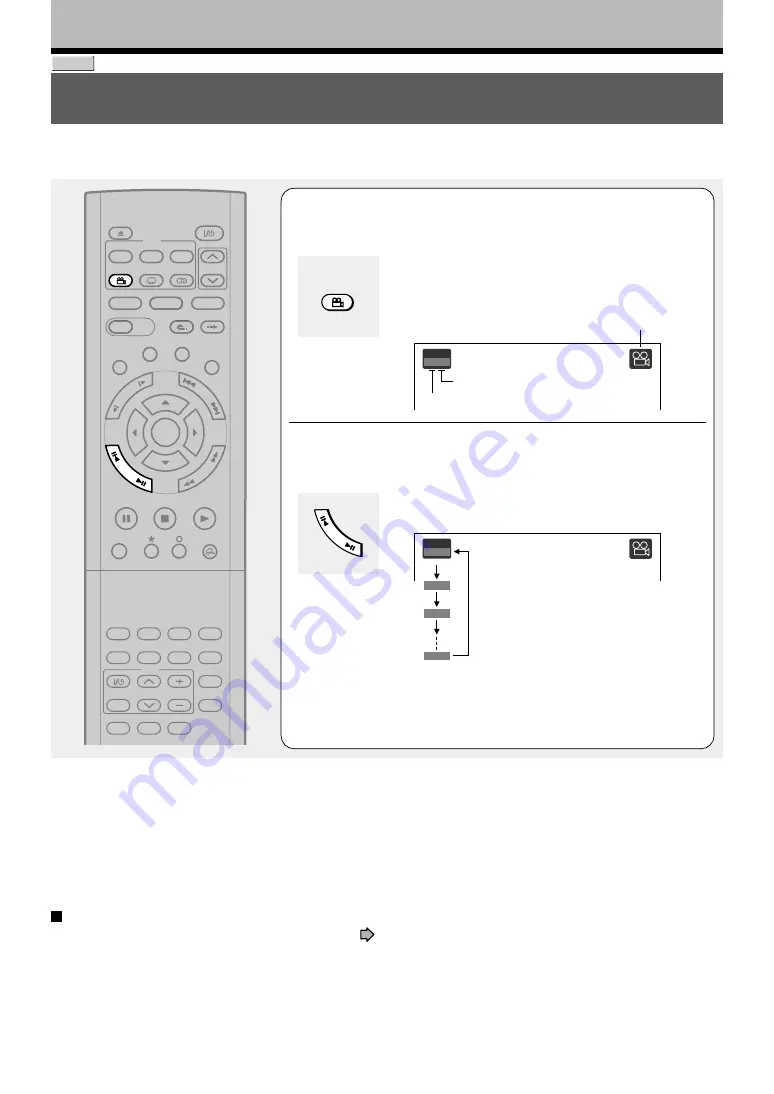
70
Playback
DVD-VIDEO
Selecting the camera angle
If the scene was recorded with multiple angles, you can easily change the camera angle of the scene you
are watching.
Angle
1 / 6
2 / 6
3 / 6
6 / 6
1
Press ANGLE while playing a scene recorded
with multiple angles.
While playing a scene recorded with multiple angles, the
angle icon appears on the TV screen and on the front
panel. Press the ANGLE button while the angle icon is
displayed.
e.g.
2
Press ADJUST while the angle number is
displayed on the TV screen.
You can also select the camera angle by pressing the
ANGLE button several times.
•
The angle icon disappears after about 3 seconds if no
further selections are made.
Notes
• You can also change the camera angle during still playback. The camera angle changes to the new setting when you resume
normal playback.
• If you pause a picture immediately after changing a camera angle, the resumed playback picture may not display the new
camera angle.
• Depending on the disc, the camera angle may not change even though the angle number changes.
To turn off the angle icon
Set “On screen display” in the setup menu to “Off” (
page 159).
Most of the on-screen display including the angle icon will not appear.
While the angle icon is flashing on the front panel display, you can change the camera angle.
ANGLE
Angle
1 / 6
Angle icon
Total number of angles
Current selection
FR
AM
E/A
DJU
ST
TIMESLIP
HDD
DVD
EASY
NAVI
INSTANT SKIP
INSTANT REPLAY
PLAY
STOP
PAUSE
REC
LIBRARY
REC MENU EDIT MENU
CONTENT MENU
ANGLE
OPEN/CLOSE
SUBTITLE
AUDIO
CHANNEL
QUICK MENU
TOP MENU
MENU
RETURN
DVD
FR
AM
E/A
DJU
ST
PIC
TU
RE
SE
AR
C
H
SK
IP
S
LO
W
ENTER
TV/VIDEO
CHANNEL
VOLUME
REMAIN
DIMMER FL SELECT
ZOOM
P in P
TIME BAR CHP DIVIDE
DISPLAY
INPUT SELECT
PROGRESSIVE
TV
SAT.CONT. SAT.MONI.
TV/DVR
Содержание RD-XS32SB
Страница 52: ......
Страница 148: ......
Страница 174: ...174 Memo ...
Страница 175: ...175 Recording Playback Others Introduction Editing Function setup Library Memo ...















































