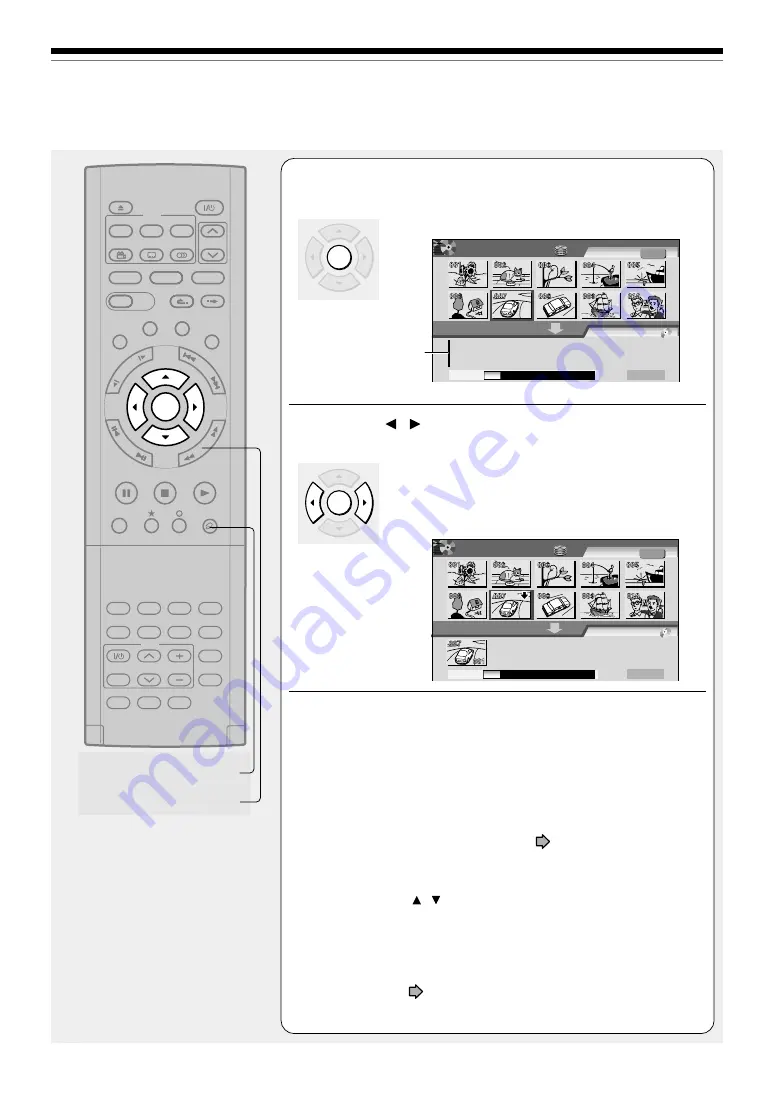
124
Creating a DVD-Video using DVD-R/RW (Confined)
Editing
4
Press ENTER.
A cursor appears in the lower area (destination media).
5
Press / to select a location to place the
selected part, then press ENTER.
If there are no parts in the lower area, leave the cursor
to the left and press the ENTER button.
The selected part is inserted into the location of the
cursor.
6
Repeat steps 3 to 5.
You can confirm the available volume of a DVD-R/RW on the bar
at the bottom of the menu.
Each of the assembled parts is recorded onto the destination
media as a title.
• To cancel selection of a part, see
page 130.
• To change the title/chapter name or thumbnail before selection:
1) Select the part that you want to change, and press the QUICK
MENU button.
2) Press the / buttons to select “Edit title name” or “Modify
title thumbnail” to change the title, or “Edit chapter name” or
“Modify chapter thumbnail” to change the chapter, and press
the ENTER button.
3) Use the entry screen to change the title or chapter name.
To change a title thumbnail or a chapter thumbnail, see the
steps on
page 100.
Cursor
ENTER
TIMESLIP
HDD
DVD
EASY
NAVI
INSTANT SKIP
INSTANT REPLAY
PLAY
STOP
PAUSE
REC
LIBRARY
REC MENU EDIT MENU
CONTENT MENU
ANGLE
OPEN/CLOSE
SUBTITLE
AUDIO
CHANNEL
QUICK MENU
TOP MENU
MENU
RETURN
DVD
FR
AM
E/A
DJU
ST
PIC
TU
RE
SE
AR
C
H
SK
IP
S
LO
W
ENTER
TV/VIDEO
CHANNEL
VOLUME
REMAIN
DIMMER FL SELECT
ZOOM
P in P
TIME BAR CHP DIVIDE
DISPLAY
INPUT SELECT
PROGRESSIVE
TV
SAT.CONT. SAT.MONI.
TV/DVR
PICTURE SEARCH
QUICK MENU
A
A
A
B
B
DVD-Video Create
(Selected Items)
Sourece: Title Original
Next
HDD
EDIT
MENU
e.g.
Creating Media: DVD
Capacity
ENTER
A
A
A
B
DVD-Video Create
(Selected Items)
Sourece: Title Original
Next
HDD
EDIT
MENU
e.g.
Creating Media: DVD
Capacity
Содержание RD-XS32SB
Страница 52: ......
Страница 148: ......
Страница 174: ...174 Memo ...
Страница 175: ...175 Recording Playback Others Introduction Editing Function setup Library Memo ...
















































