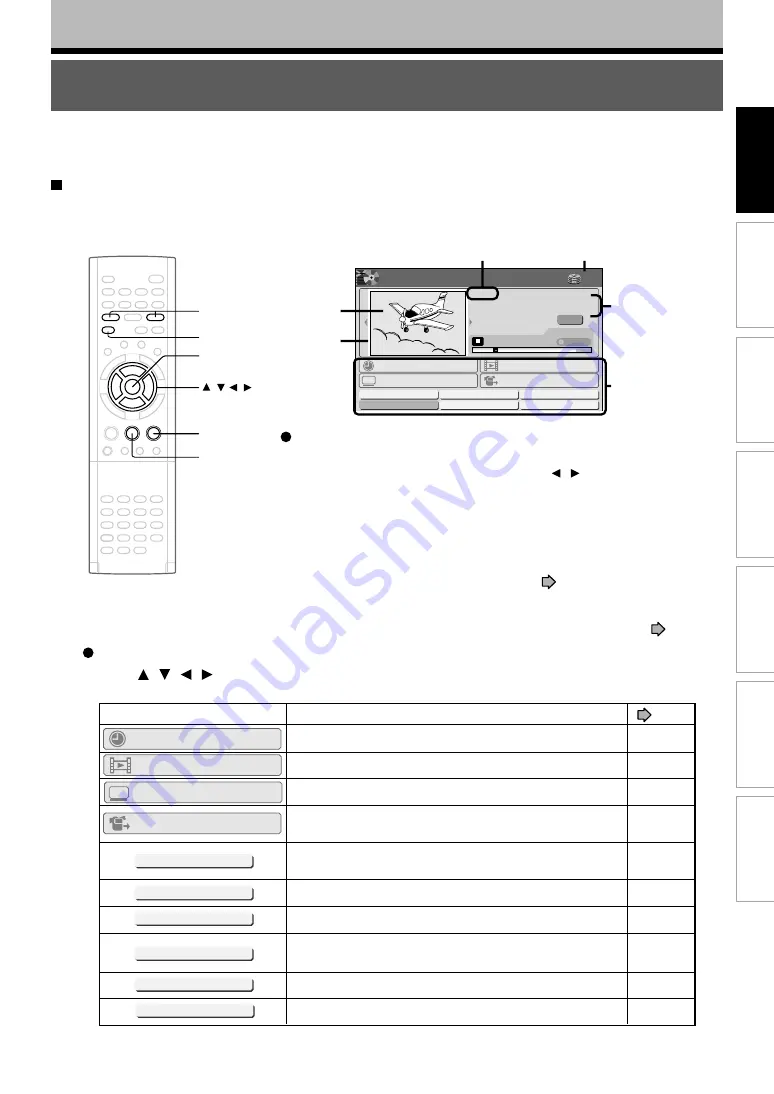
23
Recording
Playback
Editing
Library
Function setup
Others
Introduction
Key operation
- EASY NAVI & QUICK MENU
The EASY NAVI button opens the “EASY NAVI Main Menu”, a main gate to the functions of this recorder.
From this menu, you can access the desired functions while viewing a current picture.
Additionally, the QUICK MENU button provides you a sub-menu of the current function.
EASY NAVI
Press EASY NAVI.
Sound is muted and the following GUI appears. (Actual displays vary depending on operational status.)
Introduction
Item selection
Press / / / to select an item, then press ENTER.
(Unavailable features are grayed out.)
Operating the finder (For the HDD, DVD-RAM discs, DVD-R/RW
discs recorded on this recorder and not finalized yet)
1) When the cursor is on the finder, press / .
You can view thumbnails of recorded contents.
• You can select the drive by pressing the HDD or DVD button.
2) When you find a desired content, press PLAY or ENTER.
The content is played.
• Pressing the ENTER button enlarges the finder’s playback picture to
the full of the screen.
• You can change playback speed. See
page 64.
3) To stop, press STOP.
A current channel broadcast appears. (“TV:xxch” accompanies.)
• Pressing the REC button starts recording. On recording, see
page 25.
(Continued)
005 2004/04/03 19:00
Ch:2
TV: 1ch
Original
(00:54:30)
00:10:15
HDD
Play Time
Time Slip
TR
Timer Recording
Delete Title
Finalize (R/RW)
Format (RAM/RW)
Edit Title Name
Create Thumbnail
Setup
Dubbing
Play Contents
DV Recording
Main Menu
HDD
NAVI
EASY
Disc
Recorded title
last selected
Functions
Appears when the finder shows
the current broadcast.
Finder
Cursor
e.g.
ENTER
PLAY
STOP
EASY NAVI
HDD/DVD
/ / /
Item
Function
55
40
136
50
30
100
106
28
150
132
page
Recorded contents are listed in a thumbnail view.
A list of timer programs appears.
The setting menu for recording contents from equipment
connected to the DV terminal appears.
You can delete the current content.
Operate according to the message.
You can access a menu to dub the current content.
An on-screen keyboard appears.
You can change the thumbnail picture.
You can execute the DVD-Video finalizing process on the
loaded disc.
You can format the loaded disc.
A setup menu appears.
Delete Title
Edit Title Name
Create Thumbnail
Finalize (R/RW)
Format (RAM/RW)
Setup
Dubbing
Timer Recording
Play Contents
DV Recording
Содержание RD-XS32SB
Страница 52: ......
Страница 148: ......
Страница 174: ...174 Memo ...
Страница 175: ...175 Recording Playback Others Introduction Editing Function setup Library Memo ...
















































