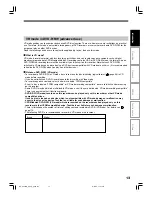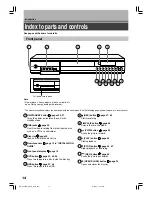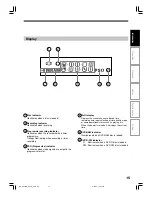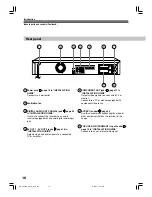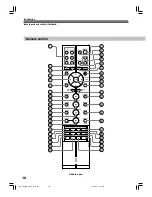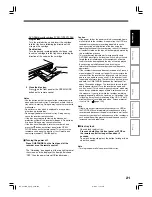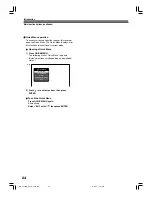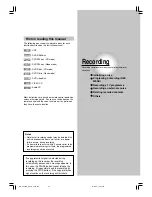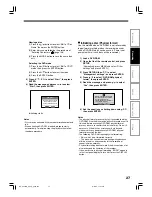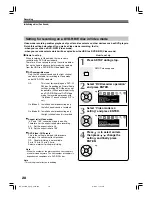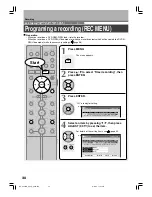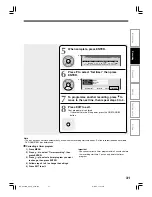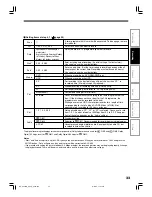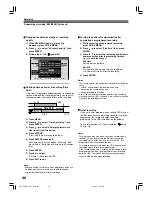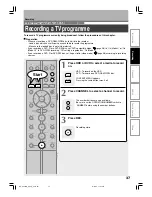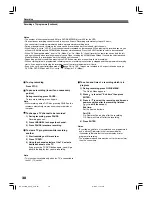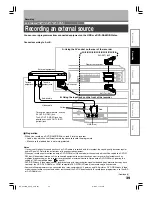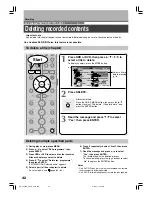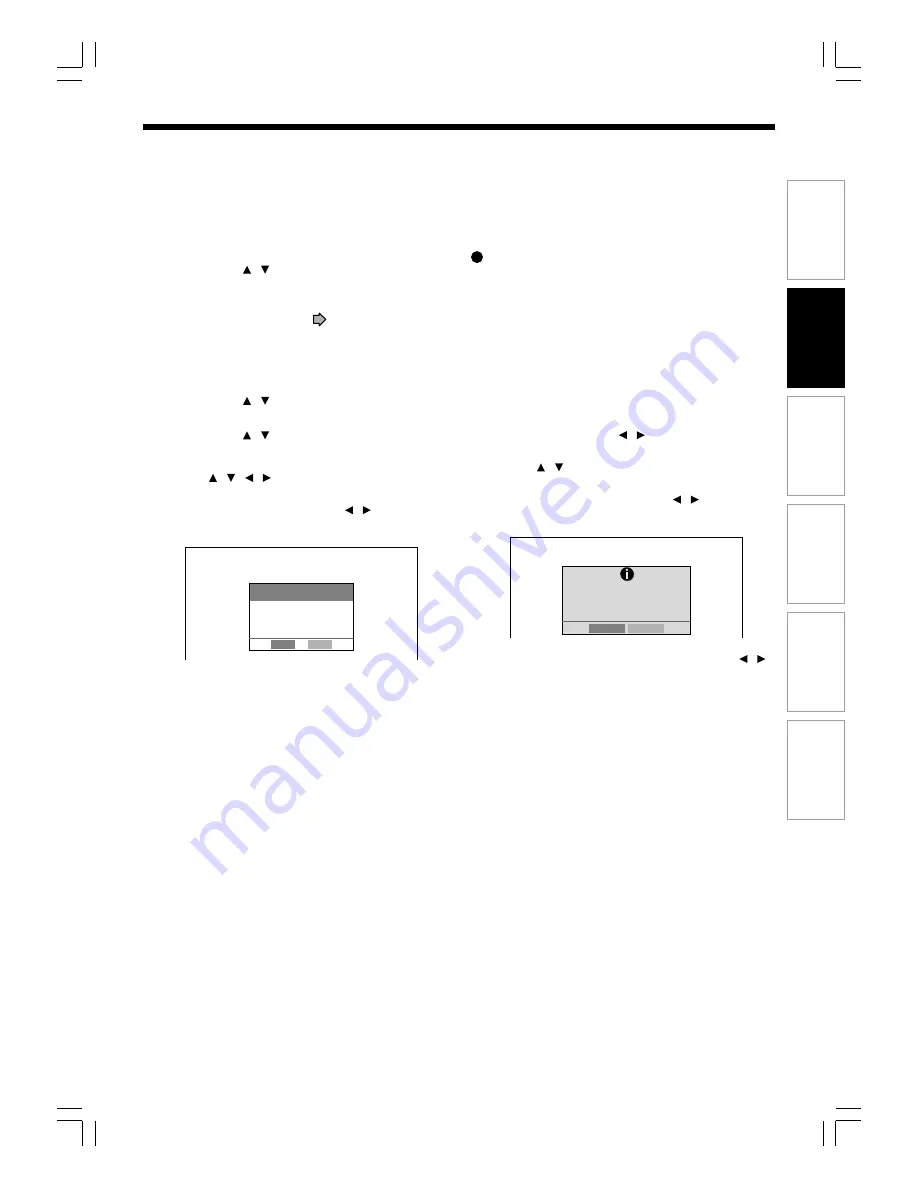
27
Playback
Recording
Editing
Others
Introduction
Function setup
Naming a disc
(1) Press the / buttons to select “Edit” of “Disc
Name” then press the ENTER button.
(2) Enter a disc name following the procedure of
“Entering Characters” (
page 128).
(3) Press the MODE button to save the name then
exit.
Selecting the DVD mode
(1) Press the / buttons to select “Edit” of “DVD
mode” then press the ENTER button.
(2) Press the / buttons to select the mode.
(3) Press the ENTER button.
5) Press / / / to select “Start”, then press
ENTER.
6) Read the message, and press / to select
“Start”, then press ENTER.
Initializing starts.
Notes
• Discs may be unusable if there are deterioration or detects
in it.
• When a finalized DVD-RW is loaded, playback starts
automatically. To initialize, stop the playback then follow
the above procedure.
Initializing a disc (Physical format)
Use this method when a DVD-RAM is not recovered by
logical format method or when the recorder does not
read a DVD-RAM which has been used. (There is not
guarantee that all such discs will be recovered.)
1) Load a DVD-RAM.
2) Open the lid of the remote control, and press
SETUP.
(Alternatively, press MENU and select “Other
settings” and press ENTER.)
3) Press RETURN then / to select
“Management settings”, and press ENTER.
4) Press / to select “DVD-RAM physical
format” then press ENTER.
5) Read the message, and press / to select
“Yes”, then press ENTER.
6) Ask the question on shutting down using / ,
then press ENTER.
Notes
• The physical format process may fail if executed to a dirty
DVD-RAM. Also the disc may be difficult to record even it is
finished. Before executing DVD-RAM physical format
process, be sure to confirm the disc is not dirty. Clean it if
necessary. If the disc has scratches or dust beyond
cleaner’s efficacy, do not execute DVD-RAM physical
format process on the disc.
• The following DVD-RAM require physical formatting:
– A disc which is not formatted correctly.
– The disc which has some errors during writing because
of dirt on the disc, and cannot be further recorded, or
cannot initialize normally.
• Physical formatting does not work if the disc contains a lot
of voids beyond the limitation of the recorder.
• If an error occurs in physical formatting, “ERR01” appears
in the front panel display. To turn it off, press the DISPLAY
button.
DV D format
Start
Cancel
Entire disc contents excluding
library data will be erased
if disc is formatted. Proceed?
Yes
No
Warning: It will take approximately
70 minutes to format a 4.7GB DVD
and all data will be erased.
Confirm that timer programming is
not scheduled. Proceed?
RD-XS24SB_Ope_E_p025-036
8/31/05, 11:52 PM
27
Содержание RD-XS24SB
Страница 44: ...RD XS24SB_Ope_E_p042 048 8 31 05 11 54 PM 44 ...
Страница 72: ...RD XS24SB_Ope_E_p067 072 8 31 05 11 56 PM 72 ...
Страница 112: ...RD XS24SB_Ope_E_p106 112 8 31 05 11 59 PM 112 ...
Страница 126: ...RD XS24SB_Ope_E_p113 126 8 31 05 11 59 PM 126 ...