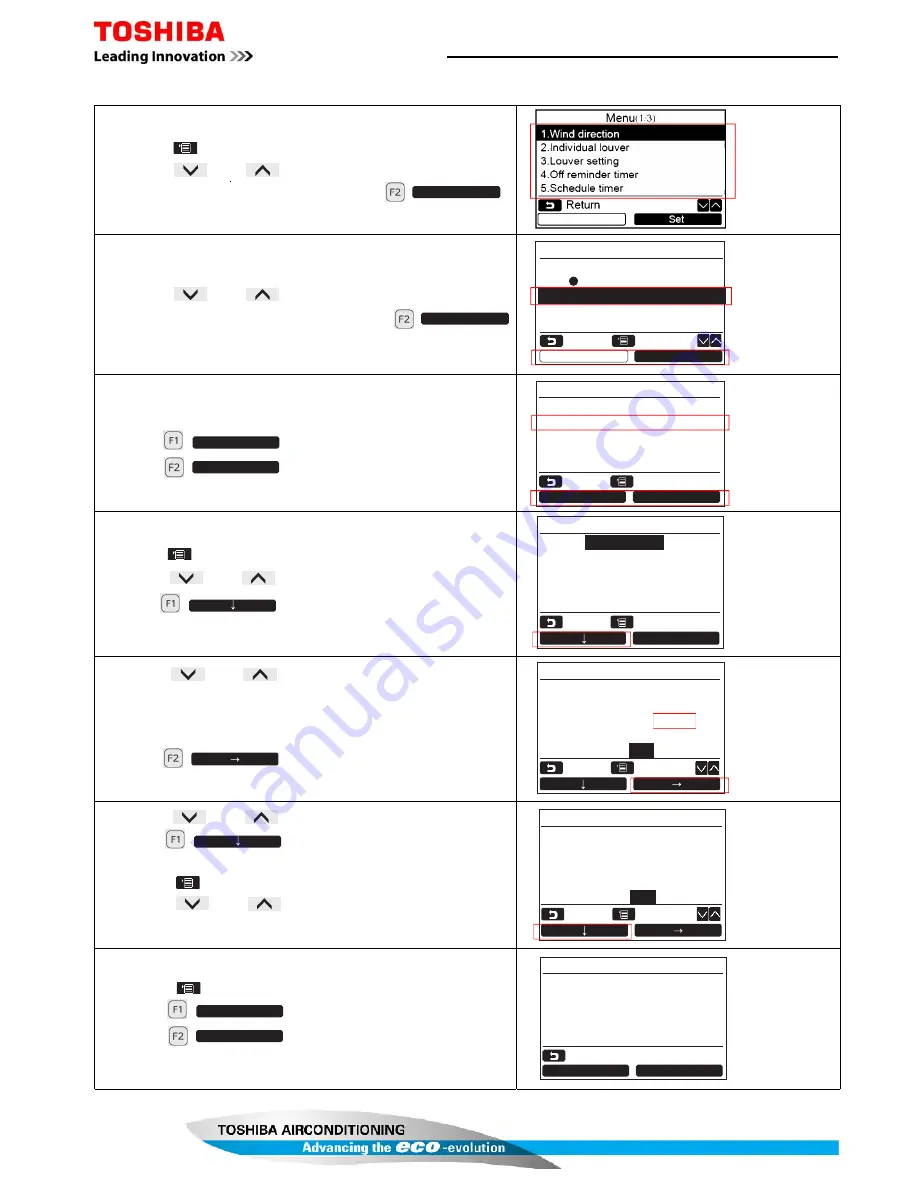
Condition Setting
(Day, Time, Mode & Temperature)
Page
6
2
of
7
8
The current settings are displayed
Press
the
[
MENU ]
button
to
display
the
"
Menu
"
screen
P
resss
the
[
∨
]
[
∧
]
b
utton
s
to scroll through
settings
&
select option "
5 Scheduled timer
" then press
Schedule timer
1.Schedule timer
ON / OFF
2.Condition setting
3.Holiday setting
Return
Fix
Set
Set
P
resss
the
[
∨
]
[
∧
]
b
utton
s
to scroll through
settings
to
select option "
2
Condition setting
" then press
Set
Schedule timer(1/3)
Next
Day
Day :
Monday
1.
--
--:-- --°C
2.
--
--:-- --°C
3.
--
--:-- --°C
4.
--
--:-- --°C
Return
Set
Schedule timer(1/3)
Reset
Return
Fix
Day :
Monday
1.
--
--:-- --°C
2.
--
--:-- --°C
3.
--
--:-- --°C
4.
--
--:-- --°C
Press
the
[
MENU ]
button
P
resss
the
[
∨
]
[
∧
]
b
utton
s
to
select the day to set
Press the
Day :
Monday
5. ON
13:00
25°C
6. OFF
17:00
--°C
7. ON
22:05
25°C
8. OFF
23:
45
--°C
Schedule timer(3/3)
Return
Fix
P
resss
the
[
∨
]
[
∧
]
b
utton
s
to
select "ON" or "OFF"
Select "ON" to set start time and set temperature settings
Select "OFF" to set stop time
.
P
ress the
If " " is displayed (ON/OFF not set) time or temperature cannot be set
button
to
select
time
or
temperature
" " indicates that item has not be set
Day :
Monday
5. ON
13:00
25°C
6. OFF
17:00
--°C
7. ON
22:05
25°C
8. OFF
23:
45
--°C
Schedule timer(3/3)
Return
Fix
P
resss
the
[
∨
]
[
∧
]
b
utton
s
to
se
t time or temperature
Press the
to program next sequence. Up to 8
sequence settings per day can be programmed
Press
the
[
MENU ]
button
to display day selection screen
P
resss
the
[
∨
]
[
∧
]
b
utton
s
to
select the
next
day to set
Repeat procedures above to program day, time & temperature settings
Schedule timer confirm?
Yes
No
Schedule timer
Return
Press
the
[
MENU ]
button
P
ress the
to
confirm setting, 8 settings appear
Press the
to
confirm the day settings
Day
Next
P
ress the
to
return to setting screen
Press the
to
confirm
Yes
N
o






























