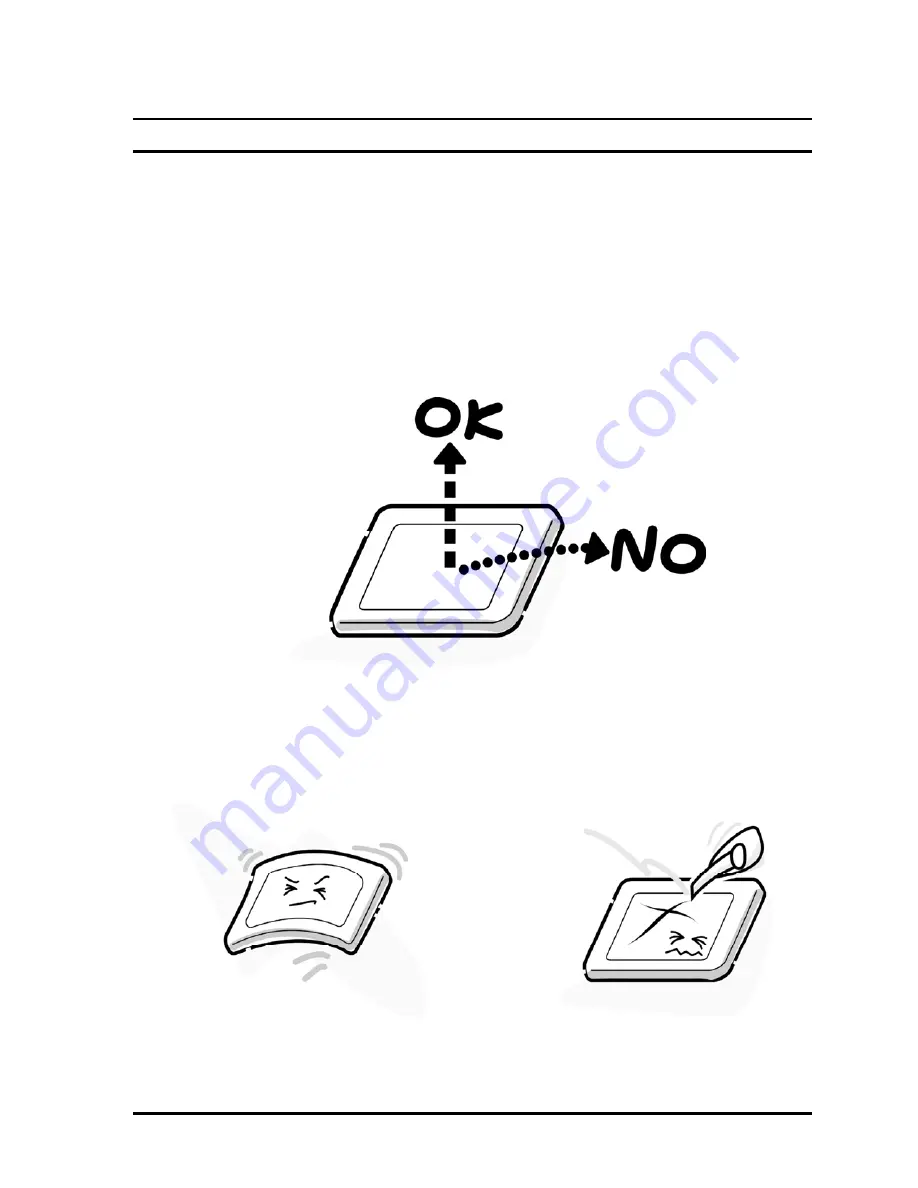
A-1 Qosmio X500
Maintenance Manual
Maintenance Manual (960-Q08)
Appendix A
Appendix A Handling the LCD Module
Precautions for handling the LCD module
The LCD module can be easily damaged during assembly or disassembly. Observe the
following precautions when handling the LCD module:
1.
When installing the LCD module in the LCD cover, be sure to seat it so that it is
properly aligned and maximum visibility of the display is maintained.
2.
Be careful to align the holes at the four corners of the LCD module with the
corresponding holes in the LCD cover before securing the module with screws.
Do not force the module into place, because stress can affect its performance.
Also, the panel’s polarized surface is easily scarred, so be careful when handling it.
Содержание Qosmio X500
Страница 13: ...Qosmio X500 Maintenance Manual 960 Q08 ...
Страница 14: ...Qosmio X500 Maintenance Manual 960 Q08 Chapter 1 Hardware Overview ...
Страница 42: ...2 1 Qosmio X500 Maintenance Manual 960 Q08 Chapter 2 Troubleshooting Procedures ...
Страница 86: ...Test Program for Field Qosmio X500 Maintenance Manual 960 Q08 1 Chapter 3 Diagnostic Programs ...
Страница 156: ...Replacement Procedures Qosmio X500 Maintenance Manual 960 Q08 4 i Chapter 4 Replacement Procedures ...
Страница 188: ...Replacement Procedures Figure 4 9 1 Remove screws for KB Holder Qosmio X500 Maintenance Manual 960 Q08 4 29 ...
Страница 191: ...Replacement Procedures Figure 4 10 2 Remove a wireless LAN card Qosmio X500 Maintenance Manual 960 Q08 4 32 ...
Страница 277: ...Wiring Diagrams Qosmio X500 Maintenance Manual 960 Q08 F 2 ...






























