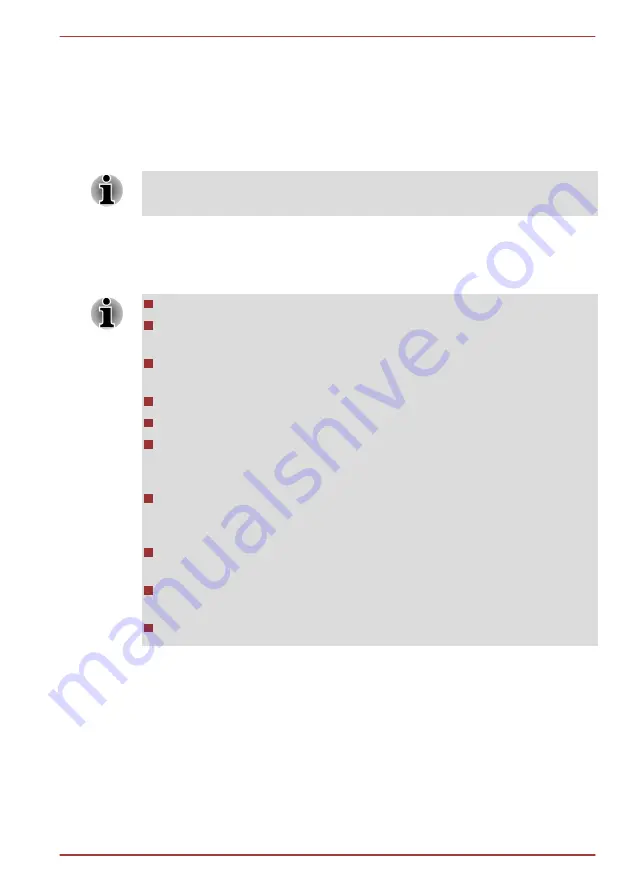
The procedure is as follows. Follow the instructions shown on the on-
screen menu.
1.
Turn off the computer.
2.
While holding the
F8
key, turn on the computer.
3.
The
Advanced Boot Options
menu will be displayed. Use the arrow
keys to select
Repair Your Computer
and press
ENTER
.
4.
Follow the on-screen instructions.
Check your Windows
®
manual for more information on backing up your
system (including the system image backup feature).
Creating Recovery Media
This section describes how to create Recovery Media.
Be sure to connect the AC adaptor when you create Recovery Media.
Be sure to close all other software programs except the Recovery
Media Creator.
Do not run software such as screen savers which can put a heavy
load on the CPU.
Operate the computer at full power.
Do not use power-saving features.
Do not write to the media when the virus check software is running.
Wait for it to finish, then disable virus detection programs including any
software that checks files automatically in the background.
Do not use utilities, including those intended to enhance hard disk
drive access speed. They may cause unstable operation and damage
data.
Do not shut down/log off or Sleep/Hibernate while writing or rewriting
the media.
Set the computer on a level surface and avoid places subjected to
vibrations such as airplanes, trains, or cars.
Do not use on an unstable surface such as a stand.
A recovery image of the software on your computer is stored on the hard
disk drive, and can be copied to either disc media or USB Flash Memory by
using the following steps:
1.
Select either blank disc or USB Flash Memory.
The application will allow you to choose from a variety of different
media onto which the recovery image can be copied including disc
media and USB Flash Memory.
Qosmio F750 Series
User's Manual
4-25
Содержание Qosmio F750 Series
Страница 1: ...User s Manual Qosmio F750 Series ...






























