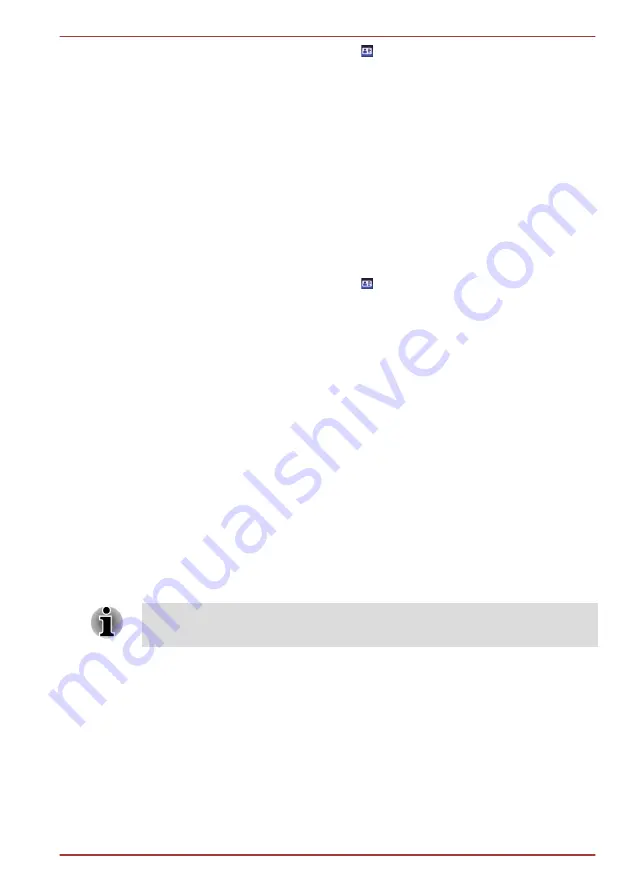
3.
Select
Start face recognition
( ).
4.
"Please face the camera" will be displayed.
5.
Verification will be performed. If the authentication is successful, the
image data taken in step 4 will be faded in and placed over one
another.
If an error occurs during authentication, you will be returned to the
Select Tiles
screen.
6.
The Windows
Welcome
screen will be displayed, and will be logged in
automatically to Windows.
1:1 Mode Login screen
1.
Turn on the computer.
2.
The
Select Tiles
screen will be displayed.
3.
Select
Start face recognition
( ).
4.
The
Select Account
screen will be displayed.
5.
Select the account, and click the
arrow
button.
6.
"Please face the camera" will be displayed.
7.
Verification will be performed. If the authentication is successful, the
image data taken in step 6 will be faded in and placed over one
another.
If an error occurs during authentication, you will be returned to the
Select Tiles
screen.
8.
The Windows
Welcome
screen will be displayed, and will be logged in
automatically to Windows.
If authentication was successful, but an authentication error
subsequently occurred during the login to Windows, you will be asked
to provide your account information.
TOSHIBA Password Utility
The TOSHIBA Password Utility provides two levels of password security:
User and Supervisor.
Passwords set by the TOSHIBA Password Utility function are different from
the Windows password.
User Password
To start the utility, point to or click the following items:
Start -> All Programs -> TOSHIBA -> Utilities -> TOSHIBA Assist ->
SECURE -> User password
User authentication may be required to validate user rights when using
TOSHIBA Password Utility to delete or change passwords, etc.
Qosmio F750 Series
User's Manual
4-14
Содержание Qosmio F750 Series
Страница 1: ...User s Manual Qosmio F750 Series ...






























