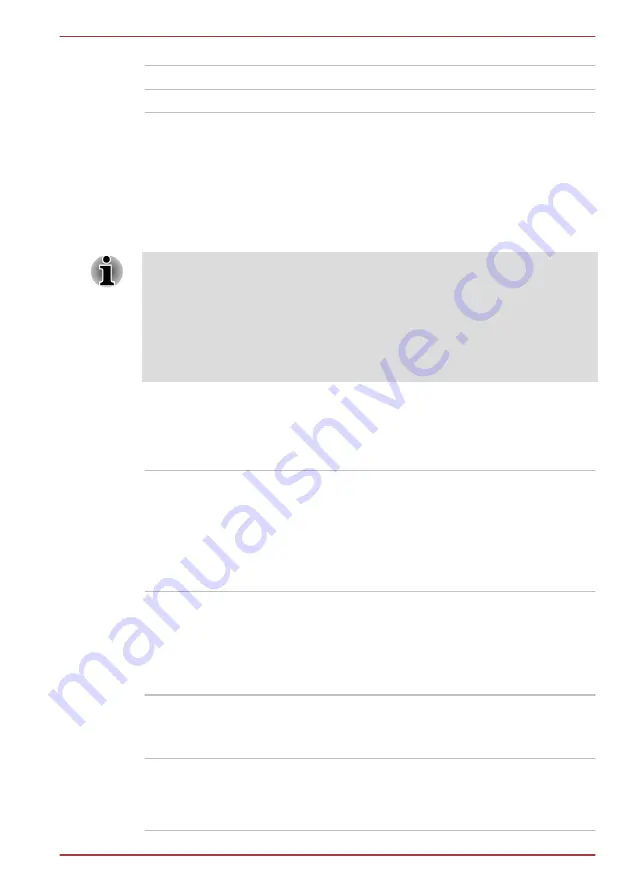
1
Selects the built-in hard disk drive.
C
Selects the CD-ROM*
1
.
M
Selects the USB memory drive.
*
1
The optical disc drive will be used to start the computer when there is a
bootable disk contained in the drive.
To change the boot drive, follow the steps below.
1.
Hold down
F12
and boot the computer. when the
Qosmio
logo screen
appears, release the
F12
key.
2.
Use the up and down cursor keys to select the boot device you want
and press
ENTER
.
If a Supervisor Password has been set, manual boot device selection
functions may be restricted.
The boot device selection methods described above will not change the
boot priority settings that have been configured in HW Setup. In addition, if
you press a key other than one of those listed, or if the selected device is
not installed, the system will continue to boot according to the current and
available settings in HW Setup.
USB Memory BIOS Support Type
This option allows you to set the type of the USB memory to be used as a
startup device.
HDD
Sets the USB memory to be the equivalent of a
hard disk drive (default). With this setting, the
USB memory device can be used to start the
computer as though it were a hard disk drive
based on the hard disk drive settings within both
the Boot Priority and HDD Priority options
detailed previously.
FDD
Sets the USB memory to be the equivalent of a
floppy diskette drive. With this setting, the USB
memory device can be used to start the
computer as though it were a floppy diskette
based on the floppy diskette drive settings within
the Boot Priority option detailed previously.
Panel Open - Power On
This feature allows you to change the
Panel Open - Power On
setting.
Enabled
Enables the
Panel Open - Power On
function.
When you open the display panel while your
computer is turned off, the system will boot up
automatically.
Qosmio F750 Series
User's Manual
4-19
Содержание Qosmio F750 Series
Страница 1: ...User s Manual Qosmio F750 Series ...






























