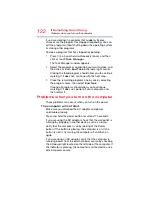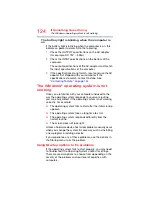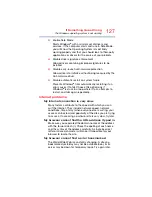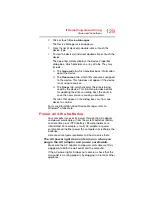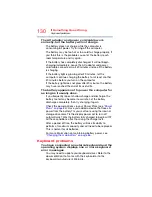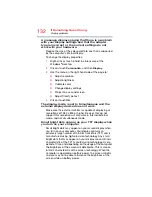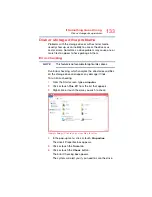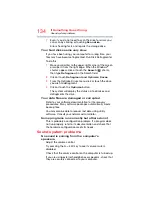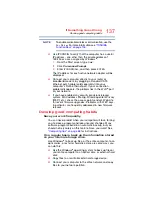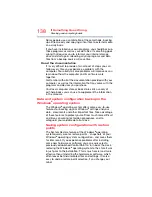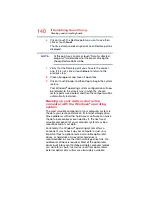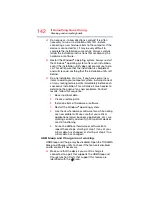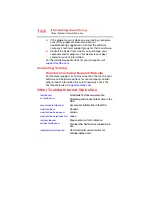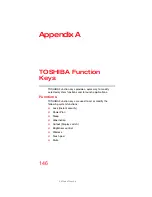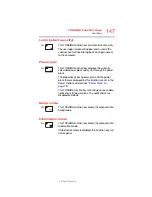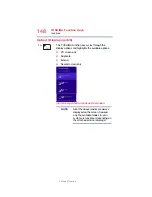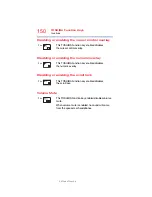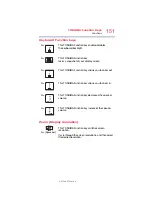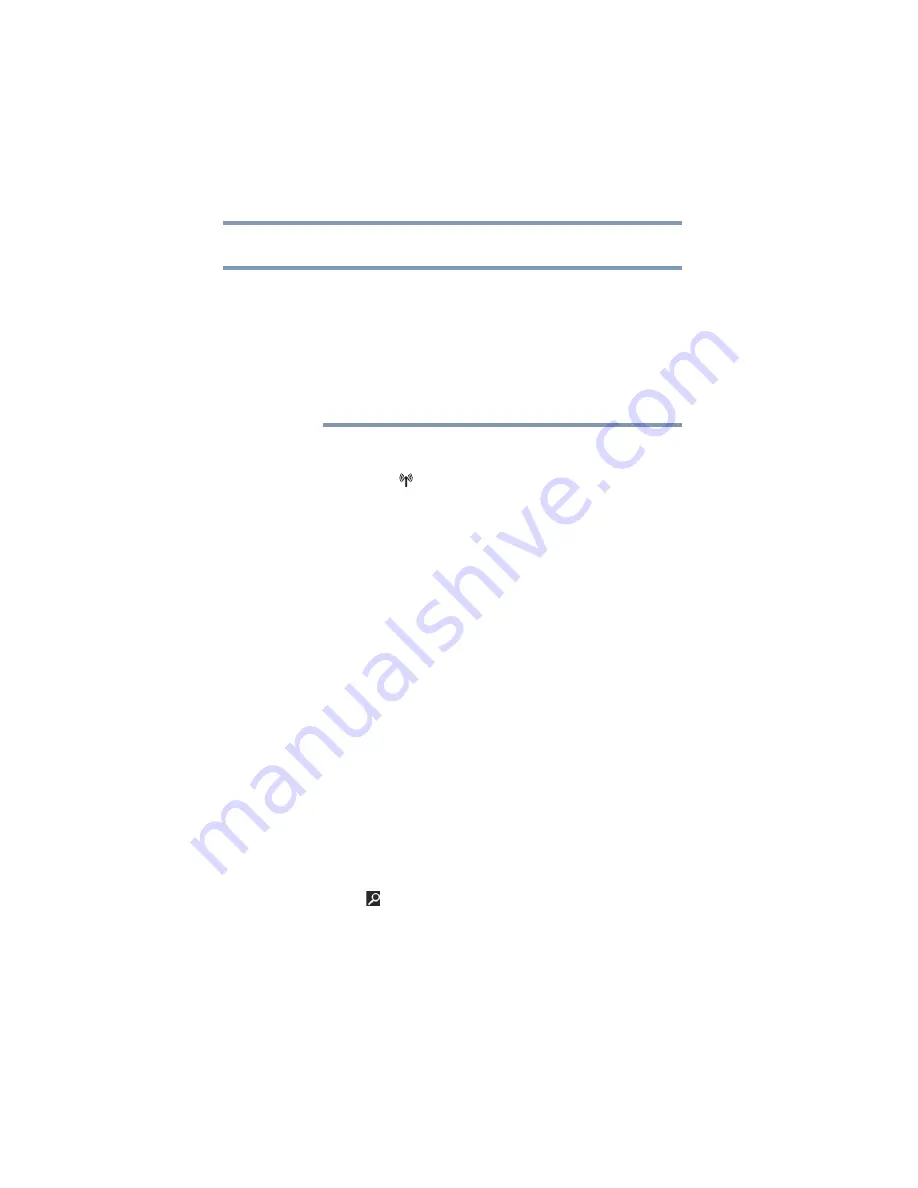
136
If Something Goes Wrong
Wireless networking problems
Wireless networking problems
This section provides general troubleshooting tips for
networking problems, specifically wireless (Wi-Fi
®
)
networking.
The terms and concepts used assume a basic
understanding of networks, and may be for more
advanced users. If you need assistance or if you are not
familiar with the terminology, please see Windows
®
Help
and Support or contact your computer technician.
❖
If your computer is equipped with an internal Wi-Fi
®
adapter, verify that Airplane mode is OFF (the wireless
indicator light
will be lit).
❖
Verify that your computer can detect access points or
routers. If it can detect a Wi-Fi
®
access point or router
then it may be a configuration issue.
❖
Verify that signal strength is good using the utility
provided with the Wi-Fi
®
adapter.
❖
If another computer is on the same network, verify that it
has network access, and can connect to the Internet. If,
for example, the other computer cannot browse to a
public Web site, the ISP’s (Internet Service Provider)
service may be disrupted.
❖
Verify that the Service Set Identifier (SSID), or network
name, is correct - i.e., that it matches the SSID assigned
to the access point you are attempting to connect
through. SSIDs are case-sensitive.
❖
Check the Windows
®
Control Panel's Device Manager to
verify that the Wi-Fi
®
adapter is recognized by the
Windows
®
operating system, and that the driver is
loaded. To access the Device Manager, from the Start
screen begin typing
Control Panel
. If you are in the
Desktop screen, move your pointer to the upper-right
corner of the screen or swipe in from the right edge.
When the Windows
®
charms appear click or touch the
Search
(
) charm, and then type
Control Panel
. Click
or touch
Control Panel
, and then select
System and
Security
, and then
System
. Launch the Device
Manager and carefully note any error messages - these
will be very helpful if you should confer with a support
technician at a later time.
NOTE