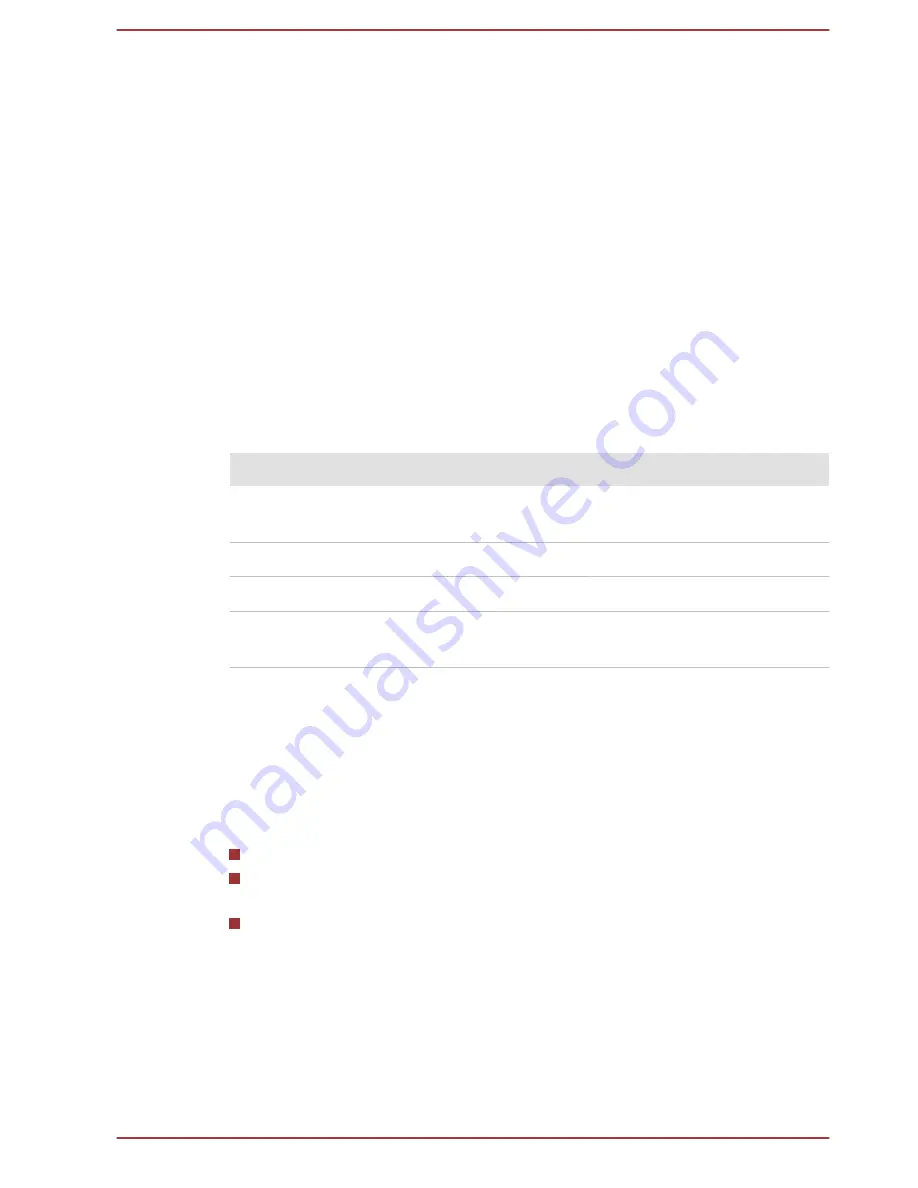
If TOSHIBA Keyboard Dock is connected, the BIOS setup utility can also
be launched through the keyboard operation.
1.
Save your work.
2.
In the
Settings
charm, click
Power
and then select
Restart
.
3.
Hold down the
F2
key and then release this key one second after the
computer is power on.
To save the changes and exit the utility, press the
F10
key and proceed by
selecting
Yes
with the keyboard dock or select
Exit -> Exit Saving
Changes -> Yes
. The computer will restart immediately.
Navigating the utility
TOSHIBA Setup Utility can be navigated through the touch screen or using
the provided Stylus Pen.
Some buttons on the computer are also designated to execute the
corresponding key function on the keyboard dock. Details are described as
follows:
Button
Key
Function
Windows
Enter key
Proceed or confirm
operation
Volume up
Up arrow key
Select an item
Volume down
Down arrow key
Select an item
Orientation lock
-
Turn on/off the virtual on-
screen keyboard
System Recovery
There is a hidden partition allocated on the Solid State Drive for the System
Recovery Options in the event of a problem.
You can also create recovery media and restore the system.
The following items will be described in this section:
Creating Recovery Media
Restoring the pre-installed software from your created Recovery
Media
Restoring the pre-installed software from the Recovery Solid State
Drive
Creating Recovery Media
This section describes how to create Recovery Media.
User's Manual
5-13
Содержание PORTEGE Z10t-A WT310 series
Страница 1: ...User s Manual PORTÉGÉ Z10t A WT310 series ...
Страница 128: ...XGA Extended Graphics Array User s Manual 7 18 ...






























