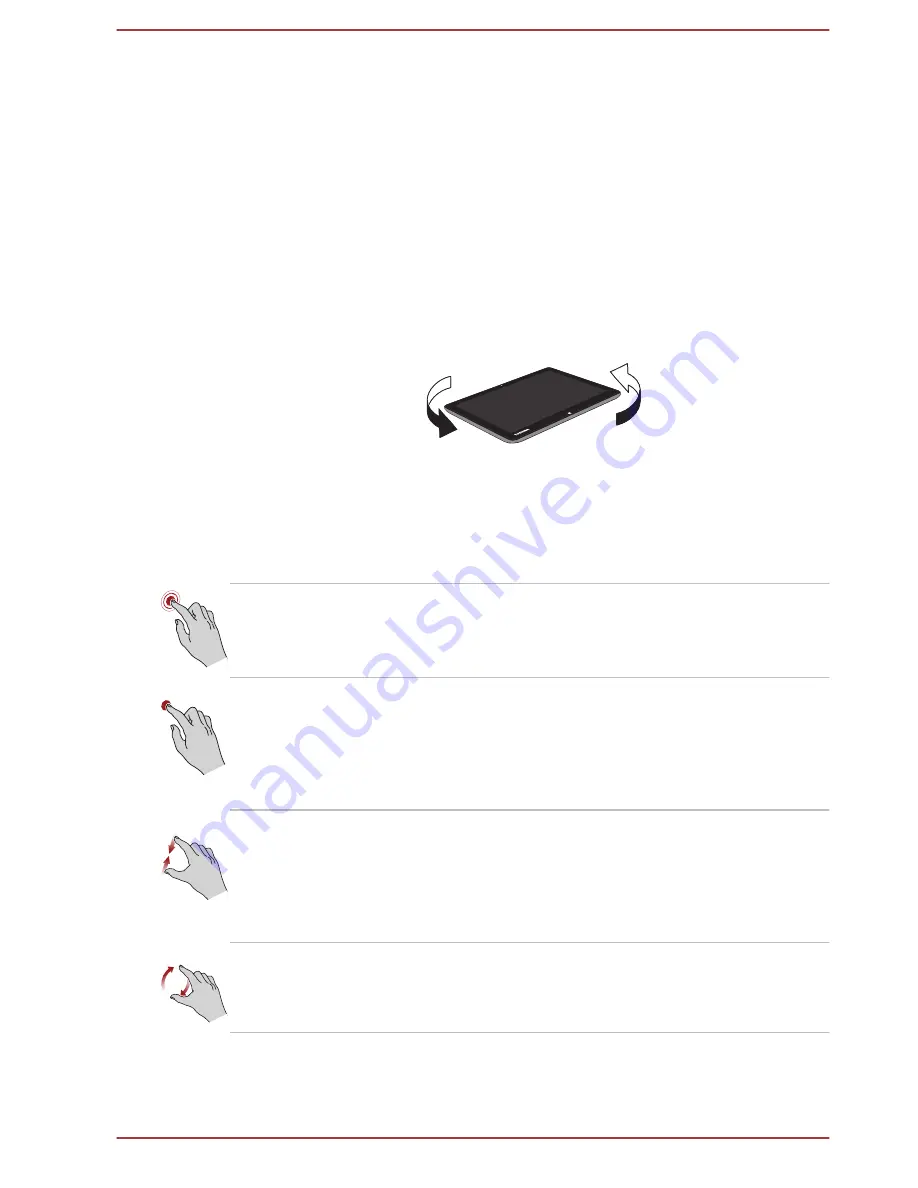
Calibrating digital compass
If you have downloaded a compass application to use this feature, please
note that the performance of any compass feature will vary depending on
environmental conditions. For example, any source using electromagnetic
or radio waves.
Before using any compass feature the compass needs to be calibrated for
accuracy. To calibrate, please disconnect the AC adaptor and remove all
peripherals/cables, and then horizontally rotate the computer with the
power on several times as shown in the illustration below. Please note this
is the most effective method of calibrating this computer.
Figure 4-4 Calibrating digital compass
Using the Touch Screen
You can use your finger to manipulate icons, buttons, menu items, the
onscreen keyboard, and other items on the touch screen.
Tap
Simply tap your finger once on the touch screen
to activate an item, such as an app.
Press and hold
Press your finger down and leave it there for a
few seconds until a white square appears. This
will show information to help you learn more
about an item or will open a menu specific to
what you are doing.
Pinch or stretch
Touch the screen or an item with two or more
fingers, and then move the fingers toward each
other (pinch) or away from each other (stretch).
This will show different levels of information or
visually zooms in or out.
Rotate
Put two or more fingers on an item and then turn
your hand to rotate things in the direction you
turn your hand. Only some items can be rotated.
User's Manual
4-3
Содержание PORTEGE Z10t-A WT310 series
Страница 1: ...User s Manual PORTÉGÉ Z10t A WT310 series ...
Страница 128: ...XGA Extended Graphics Array User s Manual 7 18 ...






























