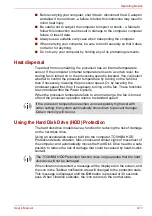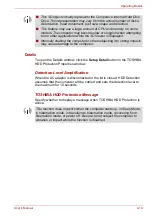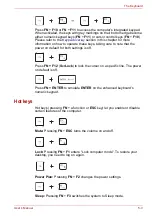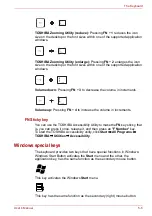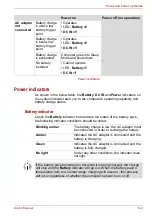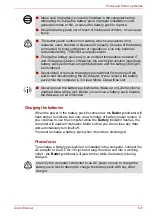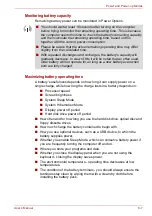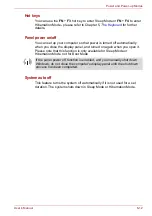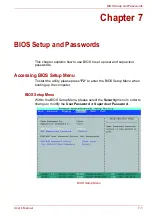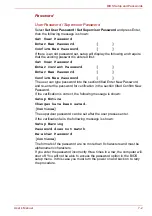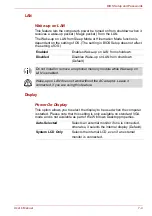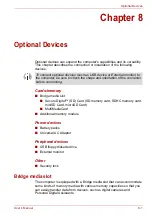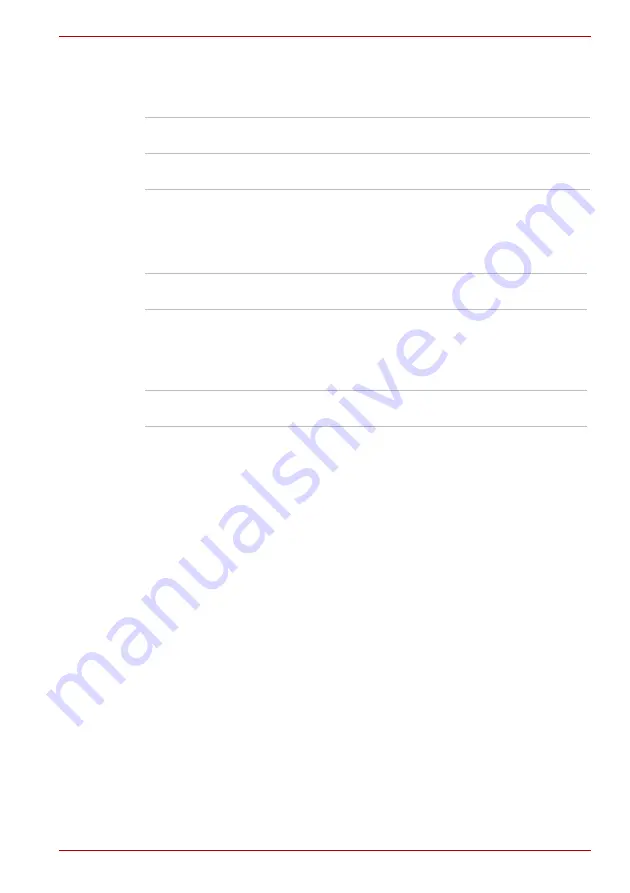
User’s Manual
6-3
Power and Power-up Modes
DC IN indicator
Check the
DC IN
indicator to determine the power status with the AC
adaptor connected - the following indicator conditions should be noted:
Power indicator
Check the
Power
indicator to determine the power status of the computer -
the following indicator conditions should be noted:
Battery types
The computer has two different types of batteries:
■
Battery pack
■
Real Time Clock (RTC) battery
Battery pack
When the AC adaptor is not connected, the computer's main power source
is a removable lithium ion battery pack, also referred to in this manual as
the battery. You can purchase additional battery packs for extended use of
the computer away from an AC power source although you should not
change the battery pack while the AC adaptor is connected.
Before you remove the battery pack, save your data and shut down the
computer, or place the computer into Hibernation Mode. Please be aware
that, when placing the computer into Hibernation Mode, the contents of
memory will be saved to the hard disk drive, although for safety sake, it is
best to also save your data manually.
Green
Indicates the AC adaptor is connected and is
correctly supplying power to the computer.
No light
Under any other conditions, the indicator does
not light.
Green
Indicates power is being supplied to the
computer and the computer is turned on.
Blinking amber
Indicates that the computer is in Sleep Mode and
that there is sufficient power available (AC
adaptor or battery) to maintain this condition. In
Sleep Mode, this indicator will turn on for two
seconds and off for two seconds.
No light
Under any other conditions, the indicator does
not light.