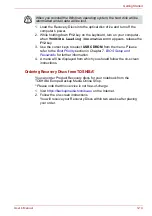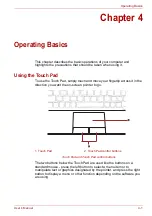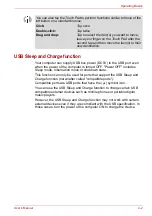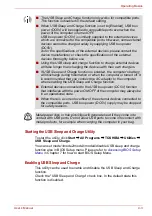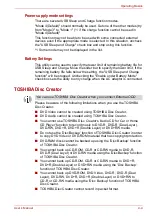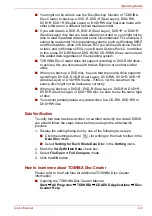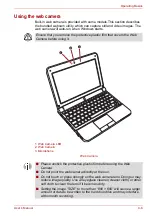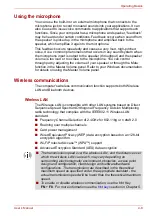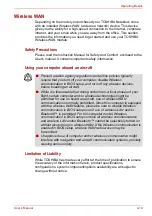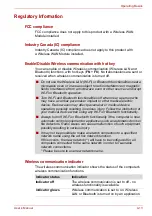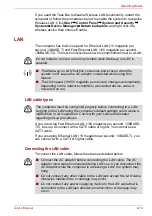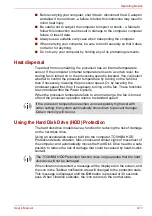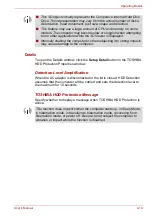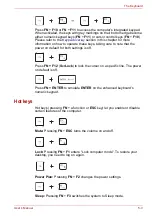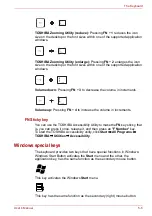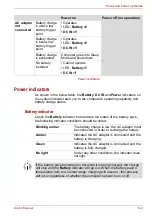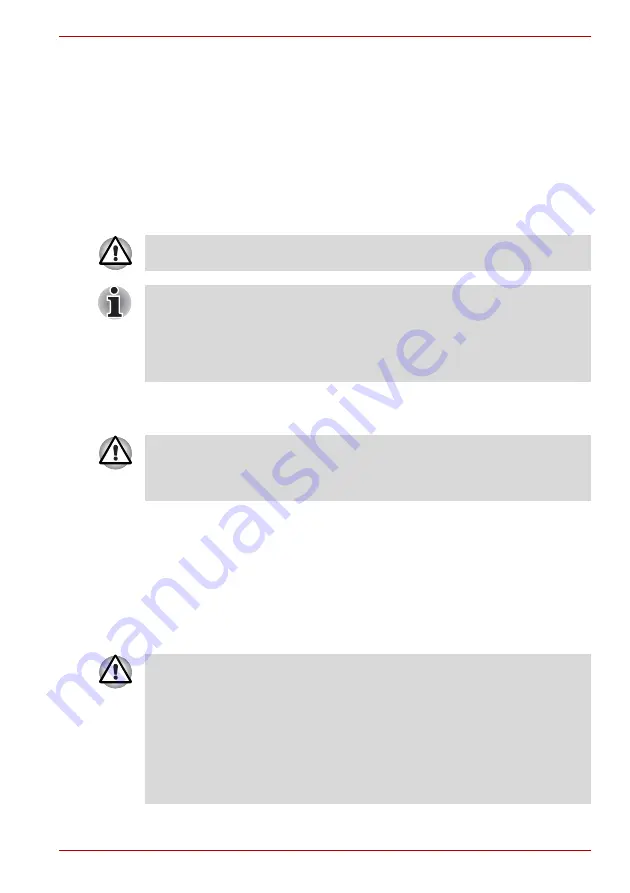
User’s Manual
4-14
Operating Basics
If you used the Task Bar to disable Wireless LAN functionality, restart the
computer or follow the procedures below to enable the system to recognize
Wireless LAN. Click
Start
Control Panel
System and Security
System
Device Manager
Network adaptors
and right click the
wireless device then choose Enable.
LAN
The computer has built-in support for Ethernet LAN (10 megabits per
second, 10BASE-T) and Fast Ethernet LAN (100 megabits per second,
100BASE-TX). This section describes how to connect/disconnect to a LAN.
LAN cable types
If you are using Fast Ethernet LAN (100 megabits per second, 100BASE-
TX), be sure to connect with a CAT5 cable or higher. You cannot use a
CAT3 cable.
If you are using Ethernet LAN (10 megabits per second, 10BASE-T), you
can connect with a CAT3 or higher cable.
Connecting the LAN cable
To connect the LAN cable, follow the steps as detailed below:
Do not install or remove a memory module while Wake-up on LAN is
enabled.
■
The Wake-up on LAN function consumes power even when the
system is off. Leave the AC adaptor connected while using this
feature.
■
The Link speed (10/100 megabits per second) changes automatically
depending on the network conditions (connected device, cable or
noise and so on).
The computer must be configured properly before connecting to a LAN.
Logging onto a LAN using the computer's default settings could cause a
malfunction in LAN operation. Check with your LAN administrator
regarding set-up procedures.
■
Connect the AC adaptor before connecting the LAN cable. The AC
adaptor must remain connected during LAN use. If you disconnect the
AC Adaptor while the computer is accessing a LAN, the system may
hang.
■
Do not connect any other cable to the LAN jack except the LAN cable
otherwise malfunctions or damage may occur.
■
Do not connect any power supplying device to the LAN cable that is
connected to the LAN jack otherwise malfunctions or damage may
occur.