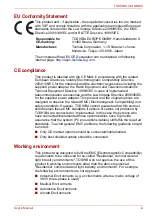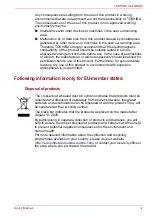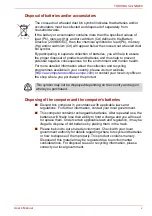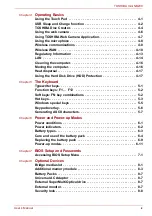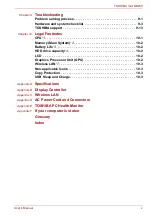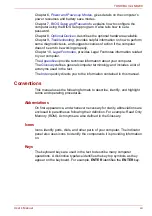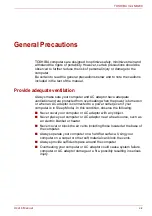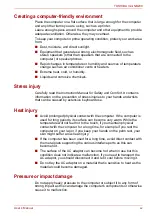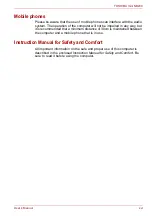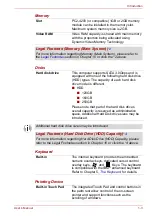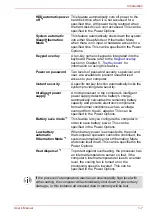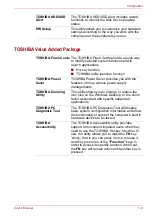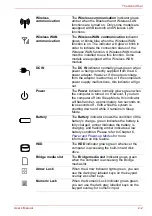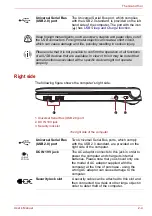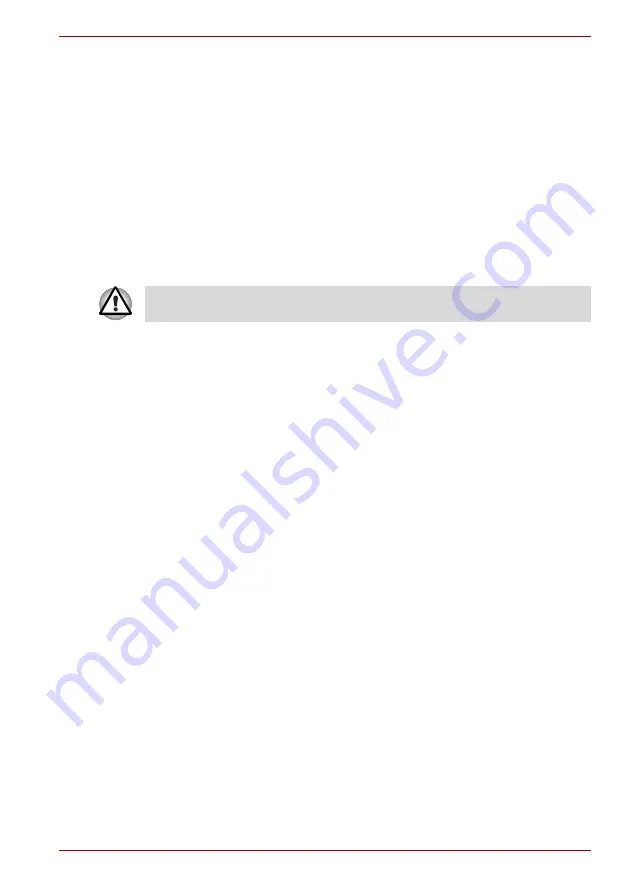
User’s Manual
1-1
Introduction
Chapter 1
Introduction
This chapter provides an equipment checklist, and it identifies the
computer’s features, options and accessories.
Equipment checklist
Carefully unpack your computer, taking care to save the box and packaging
materials for future use.
Hardware
Check to make sure you have all the following items:
■
TOSHIBA mini NB200 Portable Personal Computer
■
AC adaptor and power cord (2-pin plug or 3-pin plug)
■
Battery pack
Software
The following Windows
®
operating system and utility software are
pre-installed.
■
Windows
®
7
■
Bluetooth Driver (Can be used only for Bluetooth models)
■
Display Drivers for Windows
■
TOSHIBA HWSetup
■
TOSHIBA Supervisor Password
■
LAN Driver
■
Pointing Device Driver
■
Sound Driver for Windows
■
Wireless LAN Driver (Can be used only for Wireless LAN models)
■
TOSHIBA Disc Creator
■
TOSHIBA Recovery Media Creator
■
TOSHIBA ConfigFree™
Some of the features described in this manual may not function properly if
you use an operating system that was not pre-installed by TOSHIBA.