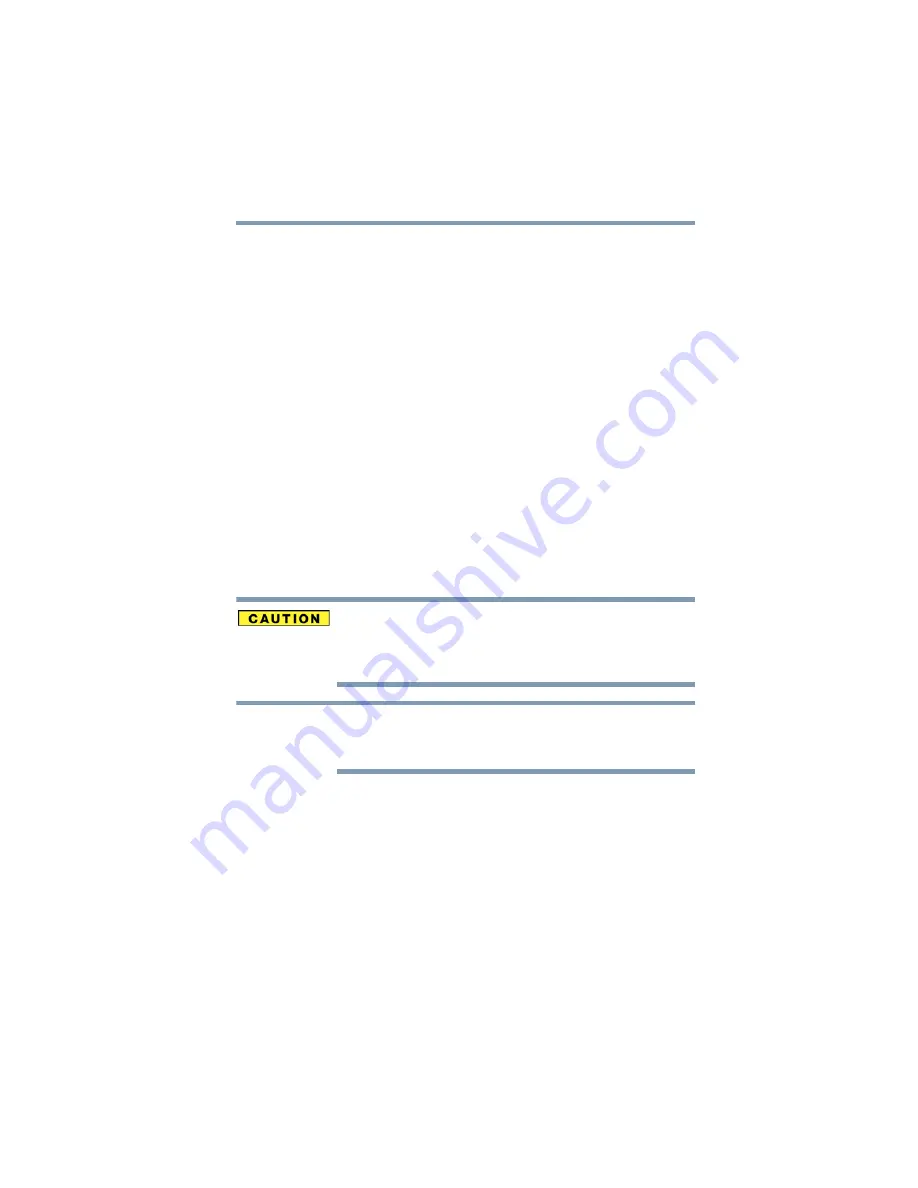
19
Using the Toshiba Backup software
5.375 x 8.375 ver 2.3
The Drive Monitor window displays.
❖
Point to the Drive Monitor icon in the Notification
Area/System tray of your Windows
®
desktop.
A pop-up window displays drive information.
Using the Toshiba Backup software
With the included Toshiba Backup software, you can easily back
up, or make copies of, your electronic files. You can choose to back
up:
❖
your entire computer (includes your computer's startup disk
and all attached internal and external storage devices), or
❖
all files of a certain type (for example, your music files), or all
files in a specific folder or set of folders.
You can specify that the backup task is executed immediately, or
schedule it to occur at a later time or repeatedly at certain intervals.
The software also enables you to restore your backup copies to the
original storage device or to another storage device, and provides a
synchronization utility for easily updating the files on one storage
device to match the files stored on another device.
Periodic back up of stored data
It is important to periodically back up, or make copies of, your
electronic files in case the storage device containing them fails,
making the original files inaccessible.
If you back up data to a different device other than the Toshiba
external hard drive, the Toshiba drive must still be connected to the
computer because the Backup software runs from the Toshiba drive.
Installing the Toshiba Backup software
The Toshiba Backup software is installed on the Toshiba HDD
partition, not on your computer's internal storage drive. This means
you can connect the drive to any computer, and have instant access
to the backup software. You do not need to install the backup
software on each computer you connect the drive to.
NOTE






























