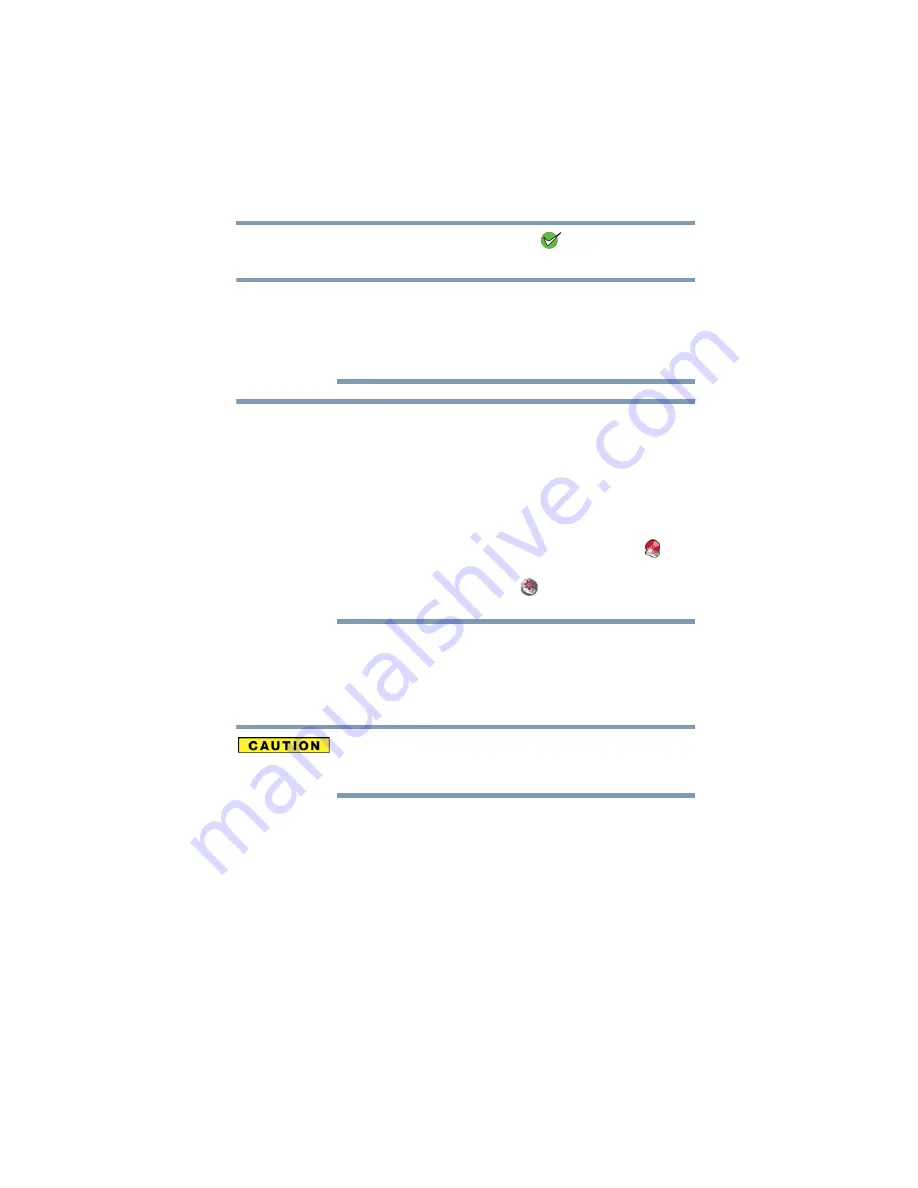
13
Connecting the drive via eSATA
5.375 x 8.375 ver 2.3
After you activate or install a feature, the (
) icon displays next to
the feature.
If you decide to install one or more of the software applications at a
later date, please note the drive must be connected to the computer
via USB to access the Setup window. The Setup window is not
accessible when the drive is connected via an eSATA cable. After
software installation, you can use the software in eSATA mode.
The Setup window displays each time you connect the drive to your
computer with a USB cable, until you have activated all of the
applications or until you select the “Do not show the Setup window
next time” checkbox.
To access the Setup window again after disabling it:
1. Make sure the drive is connected to the computer with a USB
cable (not an eSATA cable).
2. In My Computer or Computer, right-click the Virtual CD (
) icon,
and select Open from the shortcut menu.
3. Double-click the Launch Setup (
) icon. For more information
about the Virtual CD, see
Connecting the drive via eSATA
If your computer has an eSATA connector, you can connect the
external hard drive to the computer with an eSATA cable (sold
separately) instead of a USB cable, if you wish.
Never connect the drive to a computer with both a USB cable and an
eSATA cable at the same time. Doing so could damage the drive
and/or the computer and may cause data loss.
Please note, for initial drive setup and software installation, the
drive must be connected via USB. Once you have installed the
software via USB, you can use the software via an eSATA
connection.
NOTE
NOTE




























