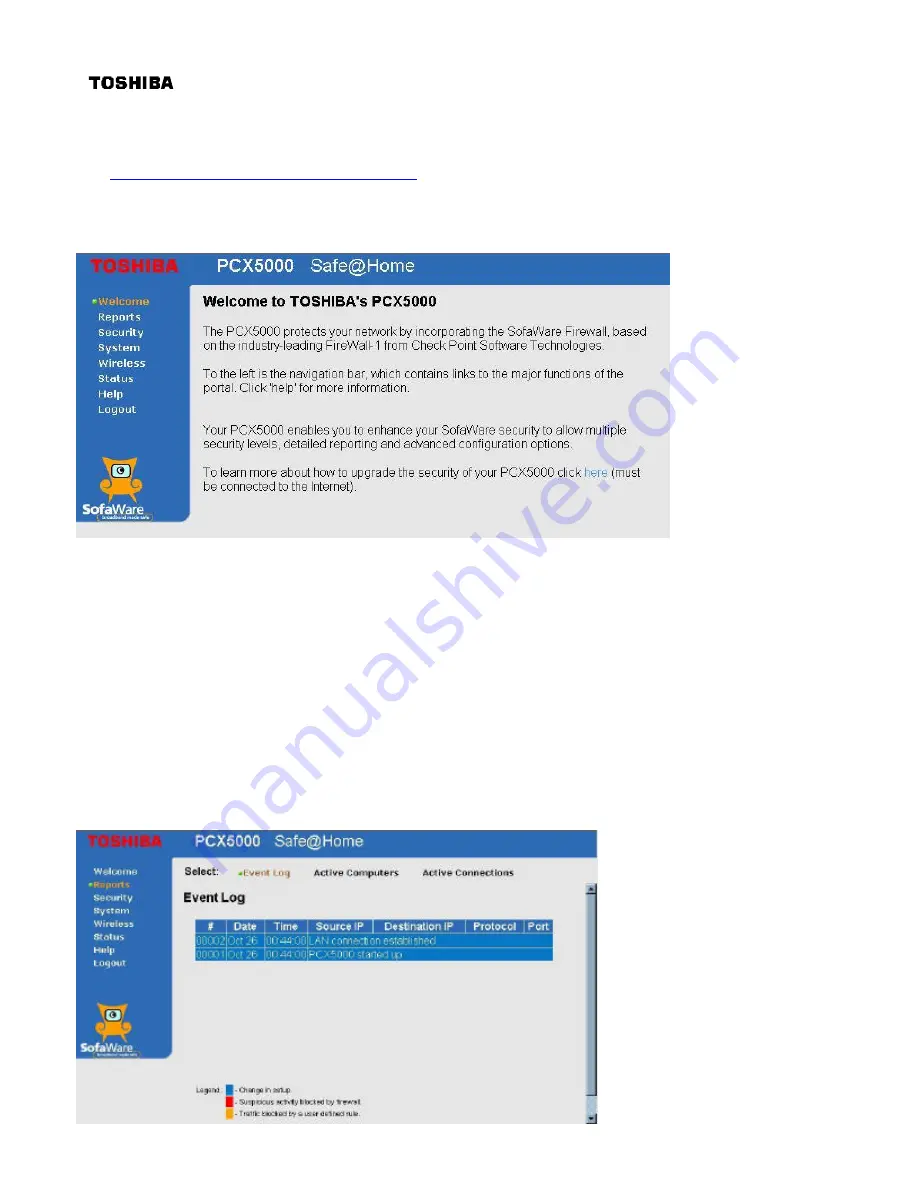
7
SofaWare Advanced Security Features
This section explains the extended security capabilities available through the SofaWare upgrade.
You may purchase this upgrade by clicking on the link in the PCX5000 Welcome page or visiting the
site:
http://www.SofaWare.com/pcx5000/upgrade
.
After entering the upgrade key set, you should see this
Welcome
page. Note the “
Safe@Home
” title
in the banner indicating you are running the upgraded security software.
Advanced capabilities provided by the SofaWare security upgrade include:
•
Enhanced security reporting and diagnostics for your home network
•
High, medium and low settings for firewall security
•
Simplified specification of ports and protocols needed by applications such as mail, ftp and http
servers that you may host at home
Reports Pages
The reports pages are a set of screens that display a history of events concerning your home
network (
Event Log
), a list of computers active on the home network (
Active Computers
), and
current connections between the computers and the Internet (
Active Connections
).
The
Event Log
lists activities monitored by the PCX5000, including startup, connections made by
your computers, blocked connections, and attempts made by external users who may be trying to
break into your network.






























