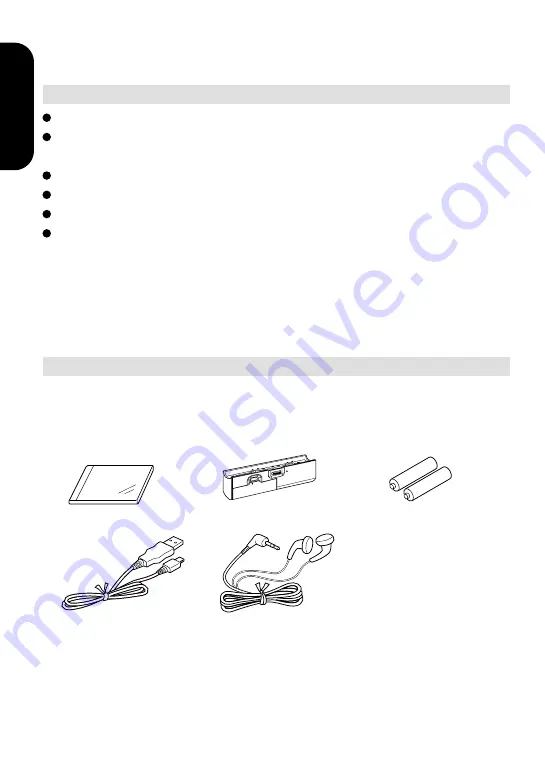
10
Introduction
Accessories
Check that the following items are supplied to the player.
• Battery housing
• TOSHIBA Audio
Manager CD-ROM
• AAA Battery (2)
• Interface cable
• Headphones
System Outline (continued)
LOCK
OPEN
• End User License Agreement
• REGISTRATION CARD
Minimum PC Requirements
OS:
Microsoft
®
Windows
®
98 (Windows
®
98 preinstalled)
CPU:
Pentium
®
MMX
®
233MHz or higher processor
(Pentium
®
II 300MHz or higher processor recommended)
Memory:
32MB minimum (64MB or more recommended)
Sound:
Sound card 16bit or more
Hard Disk: 10MB free space except for audio data
CD-ROM Drive: (SCSI) ANSI X3T10-1048D Standard drive
(ATAPI) SFF-8020 Standard drive
Microsoft, Windows are registered trademarks of Microsoft Corporation.
MMX, Pentium are registered trademarks of Intel Corporation.
Содержание MEA110
Страница 1: ...MOBILE AUDIO PLAYER MEA110 OWNER S MANUAL XZ2029P002B ...
Страница 46: ...Printed in Japan ...











































