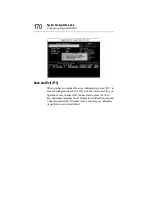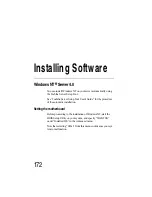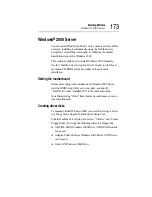System Configuration Setup
Remote Management and Front Panel Display Setup Tool
159
The following screen appears.
2 Next, select the messages to be set.
To exit, press the <Esc> key.
[1] key :
Set USER1 messages.
[2] key :
Set USER2 messages.
[Esc] key : Exit Front Panel Display setup.
3 Enter a character string within 16 characters.
First, enter to LINE1, and fix the character string by the
<Enter> key.
Next, enter to LINE2, and fix the character string by the
<Enter> key.
4 After you have entered the character strings, select whether or
not to save those character strings.
Save changes to message? [Y]YES [N]NO
[Y] key :
Save settings.
[N] key :
Do not save settings.
5 Press any key at “Complete. HIT ANY KEY”.
The message selection menu is redisplayed.
6 Press the <Esc> key.
This restarts the system.
TOSHIBA Front Panel Display Setup Tool version X.XX
COPYRIGHT TOSHIBA CORPORATION 2001. ALL RIGHTS RESERVED.
* Current message
USER1 LINE1 >
USER1 LINE2 >
USER2 LINE1 >
USER2 LINE2 >
* Please select the message to be set
[1].USER1 message [2].USER2 message [Esc].Escape >
Содержание Magnia Z300
Страница 1: ...MAGNIA Z300 User sGuide ...
Страница 4: ...1 2 ...
Страница 8: ......
Страница 14: ......
Страница 22: ...xxii ...
Страница 102: ...InstallingandRemovingHardware CPU module 80 Removing the PCI bracket ...
Страница 130: ...InstallingandRemovingHardware Expansion cards 108 ...
Страница 236: ...Troubleshooting Remedy When Windows NT 2000 is Unusable 214 ...
Страница 237: ...Appendix A System Unit 216 External Hard Drive Unit Z1 218 External Device Bay Unit Z1 219 ...
Страница 242: ...220 ...
Страница 253: ...Appendix C Hardware setup information 232 Recovery Boot 233 ...
Страница 257: ...235 Default Jumper Switch Settings PJ47 CMOS Clear PJ723 Recovery Boot ...
Страница 258: ...236 ...
Страница 259: ...Appendix D ...
Страница 270: ...248 ...