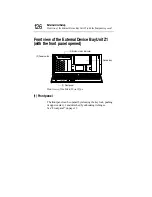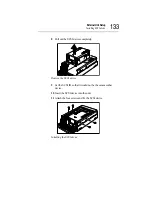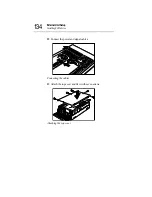External Unit Setup
How to Connect an External Unit
136
When connecting External Units by External Unit control cables,
follow the procedure below.
1 Connect each Units in the following order:
System Unit
→
External Hard Drive Unit Z1
→
External
Device Bay Unit Z1
2 When one External Hard Drive Unit Z1 is connected with
SCSI connector in the backside of System Unit and the other
External Hard Drive Unit Z1 is connected with SCSI connec-
tor on PCI Card mounted in the System Unit, connect first the
former External hard Drive Unit Z1 and next the latter Unit.
3 When the RAID Card which has Two SCSI channels is
installed, connect each Units in the channel order.
The following shows an example of how external units are con-
nected to this server.
Connecting the External Units
SCSI connector
PCI card (SCSI card)
External Unit
control connector
External Unit
control connector
(OUT)
External Unit
control connector
(IN)
External Unit control
connector (IN)
SCSI connector (IN)
SCSI
connector
MAGNIA Z300
(System Unit)
External Hard
Drive Unit Z1
External Device
Bay Unit Z1
SCSI cable
External Unit Control Cable
Содержание Magnia Z300
Страница 1: ...MAGNIA Z300 User sGuide ...
Страница 4: ...1 2 ...
Страница 8: ......
Страница 14: ......
Страница 22: ...xxii ...
Страница 102: ...InstallingandRemovingHardware CPU module 80 Removing the PCI bracket ...
Страница 130: ...InstallingandRemovingHardware Expansion cards 108 ...
Страница 236: ...Troubleshooting Remedy When Windows NT 2000 is Unusable 214 ...
Страница 237: ...Appendix A System Unit 216 External Hard Drive Unit Z1 218 External Device Bay Unit Z1 219 ...
Страница 242: ...220 ...
Страница 253: ...Appendix C Hardware setup information 232 Recovery Boot 233 ...
Страница 257: ...235 Default Jumper Switch Settings PJ47 CMOS Clear PJ723 Recovery Boot ...
Страница 258: ...236 ...
Страница 259: ...Appendix D ...
Страница 270: ...248 ...