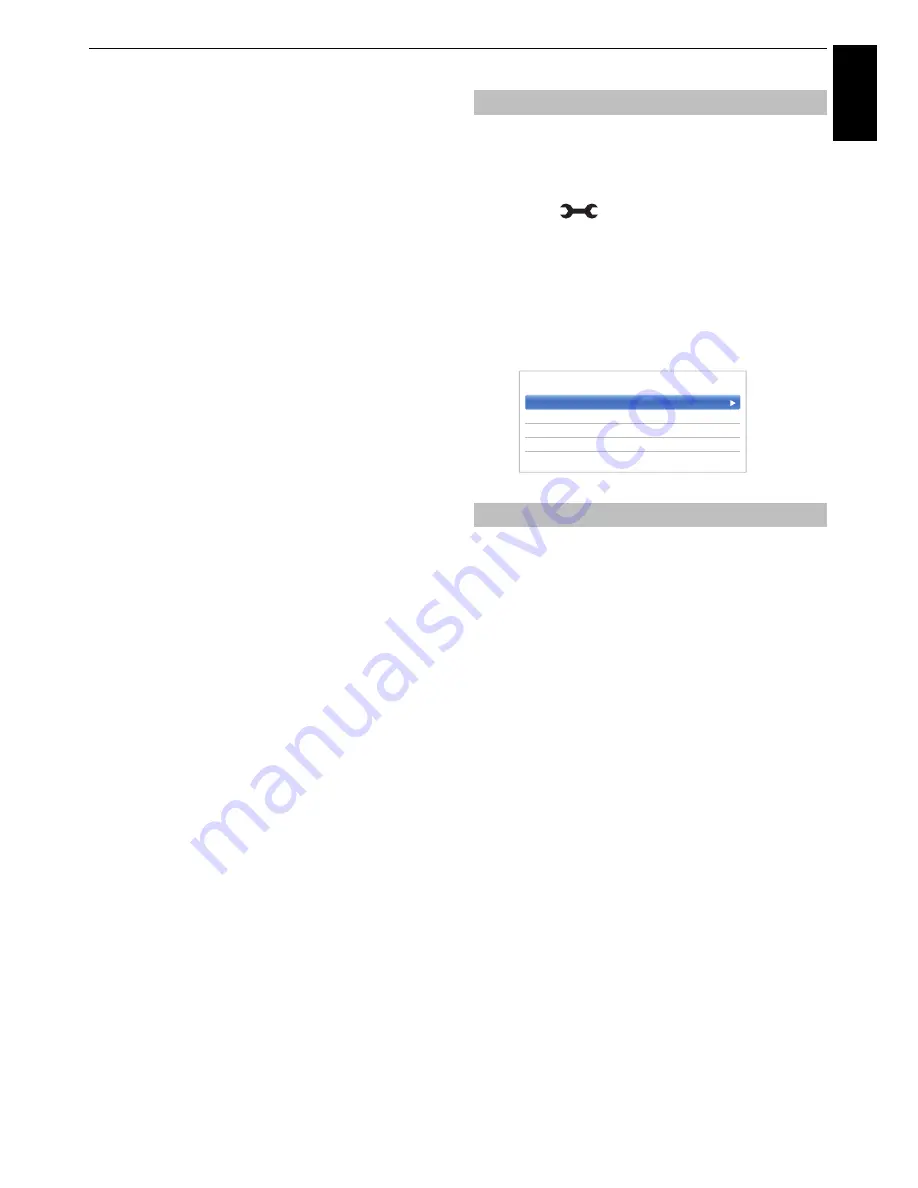
45
Engl
ish
CONTROLS AND FEATURES
White Balance-2P White Balance
a
Press
b
to select
2P White Balance
and press
OK
.
b
Press
B
/
b
to select
Red-Offset
,
Green-Offset
,
Blue-Offset
,
Red-Gain
,
Green-Gain
, or
Blue-
Gain
.
A white square will appear on the screen.
c
Press
C
/
c
to adjust and press
OK
.
White Balance-10P White Balance
a
Press
b
to select
10P White Balance.
b
Press
B
/
b
to select
IRE
,
Red
,
Green
, or
Blue
.
c
Press
C
/
c
to adjust and press
OK
.
NOTE:
The adjustments made for Red / Green / Blue are
stored separately for each IRE setting. (There are ten IRE
settings from 10 to 100.)
When this television receives a true Widescreen picture
and
Auto Format
is
On
, it will automatically be displayed
in Widescreen format irrespective of the television’s
previous setting.
a
Press
and
B
/
b
to highlight
Picture
icon.
b
Press
c
and
B
/
b
to select
Display Settings
and
press
OK
.
c
Press
B
/
b
to select
Auto Format
and press
OK
.
d
Press
B
/
b
to select
On
or
Off
and press
OK
.
When
4:3 Stretch
is activated, the size switching system
changes 4:3 programmes into full screen picture.
a
In the
Display Settings
menu, press
B
/
b
to
select
4:3 Stretch
and press
OK
.
b
Press
B
/
b
to select
On
or
Off
and press
OK
.
Automatic Format (Widescreen)
4:3 Stretch
Auto Format
On
4:3 Stretch
Off
Picture Position
PC Settings
< Display Settings






























