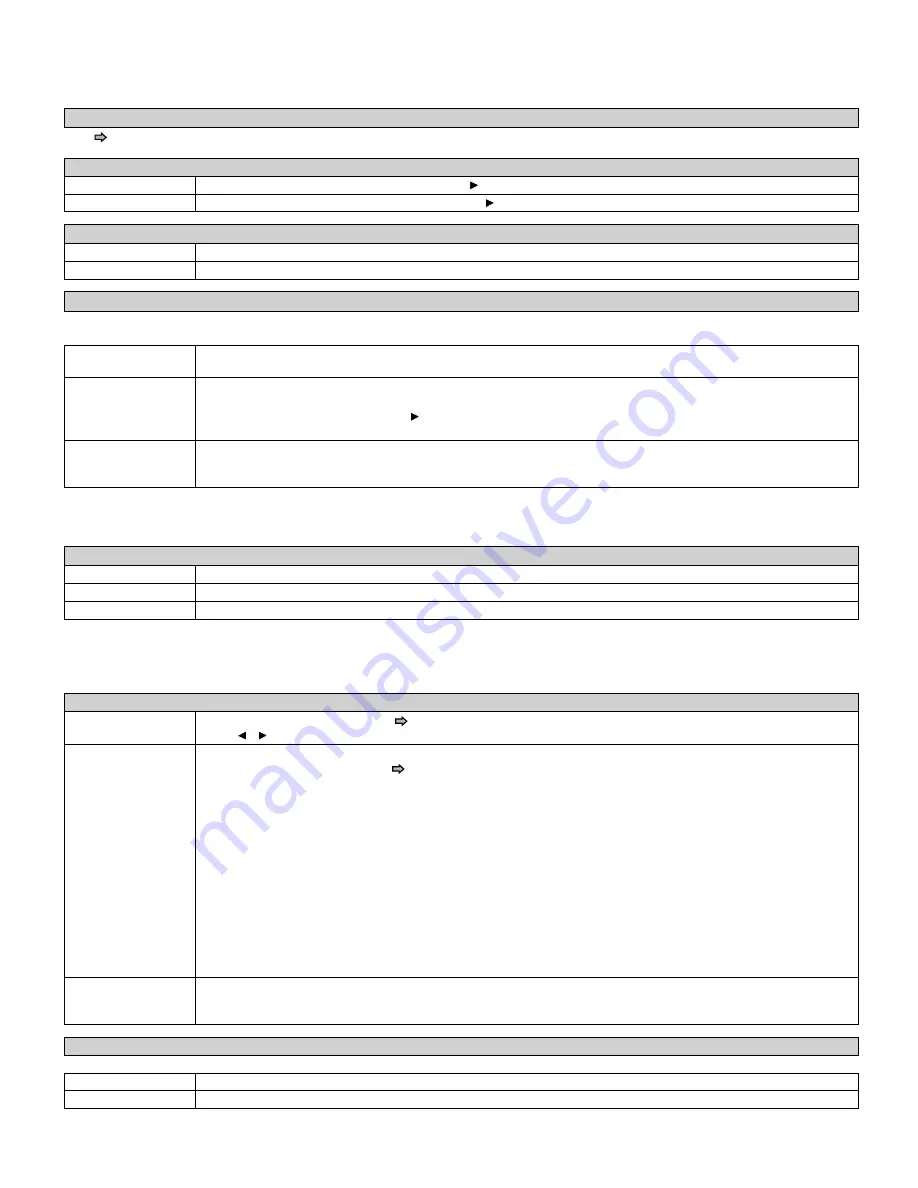
35
Clock Set
See
page 19.
OSD On/Off
On
Activates the operational status display (e.g., ) on the TV screen.
Off
Deactivates the operational status display (e.g., ) on the TV screen.
Remote Controller Sound
On
Turns on the beep sound.
Off
Turns off the beep sound.
HDMI Control
To turn on or off the features offered with CEC (Consumer Electronics Control) when an HDMI device is connected to this player.
Use of HDMI Control which is a feature based on HDMI-CEC requires an HDMI-CEC compatible display device.
Enable HDMI
control
Select “On” to control this player using the remote control of your TV.
To disable this function, select “Off”.
OneTouchPlay
(Only when “Enable HDMI control” is set to “On”)
Select “On” to turn the connected TV on if it is off and set its input to the player automatically to display the
player’s picture, by pressing one of (PLAY), MENU, RESUME PLAY, TOP MENU buttons.
To disable this function, select “Off”.
SystemStandby
(Only when “Enable HDMI control” is set to “On”)
Select “On” to turn off both the player and the connected TV from the TV’s remote control.
To disable this function, select “Off”.
Notes
• Depending on the specifi cations of your TV, this function does not work even when your TV is HDMI-compatible.
• All the above features may not always work on all compatible TVs.
Screen Saver
Auto Power Off
Turns the player off if stop mode or picture pausing continues for about 20 minutes.
On
Activates the screen saver if stop mode or picture pausing continues for about 20 minutes.
Off
Deactivates the screen saver.
Notes
• Toshiba does not guarantee that this function will protect your display.
• To close the screen saver, press any button on the player or the remote control.
• When an HD DVD disc is used, this function activates only in stop mode.
Maintenance
Initialize
To reset all the settings listed on
page 30, 31 to factory set default.
Press / buttons to select “Yes” then press OK button.
Update (Firmware
update)
If you have a broadband internet service you may obtain fi rmware updates over the internet using the LAN
port on the back of your player. (
page 17, 28 for information on confi guring and connecting your LAN port.)
Then follow these steps:
• Make sure no disc is loaded in the player.
• Press SETUP and select “General” > “Maintenance”. Follow the instructions on the screen.
• If no update is available, a message will note this and the process will terminate.
• If an update is available, the player will download it showing the status of the process on its display.
• Do not attempt to roll back to a prior fi rmware version. This may damage your player.
Caution
Do not unplug, turn off or use any other feature of the player during the download. The writing of the software being downloaded
will be halted and the player may no longer work properly. If the player stops working, contact Toshiba Customer Service.
Note
• If a broadband connection is not available for use by your player, you may obtain fi rmware updates by mail. There
is a postcard included with this player that you can use to sign up for updates on fi rmware availability and to
automatically receive update discs.
Persistent Storage
To open the menu to control player’s memory allocated for content.
The menu selections will vary depending on the content. Operate following the instructions displayed on your
screen.
Twin Format Disc
To select a layer to play, HD DVD or DVD of an HD DVD Twin Format Disc. (Not available if a disc is loaded.)
HD DVD
Only the HD DVD layer is played.
DVD
Only the DVD layer is played.
Note
• For combination discs, select the desired version by disc side (see label for information).
HD-A30KUKC_en.indd 35
HD-A30KUKC_en.indd 35
07.7.25 8:16:08 AM
07.7.25 8:16:08 AM














































