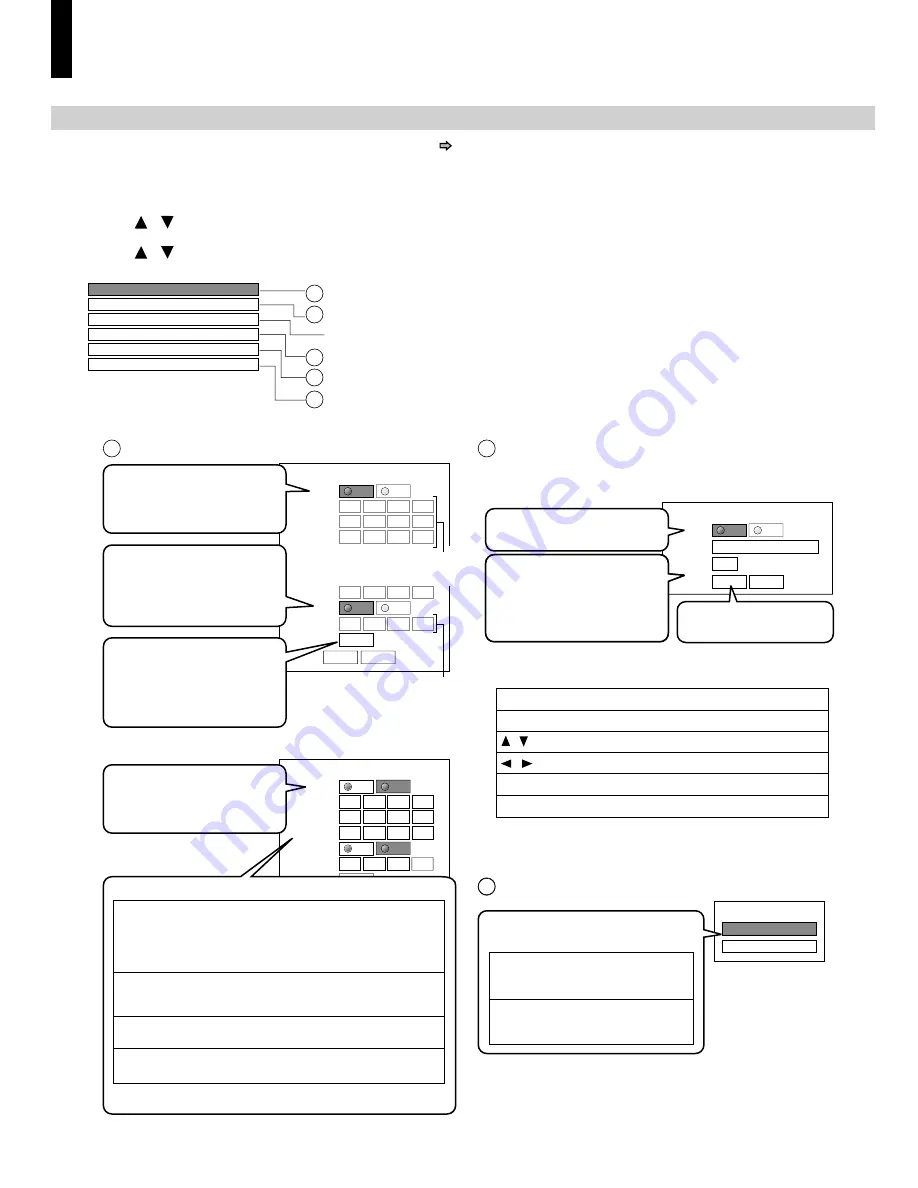
22
E: Ethernet
Perform this setting if you connect the player to your LAN ( page 17).
After performing this setting, you need to turn off this player and turn it on again to activate this setting.
If you do not connect, skip to Step 20.
18
Press / to select “Ethernet”, then press OK.
19
Press / to select each of the followings, then press OK.
Mac Address
Off
DHCP
Off
Off
Off
NTP Server
Off
Network Speed
56kbps Modem
Cook
i
e Sett
i
ng
Accept
Proxy Sett
i
ng
To set your network
i
nformat
i
on
.
To
i
nput proxy server address (when your prov
i
der requ
i
res the sett
i
ng)
.
To d
i
splay the Mac address of the player
.
(F
i
xed
.
No need to set
.
)
To ad
j
ust the player
’
s clock v
i
a the network t
i
me protocol
.
To select the speed accord
i
ng to the spec
i
f
i
cat
i
on of your LAN
.
To select whether you access
“
Cook
i
es
”
or not
.
On
DHCP
DHCP
IP Address
0
.
.
.
0
0
0
Subnet Mask
0
.
.
.
0
0
0
Gateway
0
.
.
.
0
0
0
Off
Gateway
0
.
.
.
0
0
0
DNS Server
0
.
.
.
0
0
0
DNS
On
Conf
i
rm
OK
Cancel
Off
On
DHCP
DHCP
IP Address 1
9
2
.
.
.
168
1
15
Subnet Mask 255
.
.
.
255
255
0
Gateway 1
9
2
.
.
.
168
1
1
DNS Server 1
9
2
.
.
.
168
1
1
DNS
Off
On
Conf
i
rm
OK
Cancel
Off
1
2
3
4
5
1 DHCP
2 Proxy Sett
i
ng
Enter the proxy server address when your prov
i
der
requ
i
res proxy sett
i
ng
.
3
Sk
i
pped when
“
DHCP
”
i
s set to
“
On
”.
On
Proxy Sett
i
ng
Proxy
Server
Port
0
Off
Sk
i
pped when
“
DNS
”
i
s set to
“
On
”.
OK
Cancel
1 Set “DHCP” to “On” and
press OK button.
The network
i
nformat
i
on
i
s
automat
i
cally set
.
1 Set “Proxy” to “On” and
press OK button.
3 Select “OK” and press
OK button.
2 Enter the specified data
from the provider.
a) Set “DHCP” to “Off” and
press OK button.
The network
i
nformat
i
on
i
s
automat
i
cally set
.
b) Input the addresses using the number buttons.
c) Select “OK” and press OK button.
“
IP Address
”
Th
i
s sets a d
i
fferent address w
i
th
i
n the
same subnet of the PC on your network
.
e
.
g
.
i
f the IP address of the PC
i
s
1
9
2
.
168
.
1
.
10, set 1
9
2
.
168
.
1
.
15 (or some
other unused address
.
)
“
Subnet Mask
”
Th
i
s sets the subnet mask of the network
env
i
ronment that w
i
ll be connected
.
e
.
g
.:
255
.
255
.
255
.
0
“
Gateway
”
“
DNS Server
”
Th
i
s sets the gateway used by the player
(e
.
g
.:
1
9
2
.
168
.
1
.
1)
.
Th
i
s sets the DNS server to be used by the
player (e
.
g
.:
1
9
2
.
168
.
1
.
1)
.
2 Set “DNS” to “On” and
press OK button.
The DNS server
i
s obta
i
ned
automat
i
cally from the
DHCP server
.
3 Select “Confirm”, then
press OK button.
Conf
i
rm
i
ng starts
.
If the setup
i
s successful,
an IP address appears
.
Press OK button
.
If the setup is not successful:
OK button
CLEAR button
Number buttons
To beg
i
n or f
i
n
i
sh
i
nput
.
To select a character
.
To move to the next character
.
To erase to correct
.
To
i
nput a number
.
How to input characters
Refer to the
i
nstruct
i
ons
below for
i
nputt
i
ng
characters
.
(Server, Port)
/
buttons
buttons
/
NTP Server
NTP Server
On
Off
Select “On” or “Off” and press OK
button.
“
On
”
The player automat
i
cally
accesses an
i
nternet server
to ad
j
ust t
i
me protocol
.
“
Off
”
The player does not access
an
i
nternet server
to ad
j
ust
i
ts clock
.
Preparation
(continued)
HD-A30KUKC_en.indd 22
HD-A30KUKC_en.indd 22
07.7.25 8:16:00 AM
07.7.25 8:16:00 AM






























