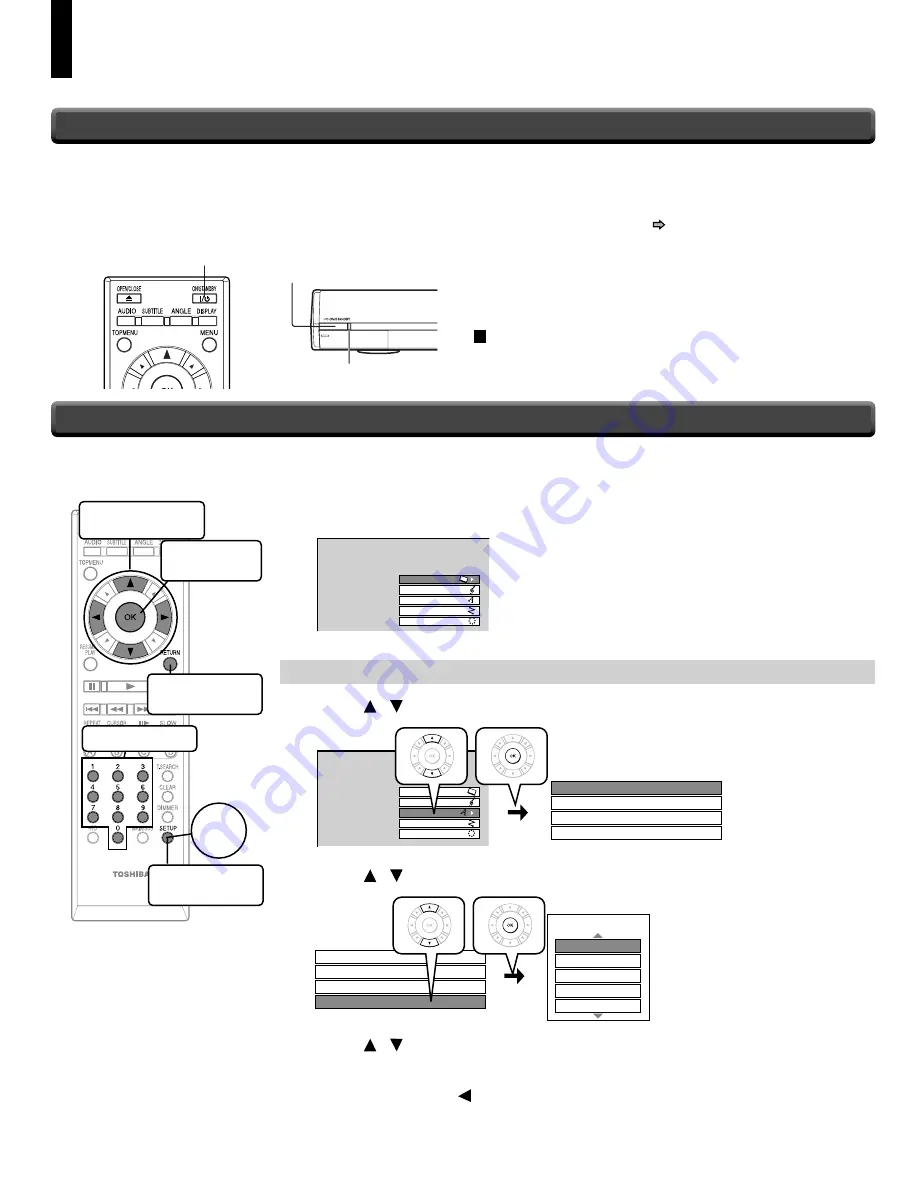
18
Preparation
(continued)
Make the settings which are necessary to operate the player.
1
Make sure that the following menu is displayed.
(If not, press SETUP to display it.)
SETUP MENU
Picture
Audio
Language
Ethernet
General
A: Language
2
Press / to select “Language”, then press OK.
SETUP MENU
P
i
cture
Aud
i
o
Language
Ethernet
General
D
i
sc Menu Language
Engl
i
sh
Subt
i
tle Language
None
Aud
i
o Language
Engl
i
sh
Engl
i
sh
On Screen Language
3
Press / to select “On Screen Language”, then press OK.
D
i
sc Menu Language
Engl
i
sh
Subt
i
tle Language
None
Aud
i
o Language
Engl
i
sh
Engl
i
sh
On Screen Language
Engl
i
sh
On Screen Language
French
German
Span
i
sh
Ital
i
an
4
Press / to select the language you want use for on-screen displays,
then press OK.
5
Press RETURN or to return to the menu of step 1.
When the power turns on, ON/STANDBY indicator on the
front panel changes color from red (standby mode) to blue
(operation).
Start up (and disc loading (
page 24)) may take time.
When you power on this player for the fi rst time, the setting
menu will appear. Go to Step 6 to make the necessary
setup.
To power off the player
Press
ON/STANDBY
.
1
Turn on the TV or monitor, and select the input
which the player is connected to.
2
Press ON/STANDBY.
Step 5: Powering on
Step 6: Setting up the player
ON/STANDBY indicator
ON/STANDBY button
ON/STANDBY button
To move a cursor
To enter the
selected item
To return to the
previous menu
To input digits
To display the
setting menu
Start
HD-A30KUKC_en.indd 18
HD-A30KUKC_en.indd 18
07.7.25 8:15:57 AM
07.7.25 8:15:57 AM
















































