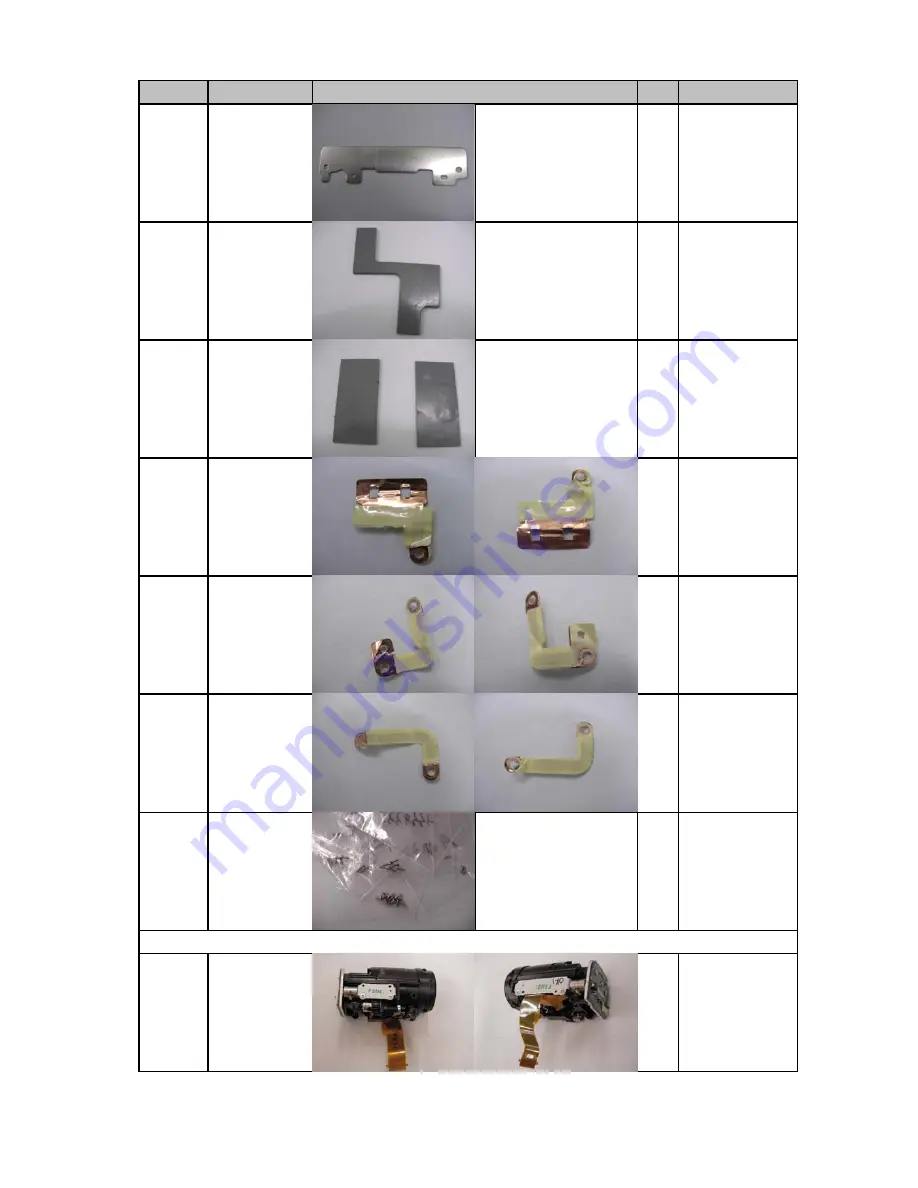
Part Cord
Part Name
Qty
Purchase Code
Photo
A313
LCD Plate
1
Not Service Part
A346
Thermal Sheet
A
1
Not Service Part
A347
Thermal Sheet
B
2
Not Service Part
A349
EMI Sheet A
1
Not Service Part
A350
EMI Sheet B
1
Not Service Part
A351
EMI Sheet C
1
Not Service Part
A900
Screw Kit
1
P000462050
HA52
Lens Module
ASSY
1
P000462060
Module
16
Содержание Gigashot GSC-R30
Страница 1: ...SERVICE MANUAL HARD DISK CAMERA FILE NO 400 200604GR GSC R60 GSC R30 CREATED IN JAPAN March 2006 S ...
Страница 12: ...2 Mechanical Parts 2 1 Explode Diagram GSC R60 11 ...
Страница 13: ...GSC R30 12 ...
Страница 58: ...GSC R60 GSC R30 ...
















































