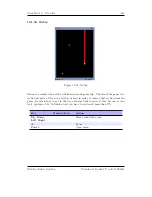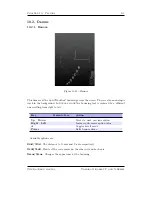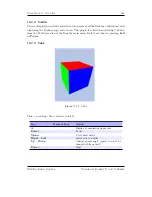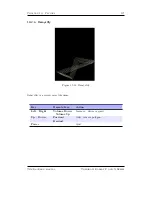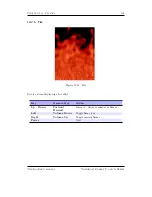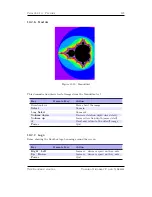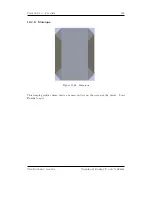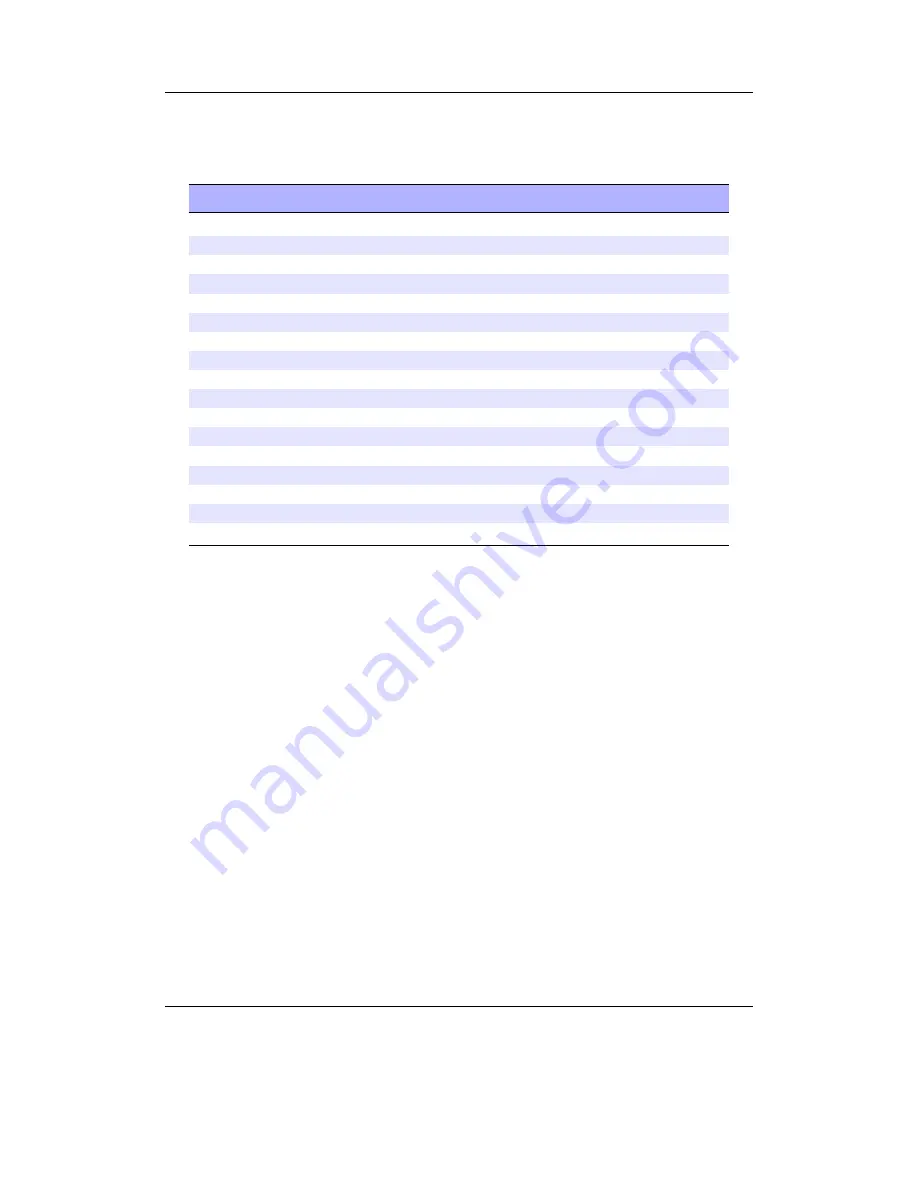
Chapter 10.
Plugins
128
Note:
Some viewer plugins can only be used by selecting the
Open With...
option
b
from the
Context Menu
(see section
4.1.2
(page
24
)).
Viewer Plugin
Associated filetype(s)
Context Menu only
BMP Viewer
.bmp
Shortcuts
.link
Chip-8 Emulator
.ch8
Frotz
.z1 - .z8
JPEG Viewer
.jpg, .jpeg
Lua scripting language
.lua
Midiplay
.mid, .midi
MPEG Player
.mpg, .mpeg, .mpv, .m2v
PNG viewer
.png
PPM viewer
.ppm
Rockboy
.gb, .gbc
Search
.m3u, .m3u8
x
Sort
.*
x
Text Viewer
.txt,.nfo, .*
VBRfix
.mp3
x
ZXBox
.tap, .tax, .sna, .z80
Shopping list
.shopper
10.3.1. Shortcuts
The Shortcuts Plugin allows you to jump to places within the file browser without having
to navigate there manually. The plugin works with
.link
files. A
.link
file is just a
text file with every line containing the name of the file or the directory you want to
quickly jump to. All names should be full absolute names, i.e. they should start with a
/
. Directory names should also end with a
/
.
How to create
.link
files
You can use your favourite text editor to create a
.link
file on the PC an then copy
the file to the player. Or you can use the context menu on either a file or a directory in
the file browser tree, and use the “Add to shortcuts” menu option. This will append a
line with the full name of the file or the directory to the
shortcuts.link
file in the root
directory of the player. (The file will be created if it does not exist yet.) You can later
rename the automatically created
shortcuts.link
file or move it to another directory if
you wish. Subsequent calls of the context menu will create it again.
The Rockbox manual
Toshiba Gigabeat F and X Series