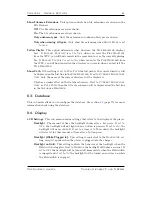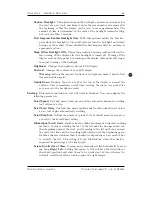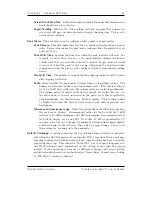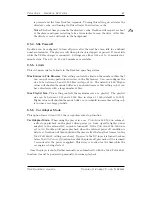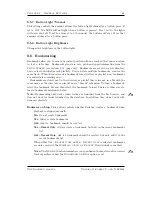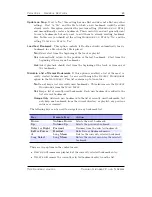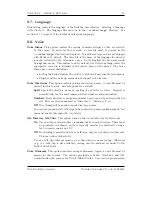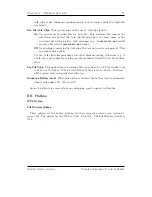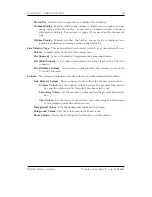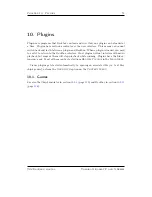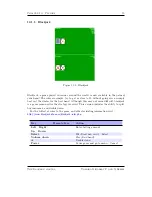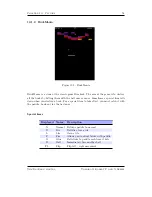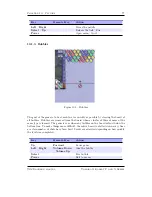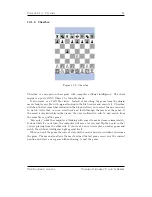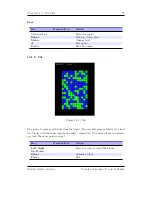Chapter 8.
General Settings
64
Caption Backlight.
This option turns on the backlight a number of seconds before
the start of a new track, and keeps it on for the same number of seconds after
the beginning so that the display can be read to see song information. The
amount of time is determined by the value of the backlight timeout setting,
but is no less than 5 seconds.
First Keypress Enables Backlight Only.
With this option enabled the first key-
press while the backlight is turned off will only turn the backlight on without
having any other effect. When disabled the first keypress will
also
perform its
appropriate action.
Sleep (After Backlight Off).
This setting controls how long rockbox will wait be-
fore turning off the display after the backlight is turned off. Turning off the
display saves battery power but turning on the display takes noticeably longer
than just turning on the backlight.
Brightness.
Changes the brightness of your LCD display.
Contrast.
Changes the contrast of your LCD display.
Warning:
Setting the contrast too dark or too light can make it hard to find
!
this menu option again!
Upside Down.
Displays the screen so that the top of the display is nearest the
buttons. This is sometimes useful when carrying the player in a pocket for
easy access to the headphone socket.
Scrolling.
This feature controls how text will scroll in Rockbox. You can configure the
following parameters:
Scroll Speed.
Sets how many times per second the automatic horizontal scrolling
text will move a step.
Scroll Start Delay.
Controls how many milliseconds Rockbox should wait before
a new text begins automatically scrolling.
Scroll Step Size.
Defines the number of pixels the text should move for each step,
as used by the Scroll Speed setting.
Bidirectional Scroll Limit.
Rockbox has two different automatic horizontal scrolling
methods: 1) always scrolling the text to the left until the line has ended and
then beginning again at the start, and 2) moving to the left until you can read
the end of the line and then scrolling right until you see the beginning again.
Rockbox chooses which method it should use depending of how much it has
to scroll to the left. This setting lets you tell Rockbox where that limit is,
expressed in percentage of the line length.
Screen Scrolls Out of View.
Screens can be manually scrolled horizontally by press-
ing Long
Right
/
Left
. Setting this option to
Yes
will keep the list entries at
their fixed positions and allow them to be scrolled out of view, whereas
No
will only scroll those entries which surpass the right margin.
The Rockbox manual
Toshiba Gigabeat F and X Series