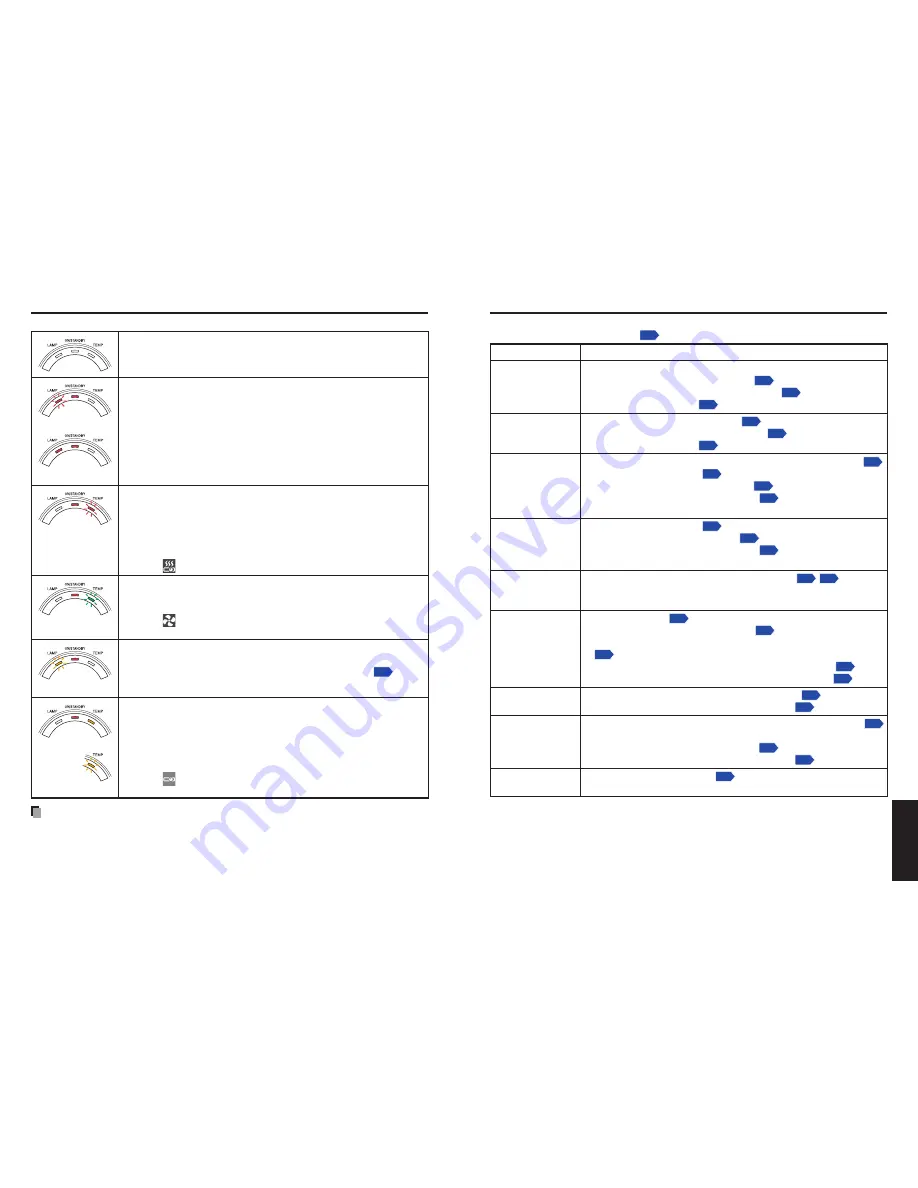
90
91
Other
s
If you think something is wrong, check the followings before contacting customer service.
Please see “
Trouble indications”
p.90
as well.
If This Happens
Check
No power
Is the power cord plugged in? Is it connected to the projector?
Is the main power switch turned on?
p.26
Is the outer lamp cover attached properly?
p.86
Is the lens cover open?
p.26
•
•
•
•
Power goes out
during use
Is the ambient temperature high?
p.90
Is the air intake or air exhaust blocked?
p.90
Is the lens cover open?
p.26
•
•
•
No picture
Is the projector turned on? (When [Auto input search] is [Off])
p.43
Is the mute function on?
p.34
Is the brightness setting minimized?
p.38
Are the connections set up correctly?
p.24
Are all the connected devices functioning properly?
•
•
•
•
•
No audio
Is the mute function on?
p.34
Is the volume setting minimized?
p.29
Are the connections set up correctly?
p.24
Are all the connected devices functioning properly?
•
•
•
•
Picture not
displayed
correctly
Is the input signal supported by the projector?
p.94
p.95
Is there something generating an abnormal video signal, for
instance the video tape?
•
•
Picture blurred
Part of picture
out of focus
Is the lens dirty?
p.89
Is the lens focus adjusted optimally?
p.29
Is the projection distance within the projector’s supported range?
p.23
Is the projector’s screen placement angle tilted too far?
p.23
Are the sharpness or sampling phase adjustments off?
p.38
•
•
•
•
•
Image is dark
Are the brightness or contrast adjustments off?
p.38
Is the lamp nearing the end of its service life?
p.45
•
•
Colors too light
Bad shading
Are the color, tint, R-level, G-level, or B-level adjustments off?
p.38
Is the screen dirty?
Is the blackboard mode set properly?
p.43
Is the lamp nearing the end of its service life?
p.45
•
•
•
•
Control panel key
doesn’t work
Is the key lock function on?
p.45
•
Before calling service personnel
Trouble indications
The indicator lights to inform you of internal abnormalities.
No power
⇒
Problem with projector
Unplug the power cord, and contact your dealer.
•
Lamp went out during use, or won’t come on
⇒
Lamp temperature is high so that it is difficult to turn on, the
lifetime of the lamp has ended or the projector is malfunctioning.
Unplug the power cord and wait for a short while, then turn the
power back on.
If a lamp burns out, replace it with a new one.
•
•
Power went out during use
⇒
Internal overheating, or the outside temperature is too high.
Place the projector so that the air intake and exhaust are not
blocked.
Unplug the power cord and wait for a short while, then turn the
power back on.
The
icon will appear before the power goes out.
•
•
Power went out during use
⇒
Problem with internal cooling fan.
Unplug the power cord, and contact your dealer.
The
icon will appear before the power goes out.
•
Power went out during use, or power won’t come on
⇒
The lamp cover is not properly attached.
Unplug the power cord, and reattach the lamp cover.
p.86
•
Power went out during use
⇒
Problem inside the projector.
Unplug the power cord and wait for a short while, then turn the
power back on.
If the above action will not clear the problem, unplug the power
cord, and contact your dealer.
The
icon will appear before the power goes out.
•
•
Note
After there is an abnormal indication, the abnormal status remains until the main power
switch is turned off.
•
Others
(Off)
(Red lit)
(Red flashing)
Or
(Red lit)
(Red lit)
(Red lit)
(Red
flashing)
(Red lit)
(Green
flashing)
(Red lit)
(Orange
flashing)
(Red lit)
(Orange lit)
Or
(Orange
flashing)





































