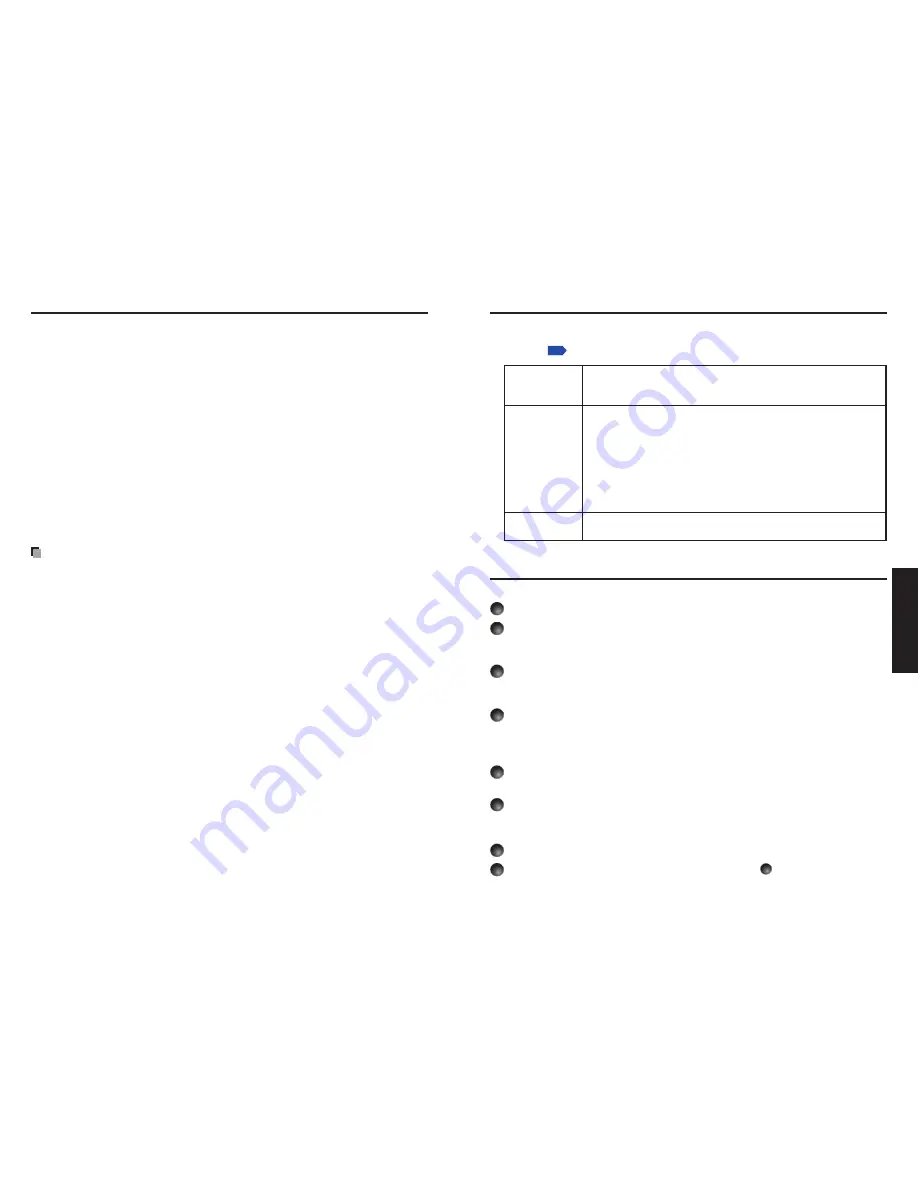
60
61
Operations
Common
[Play icon]
The slideshow icon can be displayed.
Standard
The projector handles the slideshow icon as follows depending on the “
On/Off” setting
of
Icon on the projector’s menu.
Icon On: The projector displays the icon upon the start of playing a slide show and
turns it off after a few seconds.
Icon Off: The projector does not display the icon.
Continuous
The projector keeps the icon displayed during the slide show.
[Thumbnail display]
Select the form of a thumbnail list.
All: Displays a thumbnail preview of JPEG files, and if any JPEG files exist in the folder
displays the leading thumbnail image.
File: Displays only a thumbnail image of JPEG files. The thumbnail image of the JPEG
files in the folder is not displayed.
Off: Displays an icon without displaying thumbnail preview.
Note
Thumbnail image of MPEG files can not be displayed.
[Unplug device]
Run when unplugging a USB memory, a USB memory card reader/writer or a digital
camera and the like.
•
•
•
•
•
•
Checking the projector status
Status display
To check the current status of the projector, select
Status display in step in “Projector
settings”
p.50
. The following items of information will then be displayed.
Application
The name of the application currently running on the projector is
displayed.
(Examples: Slideshow, Network Utility)
Details
When inputting from USB memory
“Free space/Status” are displayed.
When inputting from network
For wireless LAN, “MAC address/Mode/Channel/SSID/
Encryption/IP address/Subnet mask/Gateway” are displayed.
For wired LAN, “Connection status/MAC address/IP address/
Subnet mask/Gateway” are displayed.
PJLink class is displayed.
Version
The firmware version number of the network feature and the USB
memory feature is displayed.
Using the Network Projector
Setting up the projector
1
Turn the projector power on.
2
Switch the input to Network.
Make sure to set the projector’s input to Network. If the other inputs are selected, the
projector will not be recognized by the computer.
3
A password prompt will be displayed.
A password prompt will be displayed only when [
Password] is set to [On] in the
Application category of the Network Projector settings.
4
By referring to “Using the menus 2”, make the wireless LAN or wired
LAN settings.
Setting up the computer
5
Make the wireless LAN or wired LAN settings. Please see the help
Make the wireless LAN or wired LAN settings. Please see the help
function of your computer for details.
6
Open the [Connect to a Network Projector] wizard by clicking on the
[Start] button, by clicking [All Programs], then clicking [Accessories],
finally clicking [Connect to a Network Projector].
7
Select the desired projector from the list or enter the projector address.
Select the desired projector from the list or enter the projector address.
8
When the password prompt is displayed in step
3
, enter the password.
Using the menus 2 (Continued)






























