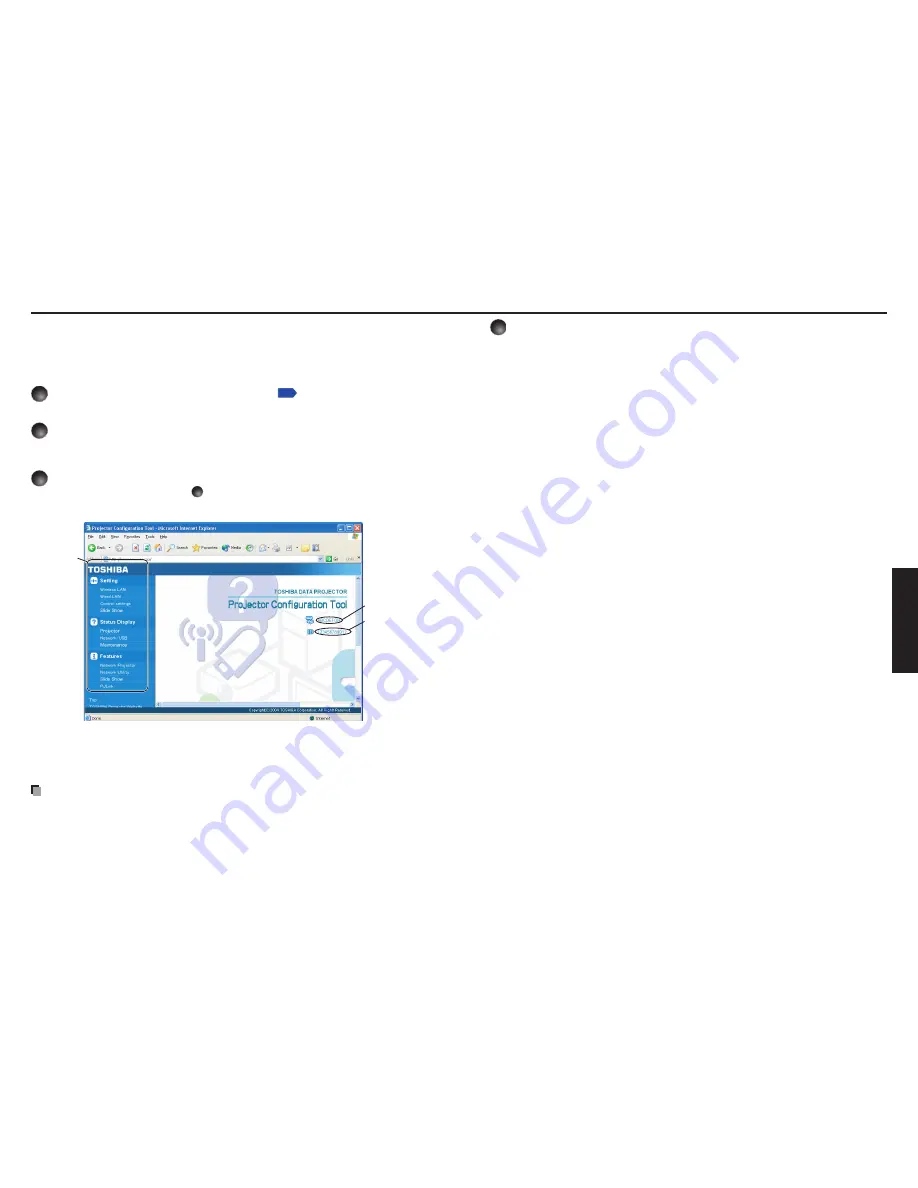
8
8
Operations
Setting up the projector using a Web browser
How to use the “Projector Configuration Tool”
The “
Projector Configuration Tool” uses the Web server features of the projector to set
up the projector using the network.
When using the “
Projector Configuration Tool”, set up the Network connecting the
projector and the computer.
1
See “Checking the projector status”
p.61
to display
information on the screen and write down the IP address.
2
Invoke Internet Explorer.
Internet Explorer Ver. 6.0 or Ver. 7.0* is recommended. Enable the Javascript functions.
* Toshiba does not guarantee the operation for later versions.
3
In the address bar, enter the IP address “http://xxx.xxx.xxx.
xxx/” recorded in step
1
above.
The Web browser will then display the following page.
Projector name
Projector ID
Menu
Note: If you use a proxy server, do not enable the proxy when accessing the above IP
address.
When the wireless LAN is set to use Ad hoc mode, use the
WEB browser
function in the
Easy Connect menu of Network Utility.
Note
This function can be enabled using the
WEB Browser function in the Easy Connect
menu of Network Utility without specifying the URL into the browser’s address bar.
•
4
Select items from the menu on the left.
Settings:
Make settings for the Network or USB memory input menu.
Status Display:
Verify the projector state.
Features:
Shows the functions available with the Network or USB
memory.
Top:
Returns you to the top page.
TOSHIBA Projector Site: The browser will display the home page at http://multimedia.
projector-toshiba.com/map.html, providing projector
information. The home page address is subject to change
without notice.
(The Toshiba’s web site can be browsed only when your
computer can access the Internet.)






































