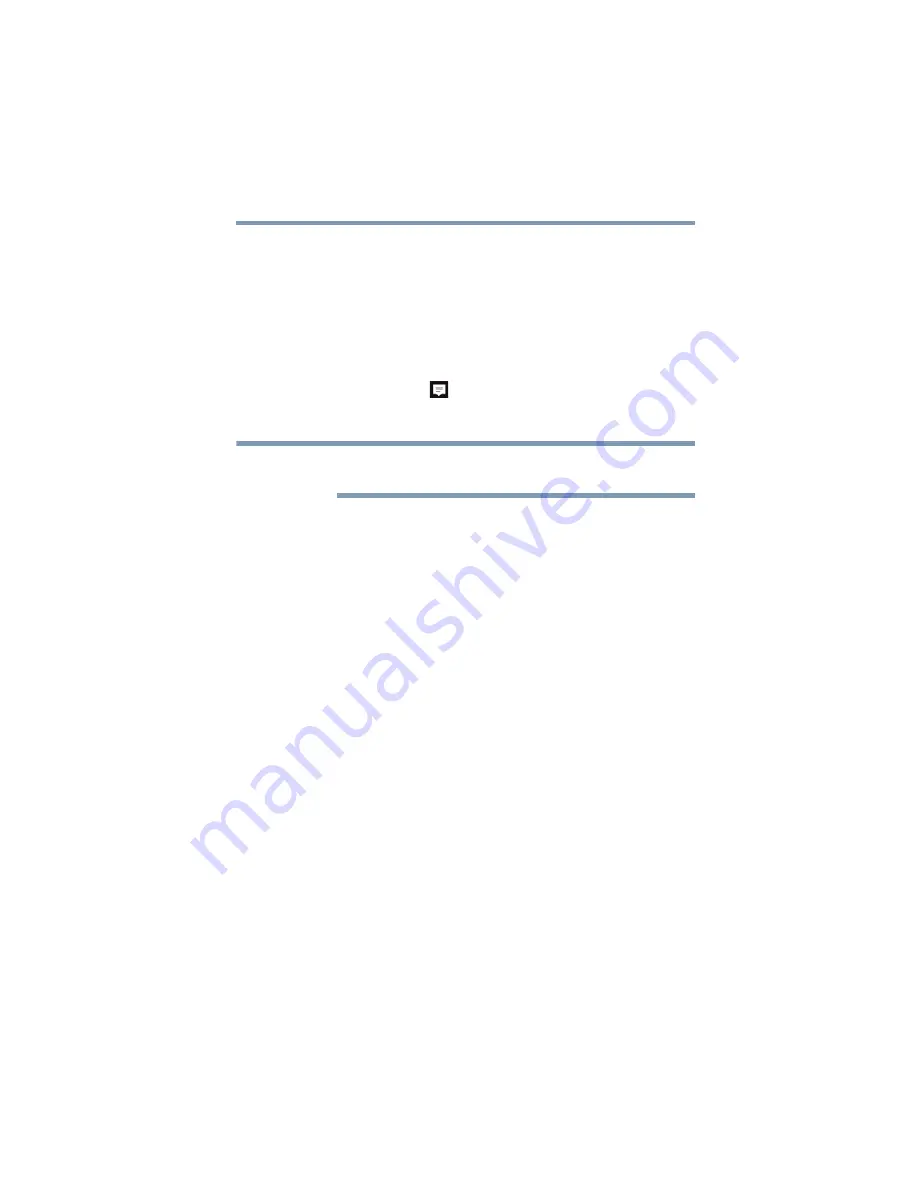
95
If Something Goes Wrong
Display problems
Display problems
Here are some typical display problems and their solutions:
The screen is blank.
Display Auto Off may have gone into effect. Touch anywhere
on the screen to activate it.
If you are using the built-in screen, make sure the display
priority is not set for an external monitor. To do this, touch
the
Action Center
(
) icon in the Notification area. Touch
All settings
, and then
System
. For more information, see
“Directing the display output” on page 49
.
You may first need to attach an external display before
checking the display output settings.
If you are using an external monitor:
❖
Check that the monitor is turned on.
❖
Check that the monitor’s power cord/cable is firmly
plugged into a working power outlet.
❖
Check that the cable connecting the external monitor to
the device is firmly attached.
❖
Try adjusting the contrast and brightness controls on the
external monitor.
❖
Check the display priority as described above.
The screen does not look correct.
To choose a theme for your desktop background:
1
In the
Search
field, type
Change the theme
.
2
Touch
Change the theme
.
3
Select one of the available options.
You can also change the settings for individual components
separately by selecting each item.
For more information, see the Windows online Help.
NOTE






























