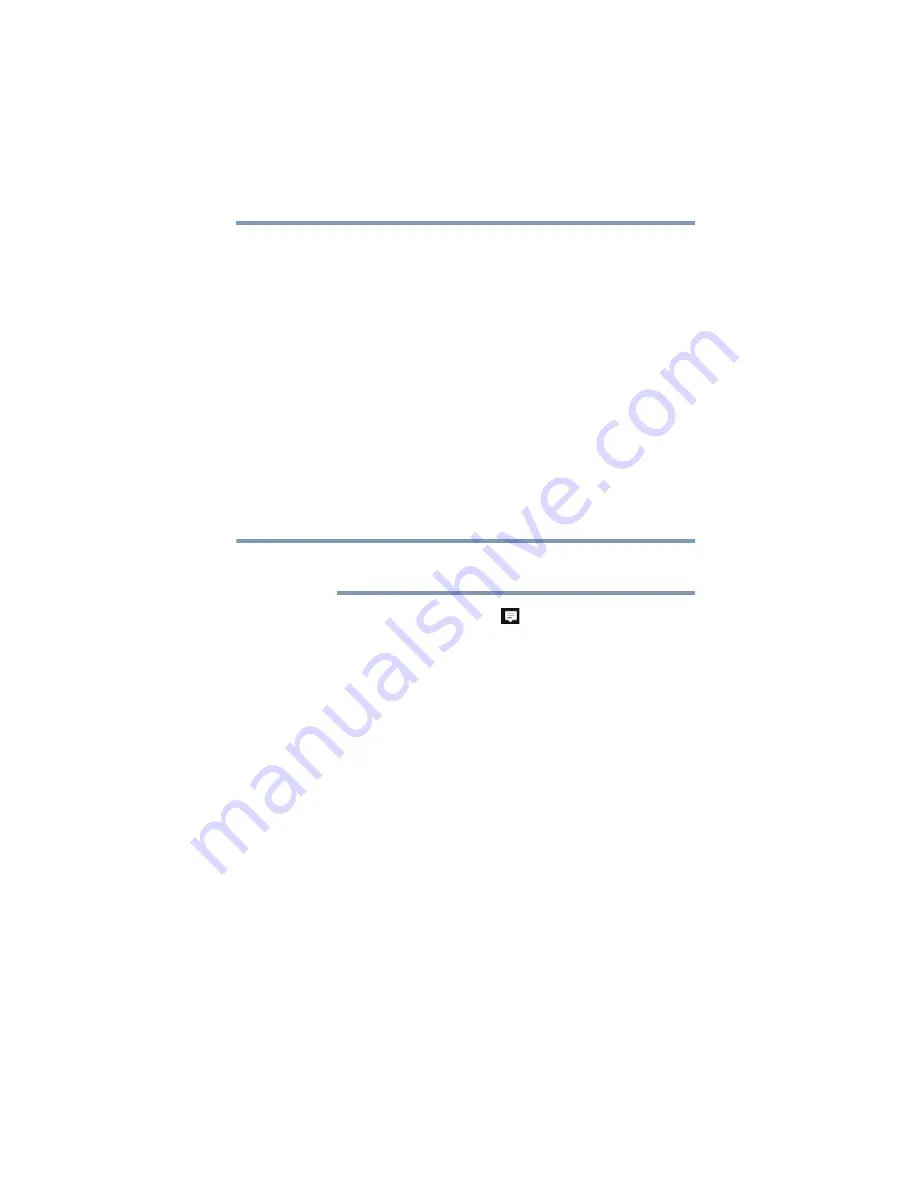
49
Getting Started
Using external display devices
Connecting an HDMI-compatible television or
display device
To connect an HDMI-compatible television or display device:
❖
Connect one end of the Micro HDMI cable (not included
with your device) to the Micro HDMI Out port on the side
of your device, and then connect the other end of the
cable to your television or display device. Refer to the
manual that came with the television or display device
for more information.
Your device should automatically detect the external
display device.
Directing the display output
Once you have connected an external display device, you
can choose to use the internal display only or the external
device only.
Some modes are only available with the appropriate
device attached and turned On.
1
Touch the
Action Center
(
) icon in the Notification
area.
2
In the pop-up window, touch
All settings
.
The Settings window opens.
3
In the Settings window touch
System
.
The Multiple displays window opens displaying the
available options:
❖
Duplicate these displays
❖
Extend these displays
❖
Show only on 1
NOTE






























