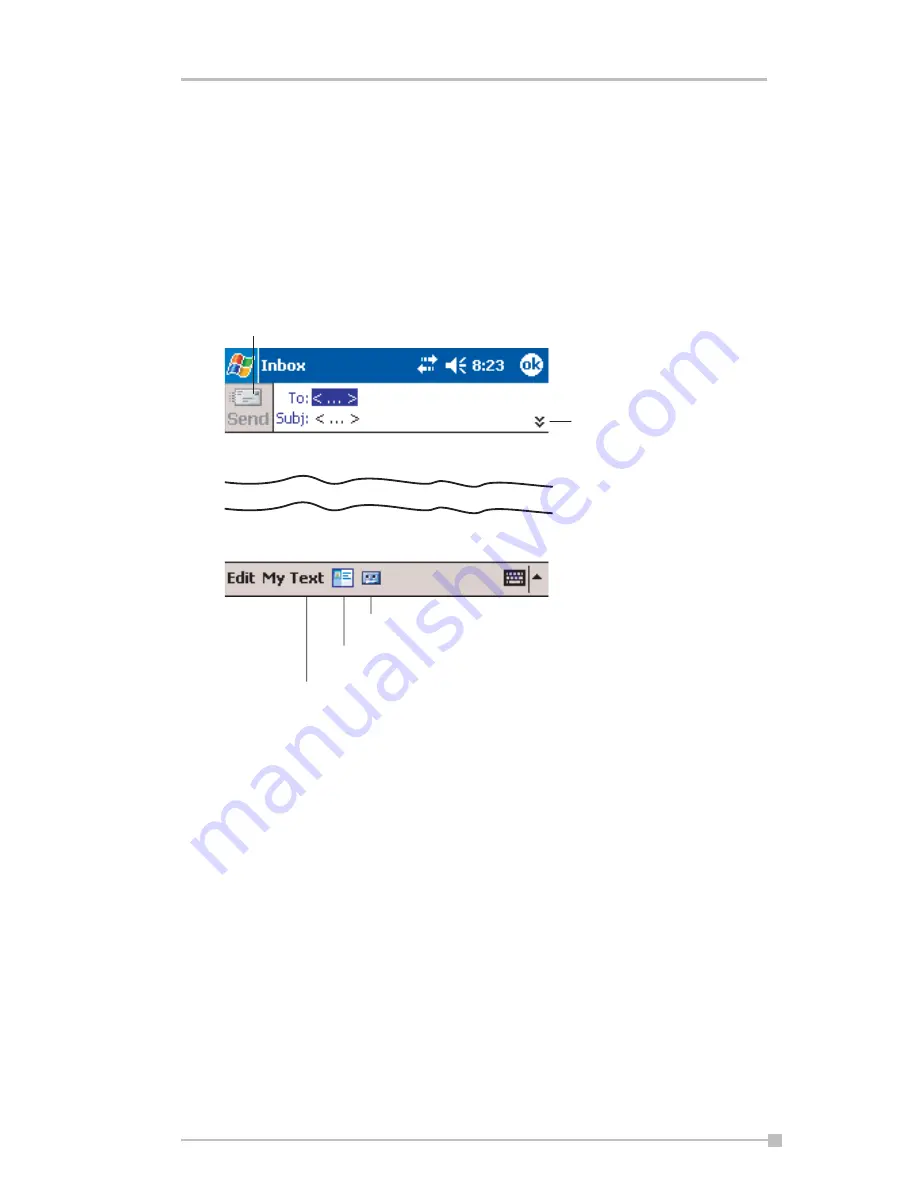
Chapter 4: Microsoft Pocket Outlook
73
Composing Messages
To compose a new message:
1.
In the message list, tap
New
.
2.
In the
To
field, enter the email address of one or more recipients,
separating them with a semicolon, or select a name from the contact
list by tapping
Address Book
. All email addresses entered in the
email fields in Contacts appear in the Address Book.
3.
Compose your message. To enter preset or frequently used mes-
sages, tap
My Text
and select a message.
4.
Tap
Send
when you’ve finished the message. If you are working
offline, the message is moved to the Outbox folder and will be sent
the next time you connect. If you are working online, it is sent imme-
diately.
Managing Email Messages and Folders
Each email account has its own folder hierarchy with five default folders:
Inbox, Outbox, Deleted Items, Drafts, and Sent Items. The messages you
receive and send through the mail account are stored in these folders.
You can also create additional folders within each hierarchy. The Deleted
Items folder contains messages that have been deleted on the device.
The behavior of the Deleted Items and Sent Items folders depends on the
Inbox options you have chosen. In the message list, tap
Tools
and then
Options
. On the
Message
tab, select your options.
Tap to show or hide the complete
header.
Tap to show/hide the recording toolbar.
.
Tap to display the Address Book.
Tap to insert common messages.
Tap to send the message.






























