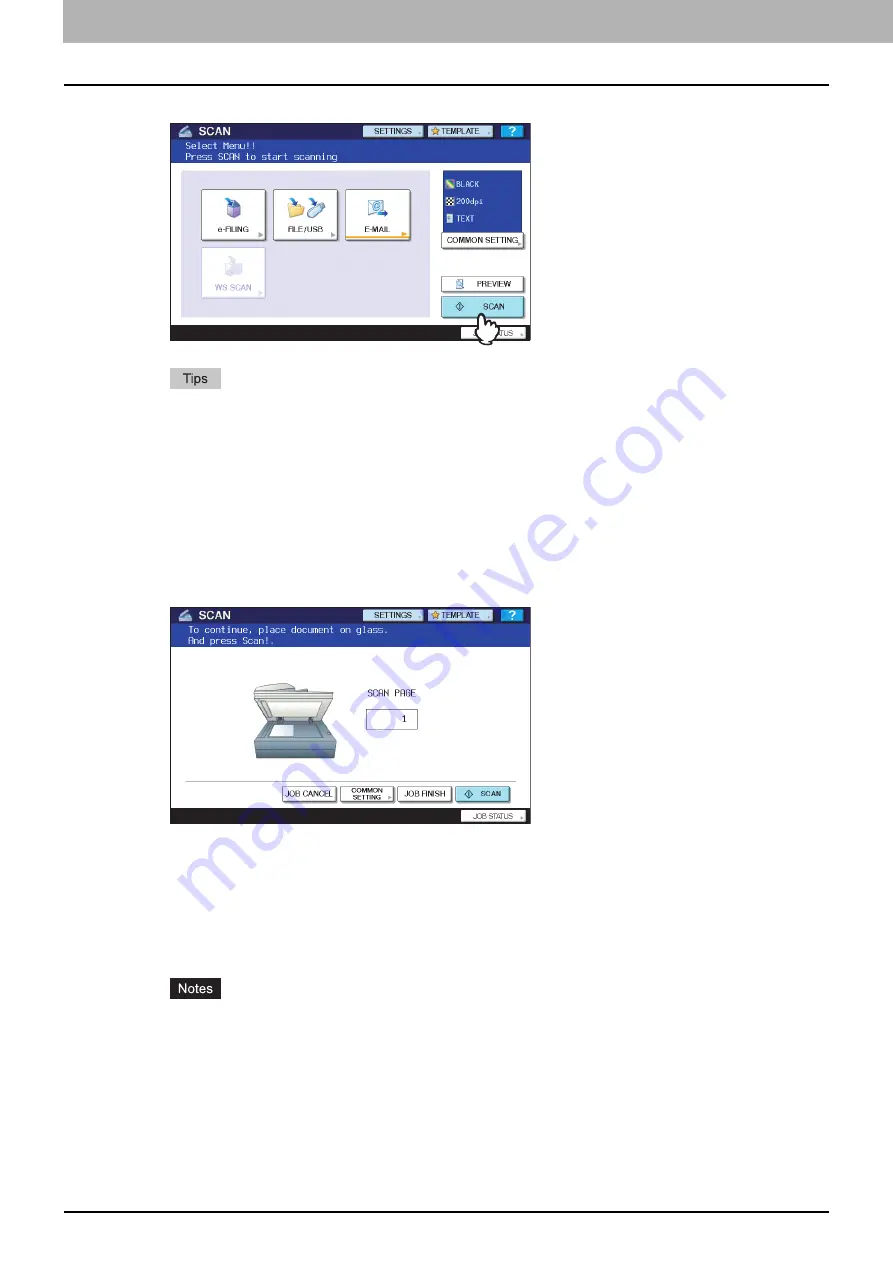
2 BASIC OPERATION
26 Scan to E-mail
9
Press [SCAN] or the [START] button.
y
To scan 2-sided documents or change settings such as Color Mode and Resolution, press [COMMON
SETTING].
P.34 “Changing Common Settings”
y
For the e-STUDIO4520C Series and the e-STUDIO6530C Series, press [PREVIEW] and then [SCAN] to
preview the scanned data.
y
You can set another scan function by pressing [e-FILING] or [FILE/USB]. (Dual Agents)
P.58 “Scanning with Dual Functions (Dual Agents)”
10
If the screen below appears, place another original on the original glass and press
[SCAN] or the [START] button to continue scanning. To finish the job, press [JOB
FINISH], followed by the [FUNCTION CLEAR] button.
y
The above screen is not displayed under the following conditions:
-
You scan the original from the Reversing Automatic Document Feeder
*
without pressing [CONTINUE] to
scan additional originals.
-
A scan preview is displayed.
y
To cancel the operation, press [JOB CANCEL].
y
To change the common settings, press [COMMON SETTING].
P.34 “Changing Common Settings”
*
The Reversing Automatic Document Feeder is optional for the e-STUDIO4520C Series and the e-STUDIO455 Series.
y
When the equipment has scanned more than 1000 pages in a job, the “The number of originals exceeds the
limits. Will you save stored originals?” message appears. If you want to save the scans, press [YES].
y
When the temporary workspace is full on the equipment’s hard disk, the “Not enough Work Space to store
originals. Will you save original(s)?” message appears. If you want to save the scans, press [YES]. The
available workspace can be viewed on the TopAccess [Device] tab.
Содержание e-STUDIO455 Series
Страница 1: ...MULTIFUNCTIONAL DIGITAL SYSTEMS Scanning Guide ...
Страница 12: ......
Страница 84: ......
Страница 104: ......






























