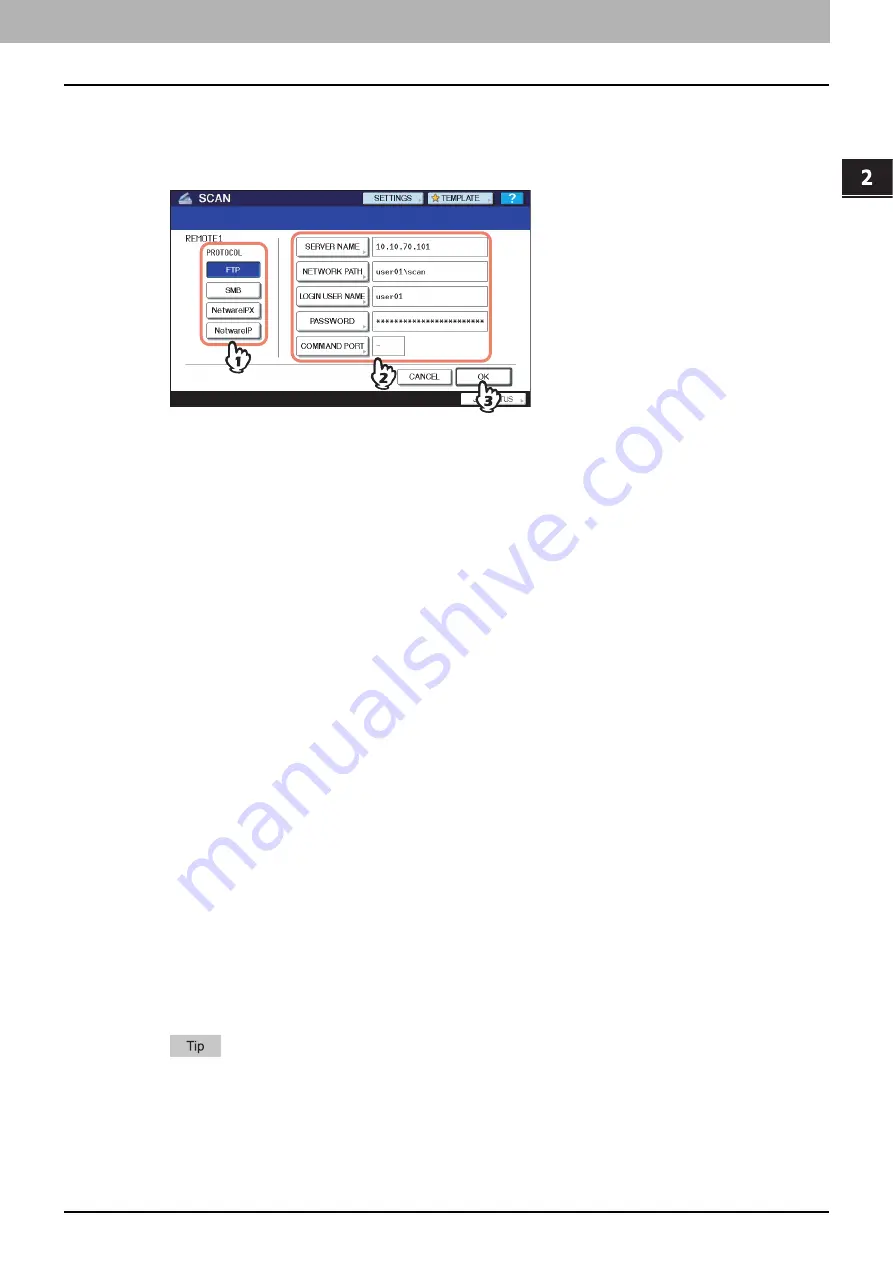
2.BASIC OPERATION
Scan to File or USB 19
2 BASIC OPERATION
8
Select a folder for the remote destination.
1) Select FTP, SMB, NetWare IPX, or NetWare IP as a protocol to transfer the file.
2) Press [SERVER NAME], [NETWORK PATH], [LOGIN USER NAME], [PASSWORD] and/or [COMMAND
PORT] and specify the file destination.
3) Finally, press [OK].
y
[SERVER NAME](FTP, NetWare IPX, and NetWare IP only)
When you select [FTP]:
Enter the IP address of the FTP server. For example, to transfer the scanned data to “ftp://10.10.70.101/user01/
scan/,” enter “10.10.70.101” in this box.
When you select [NetWare IPX]:
Enter the name of the NetWare file server or the Tree/Context (when NDS is available).
When you select [NetWare IP]:
Enter the IP address of the NetWare file server.
y
[NETWORK PATH]
When you select [FTP]:
Enter the path to a folder in the FTP server where you want to store the scanned data. For example, to transfer the
scanned data to “ftp://10.10.70.101/user01/scan/,” enter “user01\scan” in this box.
When you select [SMB]:
Enter the network path to the folder where you want to store the scanned data.
When you select [NetWare IPX] or [NetWare IP]:
Enter the path to a folder in the NetWare file server where you want to store the scanned data. For example, to
transfer the scanned data to the “sys\scan” folder in the NetWare file server, enter “\sys\scan” in this box.
y
[LOGIN USER NAME]
When you select [FTP]:
Enter the login user name for the FTP server if required.
When you select [SMB]:
Enter the user name to access the network folder if required.
When you select [NetWare IPX] or [NetWare IP]:
Enter the login user name for the NetWare file server if required.
y
[PASSWORD]
When you select [FTP]:
Enter the login password for the FTP server if required.
When you select [SMB]:
Enter the password for accessing the network folder if required.
When you select [NetWare IPX] or [NetWare IP]:
Enter the login password for the NetWare file server if required.
y
[COMMAND PORT](FTP only)
Enter the port number to be used for command execution. By default, a hyphen “-” is entered in this box, and the
port number set by the administrator is used. Change the entry in this box only when you want to use another port
number.
Pressing each button displays an on-screen keyboard. Enter each item using the keyboard and digital keys,
and then press [OK] to set the entry.
Содержание e-STUDIO455 Series
Страница 1: ...MULTIFUNCTIONAL DIGITAL SYSTEMS Scanning Guide ...
Страница 12: ......
Страница 84: ......
Страница 104: ......






























