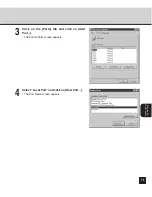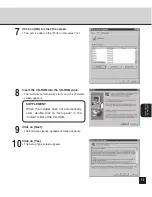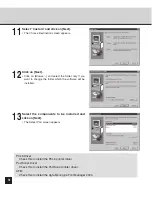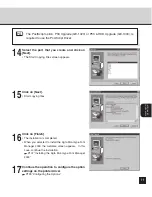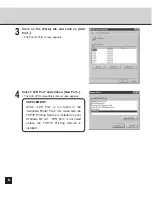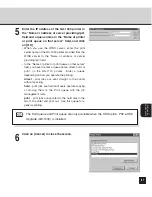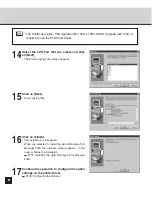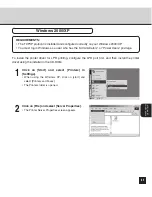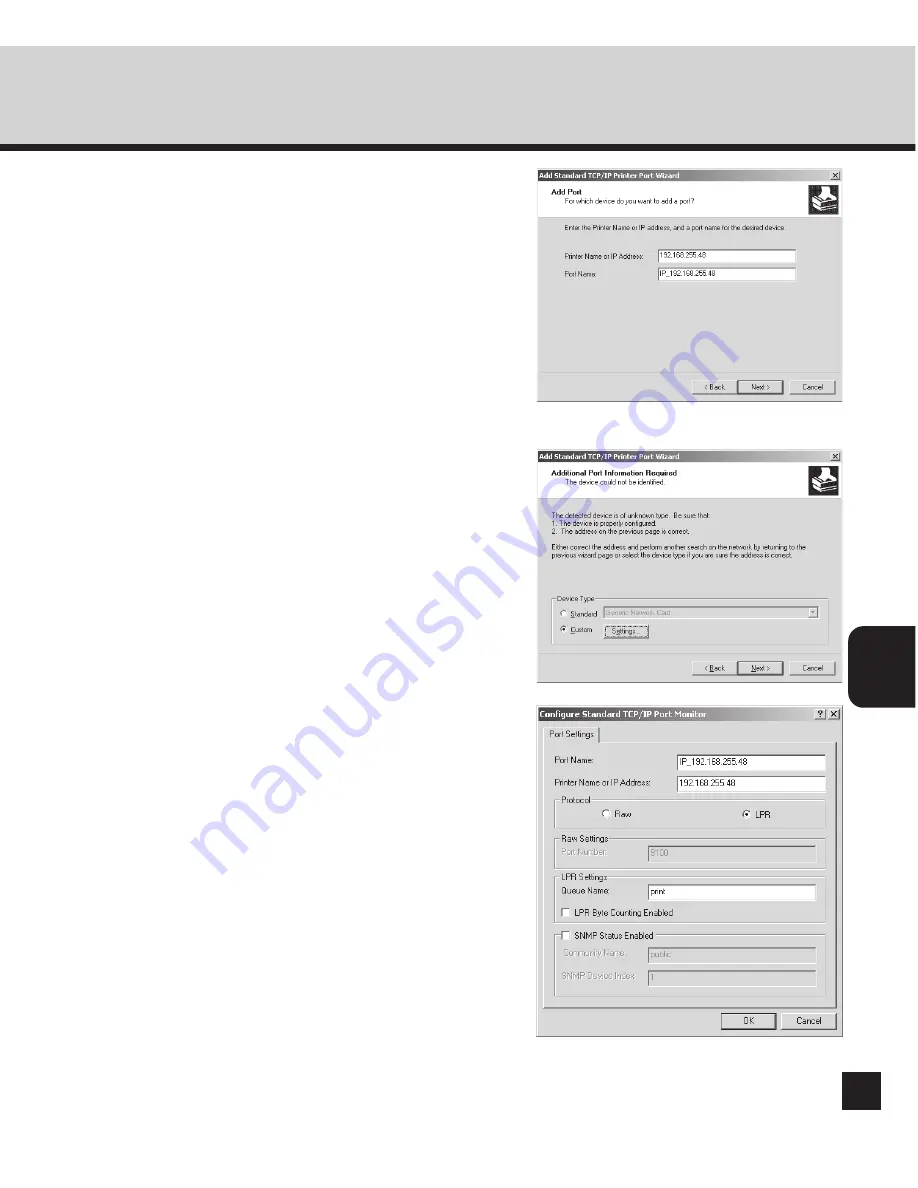
INST
ALLING THE
PRINTER DRIVER
87
6
Enter the IP address of the GA-1040 printer in
the “Printer Name or IP Address” field and
click on [Next].
• When you use the WINS server, enter the print
server name of the GA-1040 printer provided from the
WINS server in the “Printer Name or IP Address”
field.
• In the “Port Name” field, the port name is
automatically entered according to the IP address or
printer name entered in the “Printer Name or IP
Address” field.
7
Select “Custom” and click on [Settings...].
• The Configure Standard TCP/IP Port Monitor screen
appears.
8
Select “LPR” at the “Protocol” option, enter a
queue name in the “Queue Name” field at the
“LPR Settings” option, and then click on [OK].
• In the “Queue Name” field, you have to enter a queue
name, direct, hold, or print, on the GA-1110 printer.
Enter a queue depending on how you operate the
printing.
direct
- print jobs are sent straight to the printer
without spooling.
hold
- print jobs are held until users operate copying
or moving them to the Print queue with the job
management tools.
- print jobs are spooled to the hard disk in the
GA-1110 printer and print out. Use this queue for a
general printing.
• The screen returns to the Add Standard TCP/IP
Printer Port Wizard screen.
Содержание e-STUDIO28
Страница 1: ......
Страница 6: ...4 AppleTalk Setting 126 Other Setting 126 ...
Страница 7: ...SETUP FLOW 5 SETUP FLOW ...
Страница 12: ...10 ...
Страница 13: ...CONNECTING THE PRINTER 11 CONNECTING TO THE PRINTER ...
Страница 16: ...14 ...
Страница 17: ...PREPARING TO USE THE TOPACCESS 15 PREPARING TO USE THE TOPACCESS ...
Страница 29: ...PREPARING TO USE THE TOPACCESS 27 18Wait for a few minutes until the printer completes initializing ...
Страница 33: ...PREPARING TO USE THE TOPACCESS 31 4 The Administrator Page is displayed ...
Страница 34: ...32 ...
Страница 35: ...SETTING UP THE PROTOCOLS 33 SETTING UP THE PROTOCOLS ...
Страница 47: ...SETTING UP THE PROTOCOLS 45 17Wait for a few minutes until the printer completes initializing ...
Страница 55: ...SETTING UP THE PRINT SERVICE 53 SETTING UP THE PRINT SERVICE ...
Страница 62: ...60 ...
Страница 63: ...INSTALLING THE PRINTER DRIVER 61 INSTALLING THE PRINTER DRIVER ...
Страница 121: ...119 INSTALLING THE PRINTER DRIVER 6 Click on OK ...
Страница 122: ...120 ...
Страница 123: ...APPENDIX 121 APPENDIX ...
Страница 129: ......
Страница 130: ...Copyright TOSHIBA TEC CORPORATION 2002 ALL RIGHTS RESERVED 6LA50221000 R01112004801 TG ...